Connecting Isracard Powered by PayMe as a Payment Provider
5 min
In this article
- Connecting Isracard powered by PayMe
- FAQs
Accept payments in multiple currencies from your customers using Isracard powered by PayMe as a payment provider. Isracard supports online payments, as well as recurring payments and manual card entry.
Using Isracard, you can also offer customers the option to pay in installments. The amount of installments can be anywhere between 2 to 36 (contact Isracard powered by PayMe for more details)
General Info | |
|---|---|
Supported countries | Israel |
Accepted currencies | NIS, USD, EUR, GBP The currency used in your Wix account must match the currency in your PayMe account. If the currencies do not match, the transactions may be declined. Learn how to change your currency. |
Transaction fees | Fees may vary |
Supported payment methods |
|
Isracard account limit | 100,000 NIS Note: To reset your account limit, you'll need to contact Isracard powered by PayMe |
Account activation time | Up to 3 days following completion of registration |
Managing your account | For information on topics such as payout schedules, refunding a customer, chargeback disputes, and more, contact Isracard powered by PayMe |
Before you begin:
To connect Isracard powered by PayMe account to your Wix site, make sure to create your account from the Accept Payments section in your site's dashboard. This ensures your account is set up correctly and works seamlessly with your site.
Connecting Isracard powered by PayMe
- Go to Accept Payments on your site's dashboard.
Tip: Check your business location at the top right. If incorrect, click the drop-down menu to change it. - Click See More Payment Options.
- Click See Options next to Third-Party Credit/Debit Card Providers.
- Click Connect next to Isracard powered by PayMe.

- Create a new Isracard powered by PayMe account:
- Click Create Isracard powered by PayMe account.
- Fill in the registration form.
- Wait for a message from Isracard powered by PayMe to get your API Key.
Note: The API key will be received only after the account is verified with Isracard/PayMe, the verification process may take several business days.
- Repeat steps 1-4 and enter the API key you received and your email address under Account information.
- (Optional) Enable the Installments toggle to allow your customers to pay in installments.
- Click Connect.
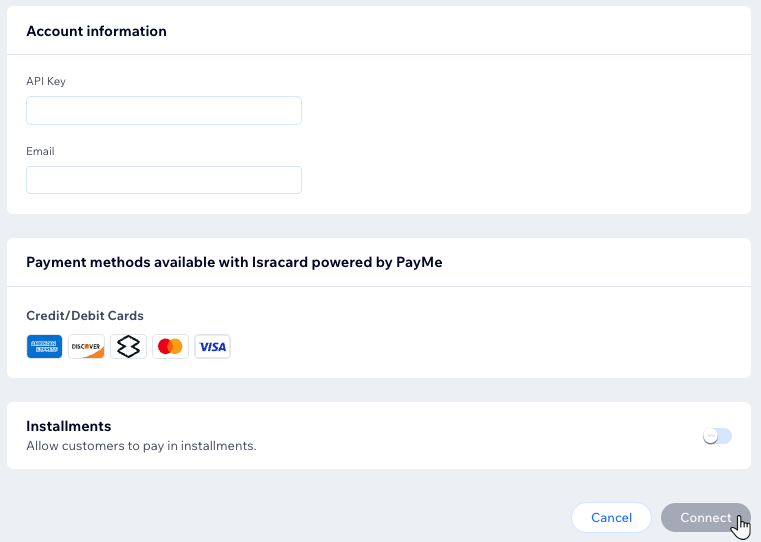
FAQs
Click a question below to learn more about accepting payments.
Can I connect an existing Isracard powered by PayMe account to Wix?
Can I transfer my Isracard powered by PayMe account to another site?
How do I enable installment payments for Isracard powered by PayMe?
Can I activate 3D-Secure with Isracard powered by PayMe?
Can I connect bit as a payment method using Isracard powered by PayMe?
How can I tell if a payment method is active?
Is my currency supported?
What is a minimum payment amount?
Can I offer recurring payments?
How do I get my payouts?
My customers' payments are being declined. What can I do?
Why can’t I connect my desired payment provider?
Do I need to upgrade my site to accept payments?



