Connecting KOMOJU as a Payment Provider
5 min
In this article
- Connecting KOMOJU
- Managing your KOMOJU payment methods
- FAQs
Accept credit card, convenience store, Paidy, Rakuten, au PAY, Pay-Easy, Smartphone, Mobile and Bank Transfer payments using KOMOJU as a payment provider. You can connect varied payment methods to provide your customers with multiple options to complete their purchase.
KOMOJU supports recurring credit card payments. By enabling Paidy, your customers also have the option to pay in installments.
Each Wix site you wish to connect to KOMOJU requires its own individual KOMOJU account. Learn how to add additional KOMOJU accounts.
General Info | |
|---|---|
Supported countries | Japan |
Supported currencies | JPY The currency used in your Wix account must match the currency in your KOMOJU account. If the currencies do not match, the transactions may be declined. Learn how to change your currency. |
Transaction fees | au PAY: From 3.5% per transaction Bank Transfer: From 2.75% per transaction Convenience Store Payment: From 2.75% per transaction Credit / Debit Card: From 3.6% per transaction Mobile Payment: From 6.6% per transaction Paidy: From 3.5% per transaction Pay-Easy: From 2.75% per transaction Rakuten Pay: From 4.4% per transaction Smartphone Payment: From 3.5% per transaction |
Account activation time | Varies by payment method |
Managing your account | For information on topics such as payout schedules, refunding a customer, chargeback disputes, and more, visit KOMOJU |
Connecting KOMOJU
Aside from card payments, KOMOJU also provides the option to accept payments via au PAY, Bank Transfer, Convenience Store Payment, Smartphone Payment, Mobile Payment, Paidy, Pay-Easy and Rakuten Pay.
To connect KOMOJU:
- Go to Accept Payments on your site's dashboard.
Tip: Check your business location at the top right. If incorrect, click the drop-down menu to change it. - Click See More Payment Options.
- Click Connect next to any payment option provided by KOMOJU.

- Select an option:
I have a KOMOJU account
I don't have a KOMOJU account
I have already connected KOMOJU and I want to add another payment method
- For Convenience Store payments (Konbini), you must confirm the payment in your KOMOJU account before the transaction can be completed in Wix.
- Longer processing times are expected with Bank Transfer payments.
Managing your KOMOJU payment methods
Once you've connected KOMOJU as your payment provider, you can enable or disable your payment methods (credit card, Paidy, Rakuten Pay, etc.) as you need them.
To manage your payment methods:
- Go to Accept Payments in your site's dashboard.
- Click Manage next to KOMOJU.
- Use the toggles to enable or disable your KOMOJU payment methods.
Tip: Make sure your payment method is active in KOMOJU.
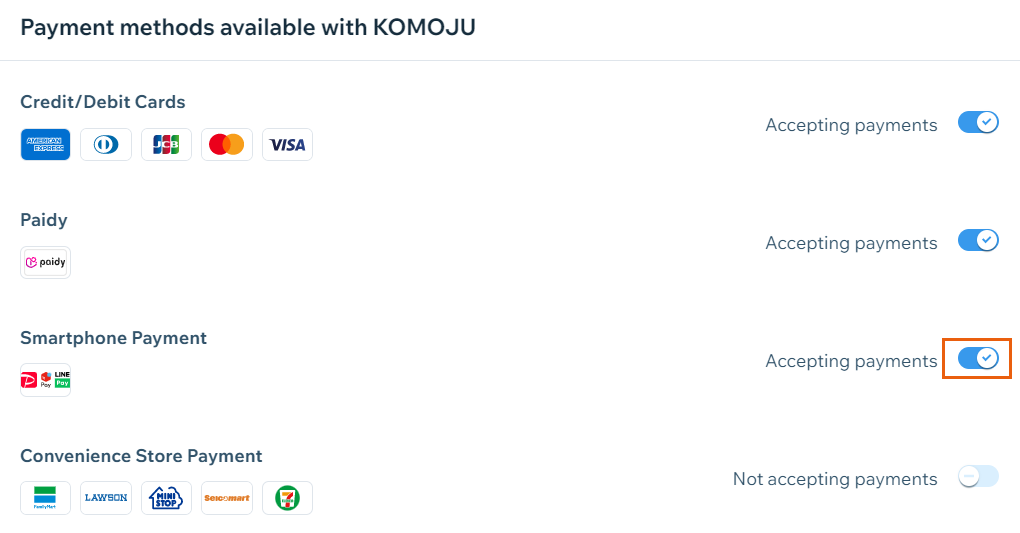
If you need help locating your KOMOJU credentials, or integrating your account with Wix, visit the KOMOJU Help Center.
FAQs
Click a question below to learn more about accepting payments.
What payment methods are available through KOMOJU in Wix?
What Smartphone Payment options are available via KOMOJU?
How can I tell if a payment method is active?
Is my currency supported?
What is a minimum payment amount?
Can I offer recurring payments?
How do I get my payouts?
My customers' payments are being declined. What can I do?
Why can’t I connect my desired payment provider?
Do I need to upgrade my site to accept payments?



