Wix Invoices: Managing Your Invoices in the Wix App
5 min
In this article
- Reviewing your invoices
- Managing individual invoices
Review and manage all of your customer invoices on the go using the Wix app. You can edit invoices, duplicate them, resend them, share them via a unique link, and more. To simplify your accounting processes, you can charge customer credit cards directly from your app.
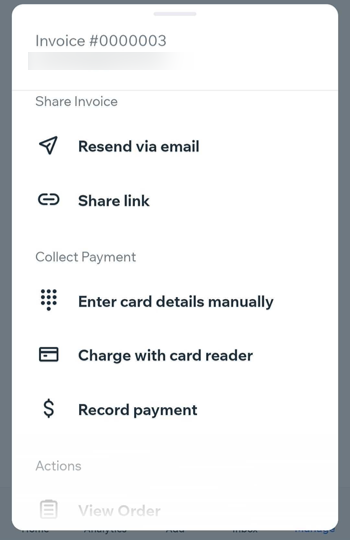
Reviewing your invoices
When you access Invoices in your Wix app, you'll see a list of all the invoices you've created.
Filter and search to find the invoices you need. Each invoice will have a status attached:
- Draft: The invoice has been saved as a draft, but has not been sent to your customer.
- Sent: The invoice has been sent to your customer. Your customer can view and print the invoice.
- Viewed: The invoice was opened by your customer.
- Paid: The invoice was paid in full online, or you manually marked the invoice as paid.
- Partial: The invoice has been partially paid.
- In Process: Your customer has begun the payment process, but the payment has not yet been confirmed. It can take up to 4 hours for the invoice to revert to its original status or to change to Paid. While the invoice is in process, you can only view or print it.
- Overdue: The invoice has not been paid and has passed the due date.
- Void: The invoice has been canceled. Your customer can still view and print this invoice, although a Void stamp can be seen on the invoice.
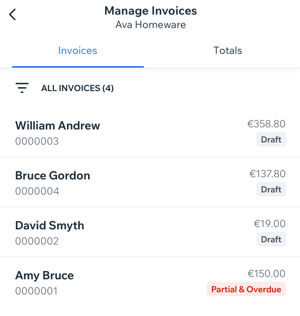
To review your invoices:
- Go to your site in the Wix app.
- Tap Manage
 at the bottom.
at the bottom. - Tap Manage Invoices under Getting Paid.
- Review your existing invoices in the Invoices tab. Tap an individual invoice to view more information or edit a draft invoice.
- (Optional) Tap the Totals tab to view total paid, sent and overdue invoice amounts.
Managing individual invoices
There are many ways you can manage your invoices using the Wix app. Make edits and then resend an invoice by email or share via a unique link. Duplicate an existing invoice to save time when creating a new one. Charge a customer's card directly from their invoice, and more.
Note:
Some invoice management (for example, printing or deleting an invoice) can only be done from your dashboard.
To manage your invoices:
- Go to your site in the Wix app.
- Tap Manage
 at the bottom.
at the bottom. - Tap Manage Invoices under Getting Paid.
- Tap the invoice you want to manage.
Note: If an invoice is in Draft status, tapping it will give you the chance to edit it before following step 6 below. - Tap the More Actions icon
 at the top of your screen.
at the top of your screen. - Choose what you want to do:
Send via email
Share link
Enter card details manually
Charge with card reader
Record payment
Edit
Duplicate as draft
Void


