Wix Groups: Adding and Managing Your Group Members
19 min
In this article
- Managing members
- Customize members settings
Foster an online community around your business. Add people to your group to create a shared space for networking, collaboration, and discussions. Assign group admins to help monitor activity and grant members permission to create their own groups.
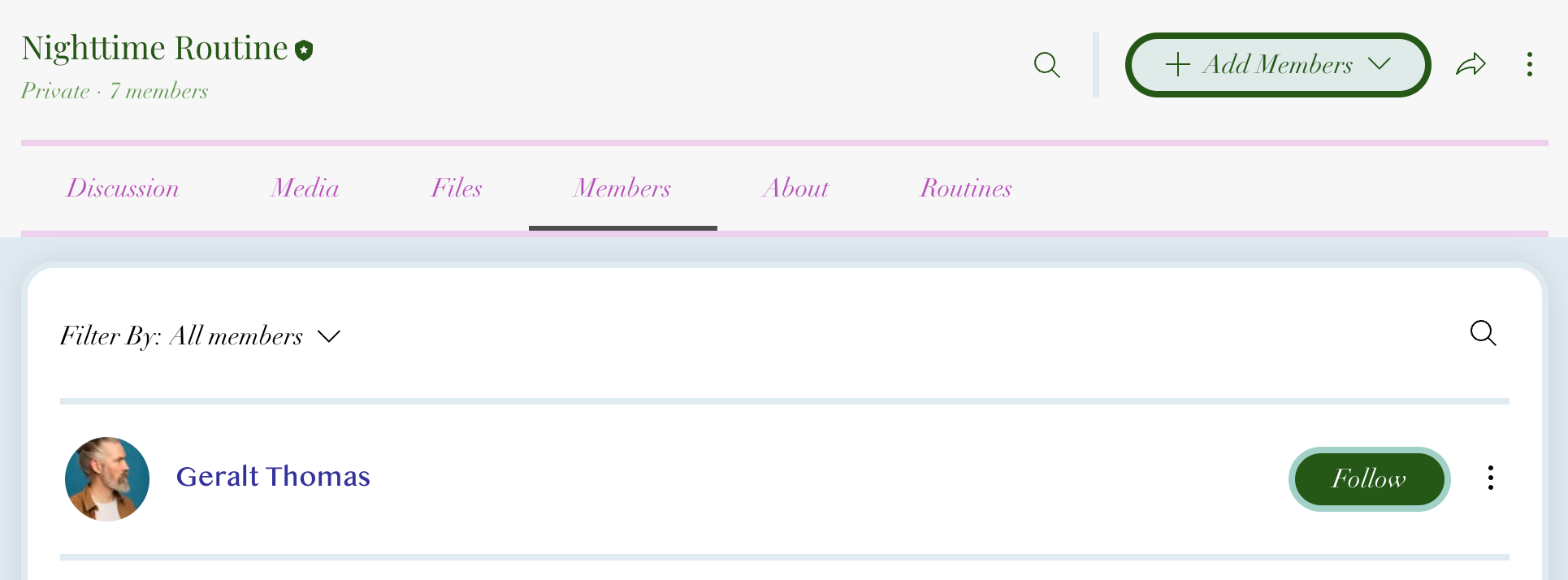
Managing members
In the members tab you can add members to your group, view a member's profile, review answers to membership questions, set group members as admins, and remove members.
Dashboard
Wix app
Live site
- Go to Groups in your site's dashboard.
- Click the relevant group.
- Click the Members tab.
- Choose what you want to do next:
Add members to your group
Review answers to membership questions
View a member's profile
Set a group member as an admin
Remove a member
Tip:
Your group members can manage their accounts directly from their members area on your site. They can update their name, adjust site preferences, customize notification settings, and view their subscriptions.
Customize members settings
You can customize your members' permissions and privacy settings. Create and manage membership questions, choose who can create groups on your site, and limit access to certain members.
Dashboard
Wix app
Live site
- Go to Groups in your site's dashboard.
- Choose what you want to do next:
Customize your group members' permissions
Create and manage membership questions
Choose who can create groups on your site
Limit your group's access
Tip:
Learn more about managing your member privacy settings and about site member privacy settings for Wix Groups. You can also customize the member menu.




 next to the relevant member and select View answers.
next to the relevant member and select View answers.





 at the top right and select General settings.
at the top right and select General settings. 

