Site Members: Managing Your Member Privacy Settings
5 min
In this article
- Managing the member privacy settings
- FAQs
Important:
We're working on releasing this feature which is not available yet to everyone.
Manage the privacy of your members' profiles, based on how much you want members to interact with each other. Decide whether or not members can make their profile public, and whether it's visible to all visitors or logged-in members only.
Public profiles help to foster a sense of community, especially (but not only) when using social apps like Wix Blog, Wix Forum and Wix Groups.
Using the default signup form?
You can set up the form so members automatically register with a public profile, or let them choose their own privacy level.
Managing the member privacy settings
Decide if your members should have the option to make their profile public, and who can see their profile. When a profile is public, the member's name and image appear next to their activities (e.g. any comments, likes or files they post). These details are clickable, leading to the member's profile.
Dashboard
Wix Editor
Studio Editor
Wix app
- Go to Settings in your site's dashboard.
- Click Site member settings.
- Click Member privacy.
- Select an option under Who can set their profile to public:
Tip: If you don't see this, click Edit Profile Privacy first. Then select an option under Who can set their profile to public.
All site members
No one
5. Click Save to apply your changes.
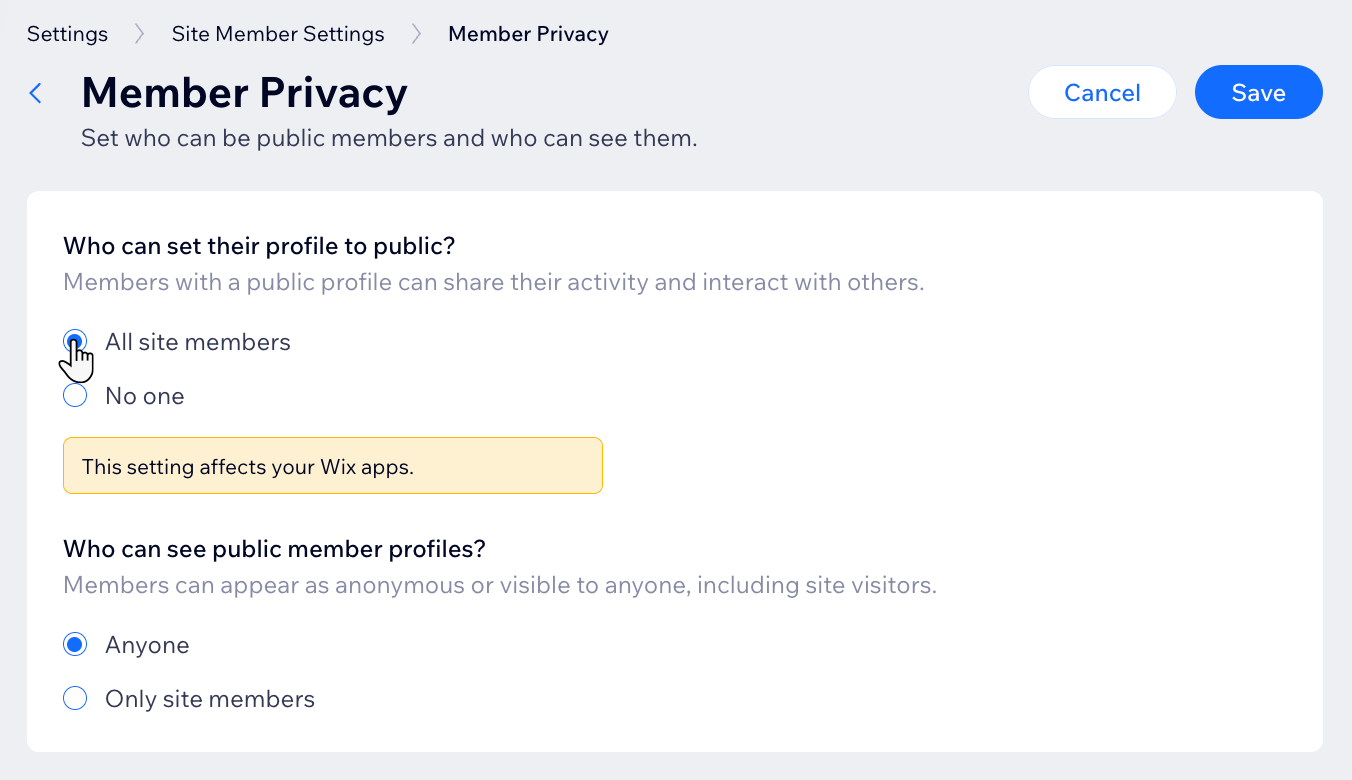
Running an eCommerce site?
By default, all of your members get a private profile, but you can change that by following the steps above.
FAQs
Click on a question below to learn more.
Where can members set their profile to public?
Do these settings also apply to Wix apps?


