Wix Groups: Inviting People to Manage Your Group
2 min
Wix Groups allows you to invite people as collaborators to help manage your group. By sharing responsibilities, you can ensure that your group runs smoothly and stays active.
Start by creating a custom role in your site's Roles & Permissions. You can select the preset Groups permissions, and combine it with other permissions if needed. The 'Manage Groups' permission grants collaborators with the role the ability to create and edit groups and to manage your group members. Then, send the invite to the people you want to manage your groups.
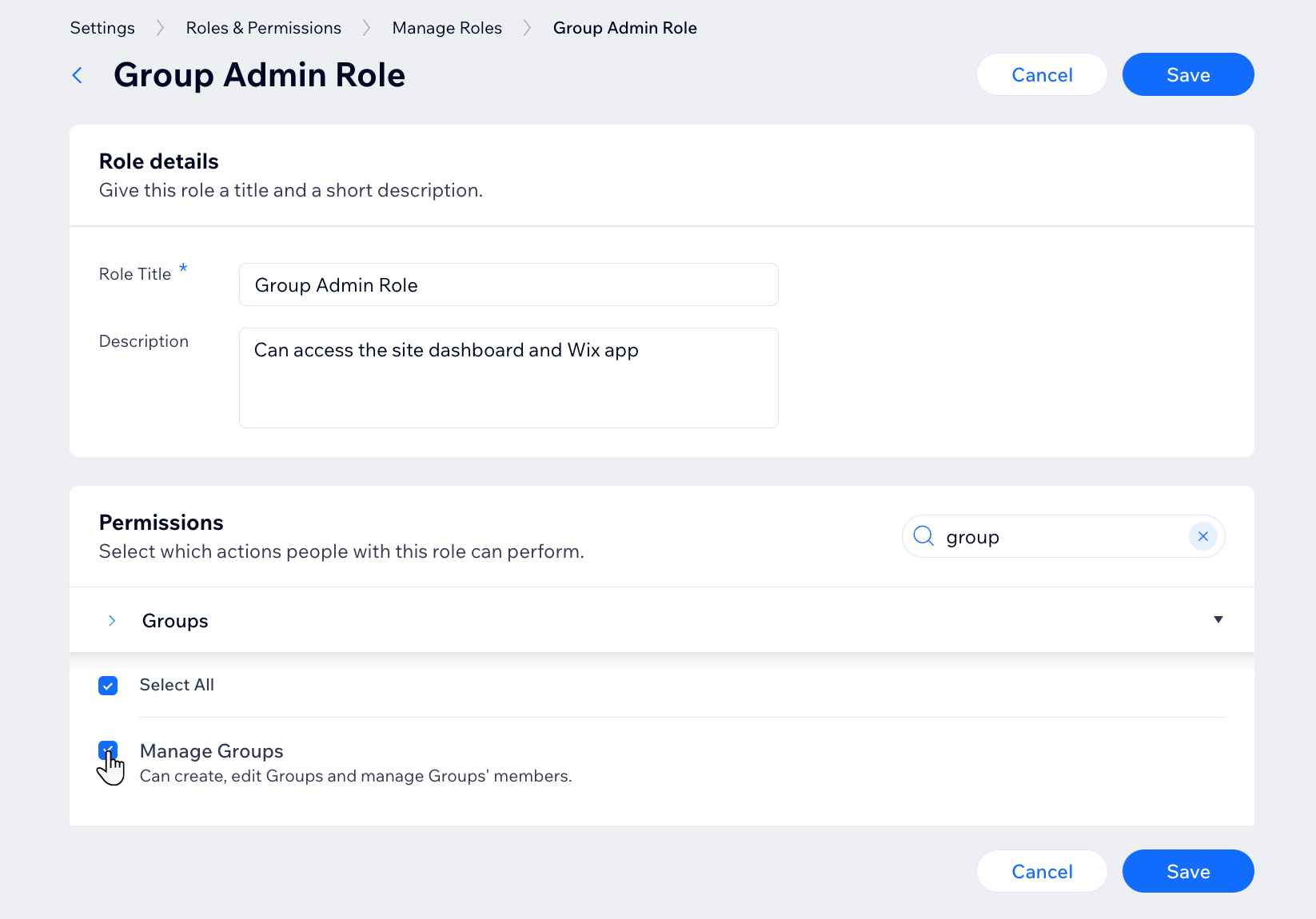
Don't want people to have access to your site?
You can set a group member as admin without granting them collaborator access to the backend of your site. Group admins can only manage member requests, moderate discussions and update group settings, all from the live site.
To invite people to manage your group:
- Go to Roles & Permissions in your site's dashboard.
- Click + Invite Collaborators.
- Enter your collaborator’s email address in the Emails field.
- Scroll down and click + Create Custom Role.
- Enter the Role Title and Description in the Role details section.
- Scroll down in the Permissions section and click Groups. Then select the Manage Groups checkbox.
- (Optional) Select additional roles if you want the custom role to include more permissions. For example, you can give someone permission to manage Events, Pricing Plans, Online Programs, and more.
- Click Save.
- Click Send Invites.


