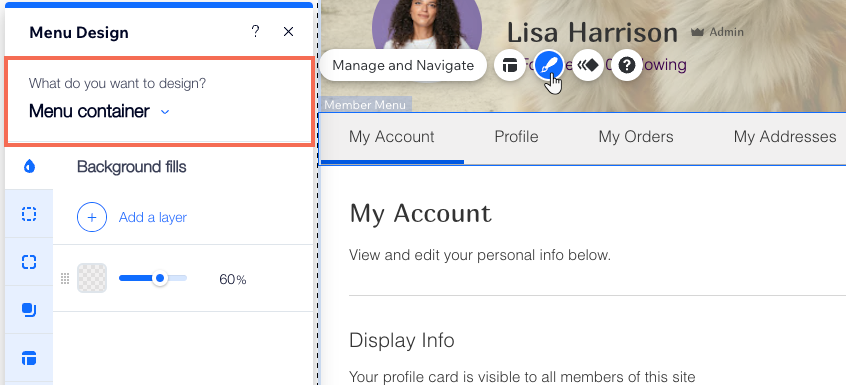Site Members: Customizing the Member Menu
7 min
In this article
- Managing the tabs on the Member Menu
- Adjusting the layout of the Member Menu
- Designing the Member Menu
This article refers to the new version of the Members Area app which is not available to all users yet. If you're using the previous version, read the information here. Click here to check which version you're using.
The Member Menu appears on every tab of your Members Area, allowing your members to navigate their account with ease. You can decide which tabs appear on the menu and control its layout and design.
In this article, learn how to:
Did you know?
This menu is also the way you access and edit the different tabs that make up your Members Area.

Managing the tabs on the Member Menu
You have full control of the tabs that appear on your Member Menu. You can choose which tabs it shows, change their order and add a submenu to keep your menu neat and minimal.
Wix Editor
Studio Editor
- Click Pages and Menu
 on the left side of the Editor.
on the left side of the Editor. - Click Members Area.
- Click Member Page.
- Select the Member Menu element and click Manage and Navigate.
- Choose what to do next:
- Add more tabs: Enhance the Members Area with new capabilities, like the Profile tab that lets members introduce themselves to the community.
Note: The available tabs depend on the Wix apps installed on this site (e.g. the "My Wallet" tab is only available for Wix Stores). Learn more about adding tabs to your Member Menu. - Remove a tab: Hover over a tab, click the More Actions icon
 and Delete Tab.
and Delete Tab. - Rename a tab: Hover over a tab, click the More Actions icon
 and Edit Tab Name.
and Edit Tab Name. - Reorder tabs: Hold the Reorder icon
 next to a tab and drag it to the desired position.
next to a tab and drag it to the desired position.
- Add more tabs: Enhance the Members Area with new capabilities, like the Profile tab that lets members introduce themselves to the community.
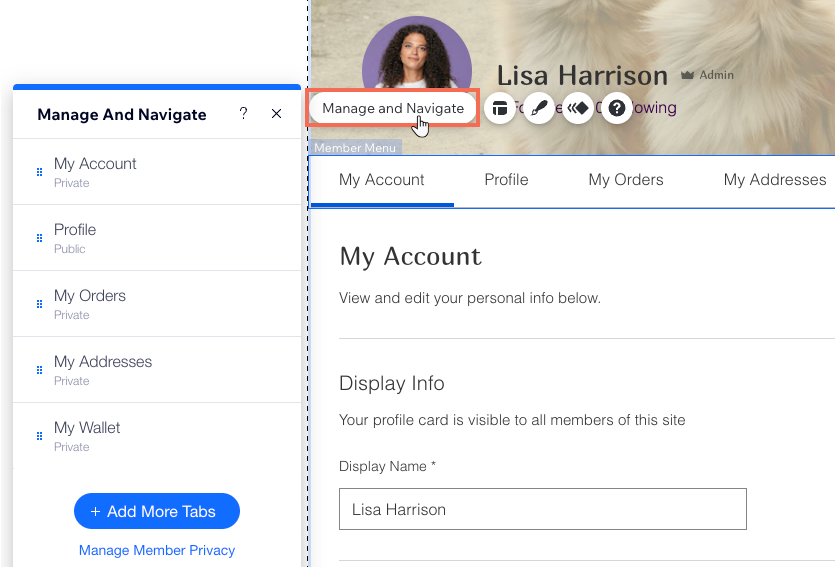
Adjusting the layout of the Member Menu
Change the Member Menu's layout to your needs. Choose how to display the items by adjusting their alignment, size, direction and more.
Wix Editor
Studio Editor
- Click Pages and Menu
 on the left side of the Editor.
on the left side of the Editor. - Click Members Area.
- Click Member Page.
- Select the Member Menu element and click the Layout icon
 .
. - Use the available options to adjust the layout of the menu and submenu.
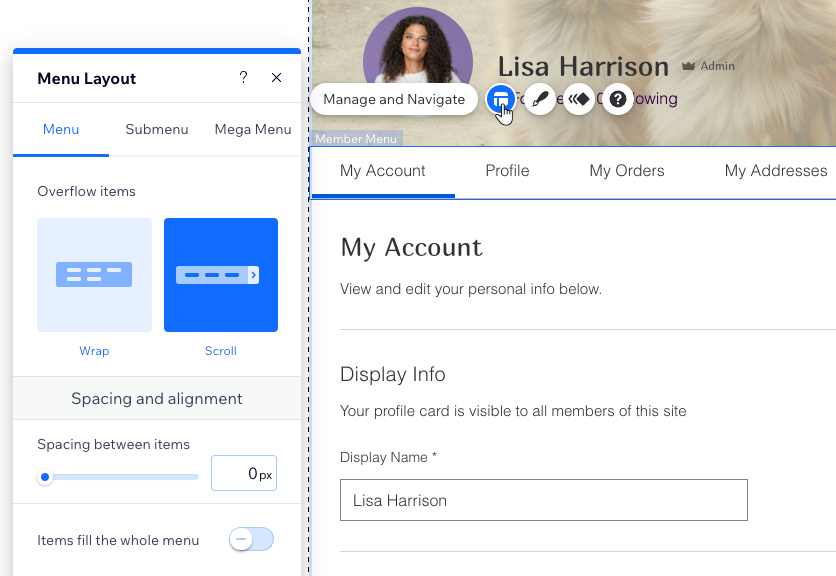
Tip:
The available layout settings depend on the type of menu you have (vertical or horizontal). To change your menu from vertical to horizontal or vice versa, you need to change the layout of the Member Page.
Designing the Member Menu
Customize the look of your Member Menu to fit your aesthetic. Design the menu's background, the text it shows and the borders and corners. You can also design your menu items so they stand out from the rest of the menu when members hover over or select them.
Wix Editor
Studio Editor
- Click Pages and Menu
 on the left side of the Editor.
on the left side of the Editor. - Click Members Area.
- Click Member Page.
- Select the Member Menu element and click the Design icon
 .
. - Select an option under What do you want to design?: The menu container, Scroll button or the menu items.
- Select the relevant state from the drop-down: Regular, Hover or Current page.
Note: This option is only relevant for the scroll button and menu items. - Use the available options to design the menu.