Site Members: The Difference between the New and Previous Members Area
3 min
In this article
- Accessing your member pages
- Navigating between tabs
- Switching the Members Area layout
- Creating private member pages
We recently launched a new version of the Members Area, offering a smoother browsing experience for your members and an easier customization system for you.
In this article, you can learn about the differences between the two versions of the Members Area app, and how to tell which one you're currently using.
Want to switch to the new version?
You can do so by deleting the Members Area app and re-installing it from the App Market.
Accessing your member pages
In the previous version of the app, the Members Area is comprised of multiple pages that you access individually.
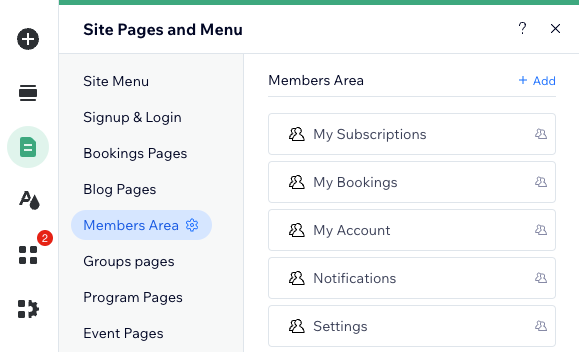
In the new version, the Members Area app is on a single, easy-to-use page (titled Member Page). This page contains all the tabs that make up the Members Area.
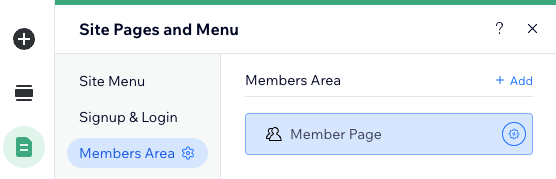
Navigating between tabs
In the previous version of the app, you go to the Pages / Site Pages and Menu panel to access every page in your Members Area.
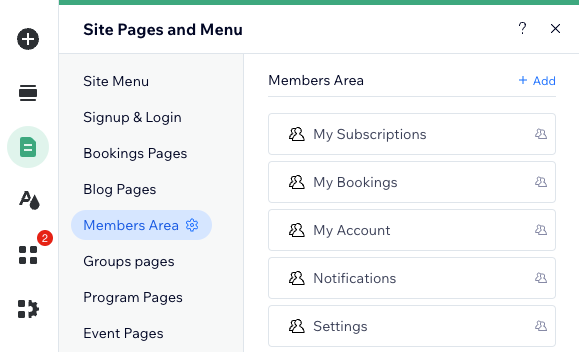
In the new version, these pages have become tabs inside the Member Page. You can access them by selecting the Member Menu element and clicking Manage and Navigate. Selecting a tab in that panel takes you directly to it.
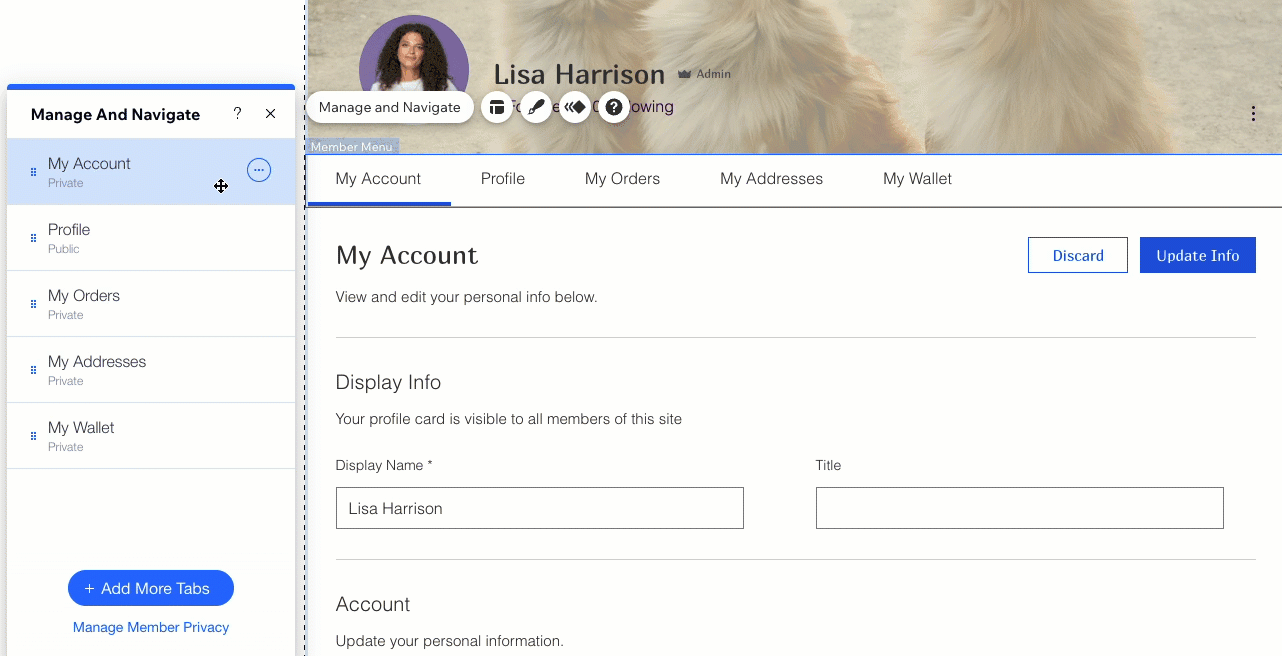
Switching the Members Area layout
The option to select a layout for your Members Area (Full Width and Cards) has moved to a different location, much quicker to access.
In the previous version of the app, you can find this option in the Layout tab of the Settings panel when selecting the Member Profile Card.
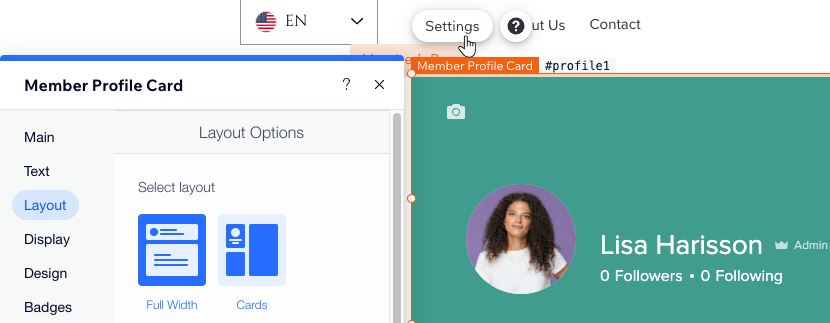
In the new version, you simply select the Member Page element and Change Layout.
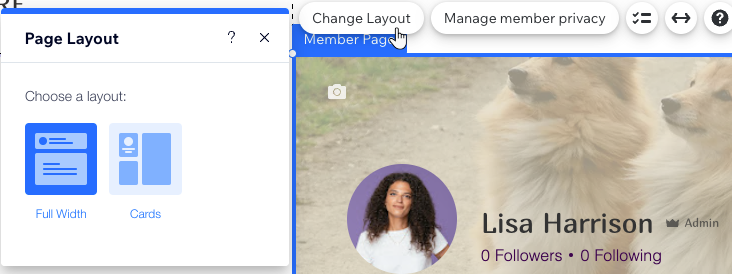
Creating private member pages
The Members Area app lets you share your own content with site members, alongside the pages / tabs related to the different Wix apps (e.g. My Orders).
In the previous version, you can add custom member pages and show them on the Member Menu.
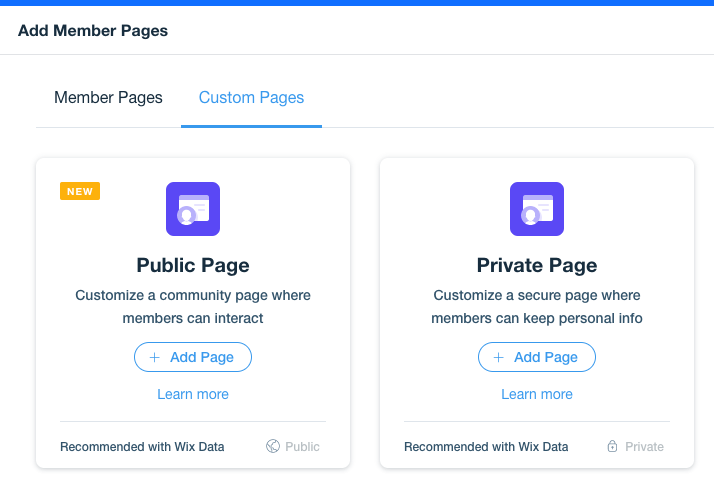
In the new version, you can add private member pages for your content and show them on the login bar menu.
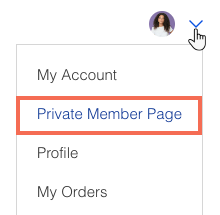
Note:
Private member pages won't appear on the Member Menu, as it's used for navigation between the different member tabs.


