Online Programs: Managing Your Program Participants
10 min
In this article
- Enrolling participants in your program
- Managing your program participants
- FAQs
Participants are essential to your online programs. From the participants list, you can manage them as needed – invite new people to join, track your participants' progress and communicate with them directly. You can also filter the list to find specific participants faster. Understanding the differences between contacts, members, and subscribers helps you manage your participants effectively.
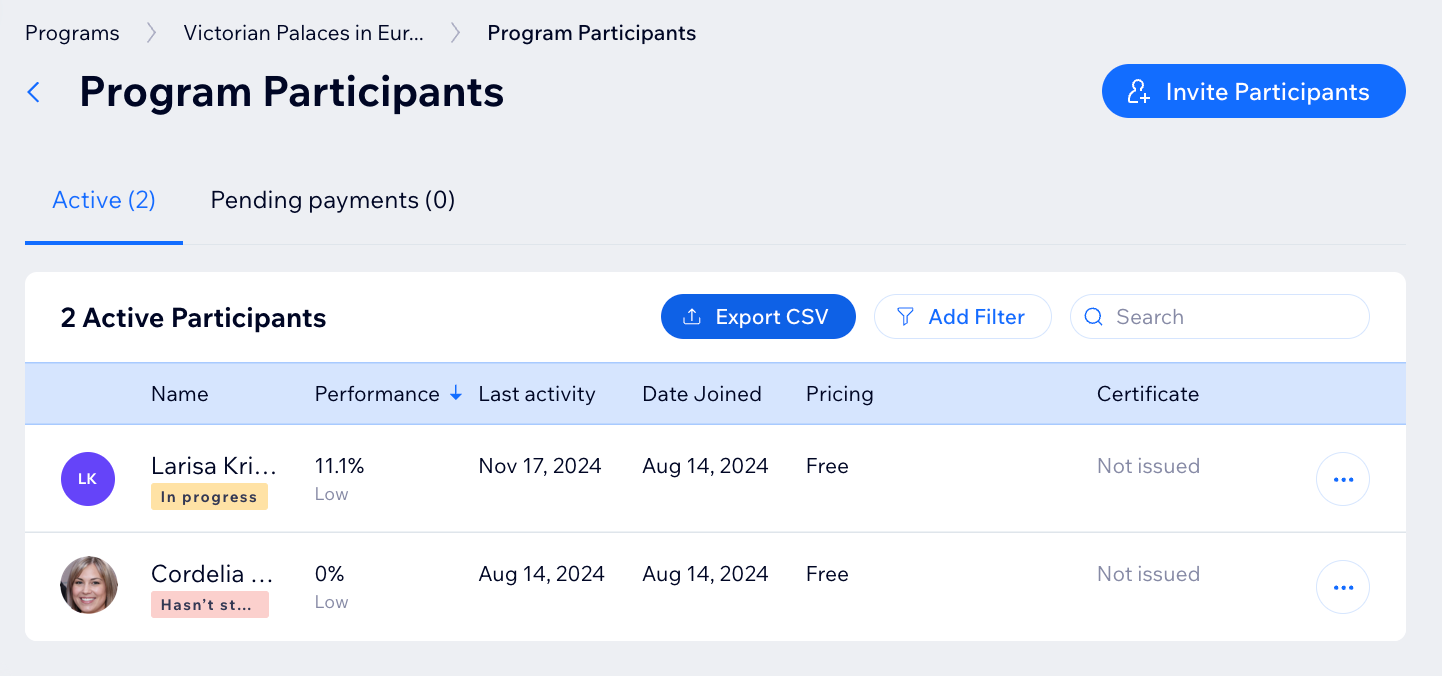
Before you begin:
Make sure your site is published and upgraded to allow participants to join your program.
For programs that are in progress with fixed start and end dates, make sure to invite participants before these programs begin.
Enrolling participants in your program
Invite participants to your programs by adding them directly, emailing them invite links, copying and pasting invite links, or including a link in an email campaign.
Dashboard
Wix app
- Go to Online Programs in your site's dashboard.
- Click the relevant program.
- Choose how you want to invite participants:
Invite site members via email
Add site members manually
Share an invite link
Manage pending requests for private programs
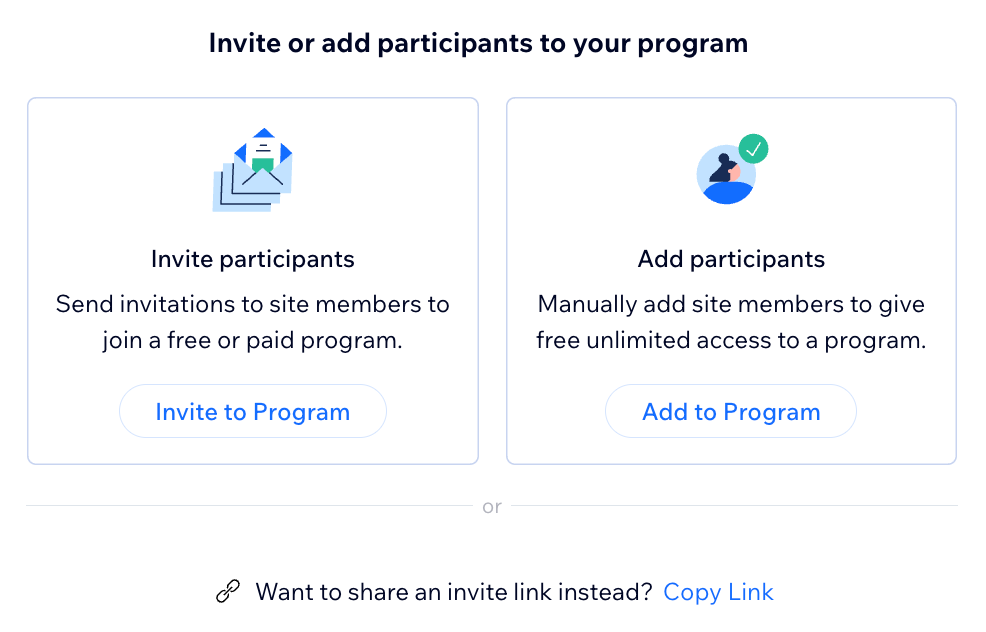
Managing your program participants
When viewing your participant list, the first thing you see is a snapshot of your participants' performance. You can add a filter to view participants by status, performance, or join date.
Dashboard
Wix app
- Go to Online Programs in your site's dashboard.
- Click the relevant program.
- Click Manage next to Participants.
- Choose what you want to do next:
Filter your participants list
View participant progress
View a participant's profile
Message participants
Remove participants
FAQs
Click a question below to learn more.
Why can't I invite participants to my program?
Can I export a file of all my participants?
How many participants can I add to a program if I have a free site?
How do I choose which Wix mobile app participants use?
How do I hide the total participants on my live site?
What can I learn about my participants?


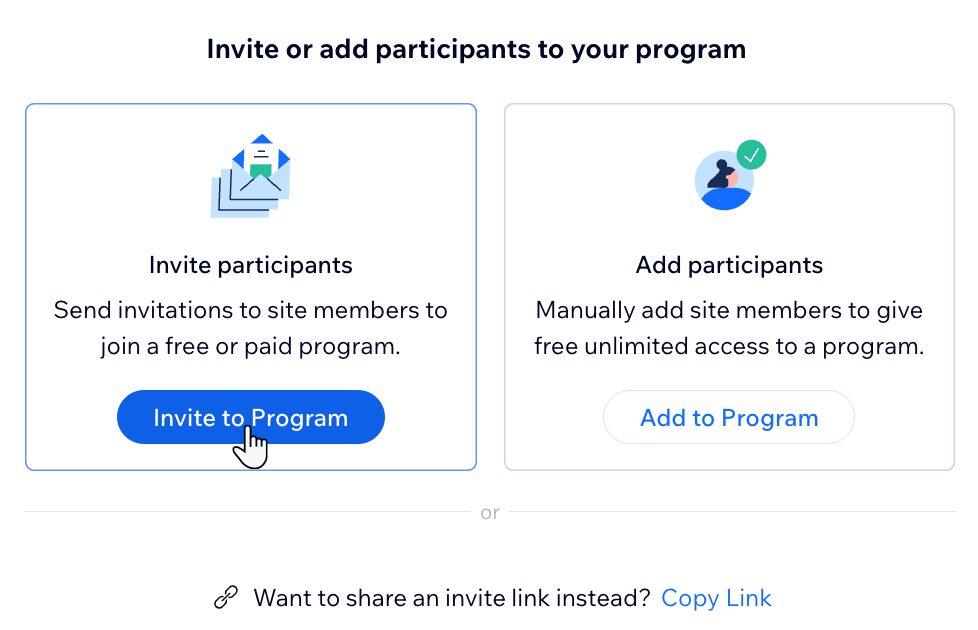
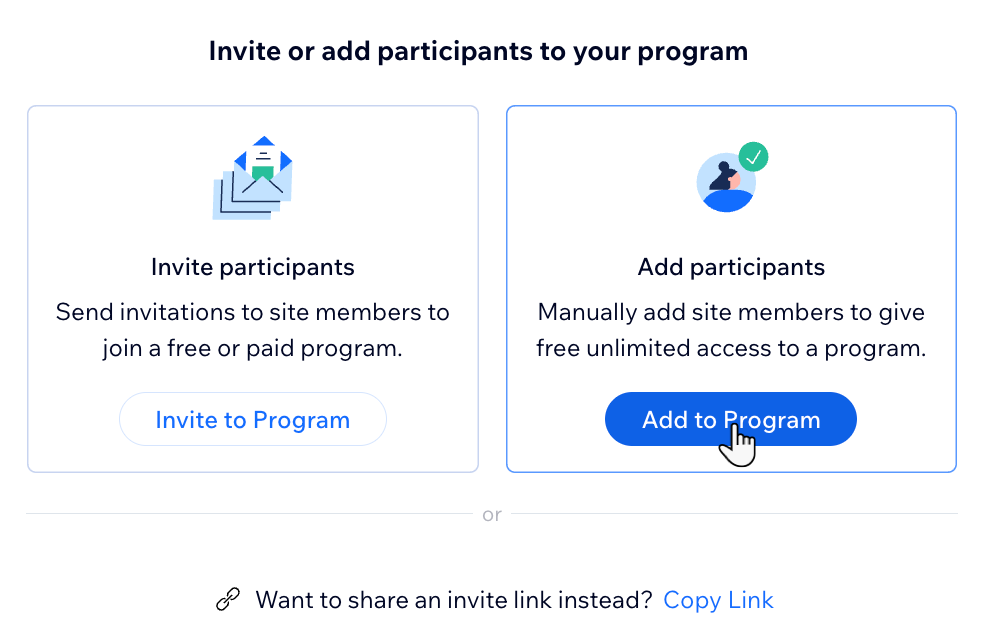
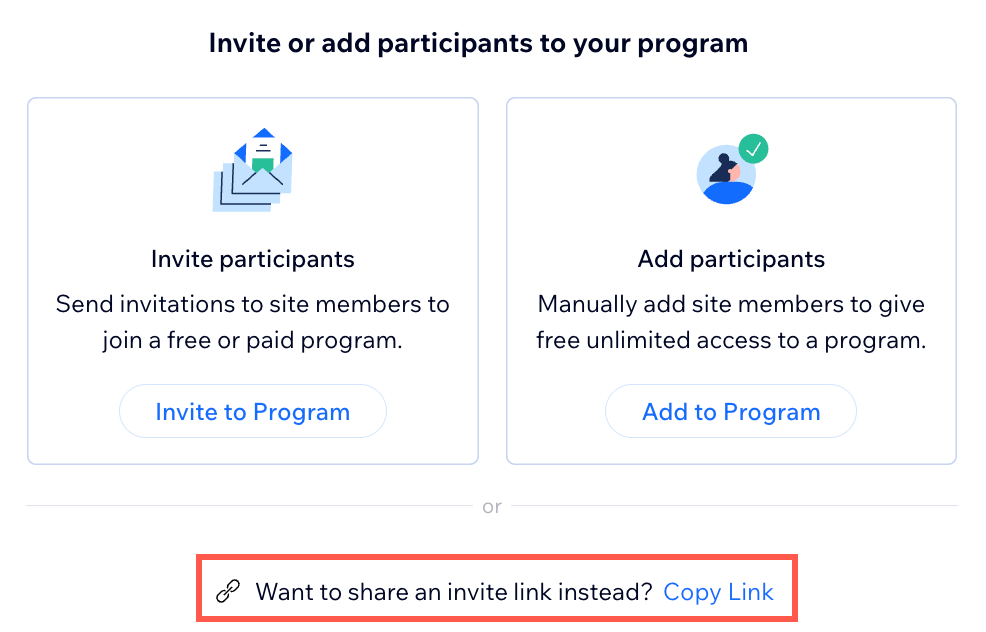





 next to the relevant participant.
next to the relevant participant. 
 next to the relevant participant and select Message.
next to the relevant participant and select Message. 


