Online Programs: Showing or Hiding the Number of Program Participants
3 min
Current participants and other site visitors can see the total participants on the Programs Page of your live site. You can decide if you want to show or hide the total number of participants for each program. You can also choose which participant information you want to show in the relevant members app.
Wix Editor
Studio Editor
Wix app
- Go to your editor.
- Click Pages & Menu
 on the left side of the editor.
on the left side of the editor. - Click Program Pages.
- Select the relevant program page.
Note: The Program List page and Visitor Page automatically sync the setting that shows or hides the number of participants. Showing or hiding the number of participants in one of these pages also applies the change to the other page.
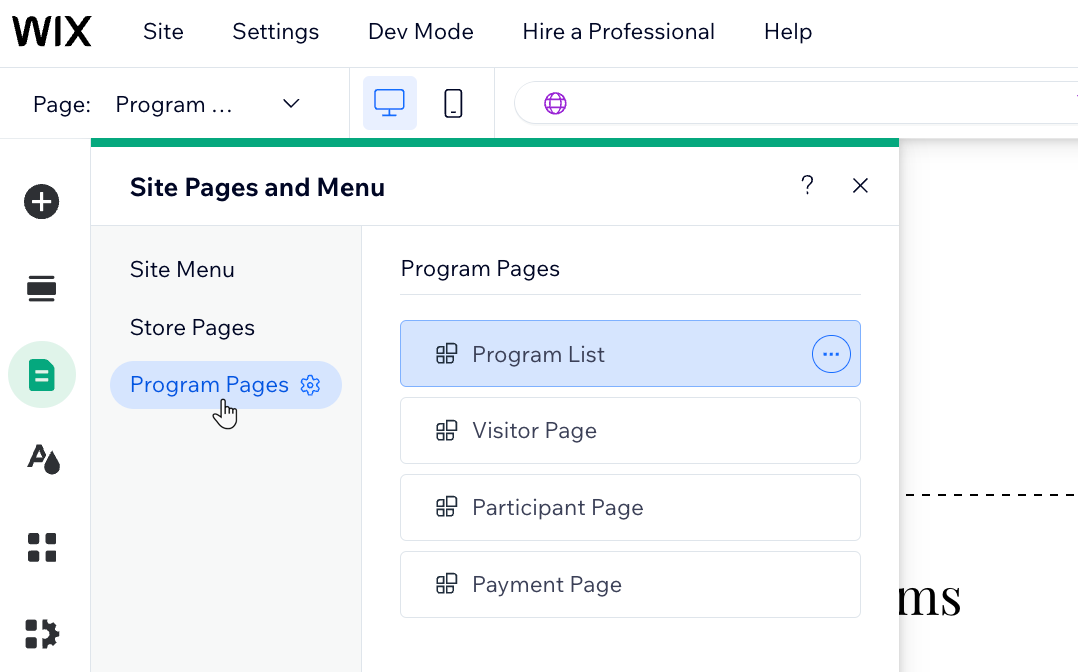
- Click the relevant program element on your page.
- Click Settings.
- Click the Display tab.
- Click the Participants toggle to change the visibility of the number of participants in your program:
- Enabled: The number of program participants is displayed on your live site.
- Disabled: The number of program participants is not displayed on your live site.
- Publish your site when you're ready to make the change go live.
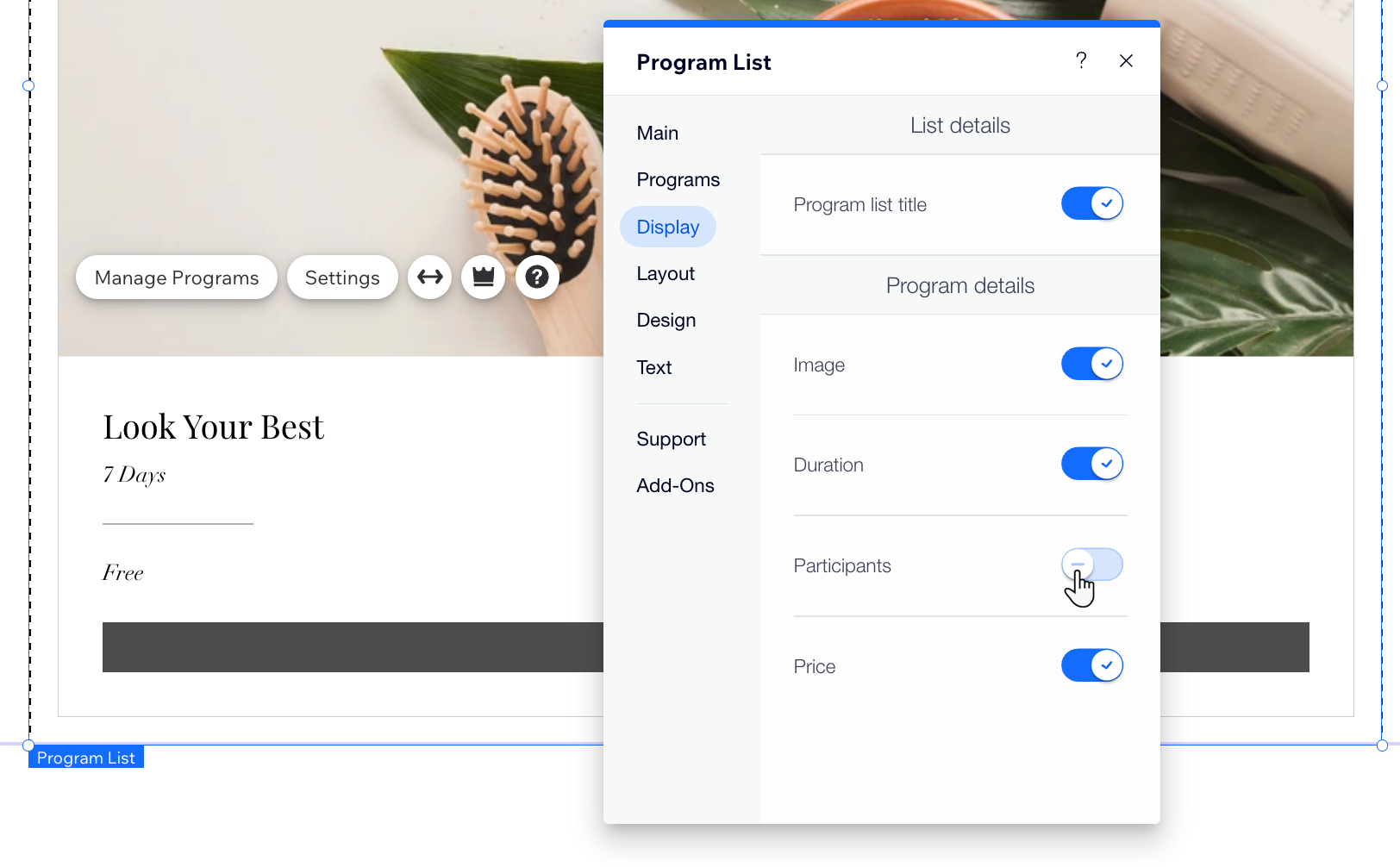
Tip:
Customize the program details such as your program's cover image, duration of the program or number of program steps.


