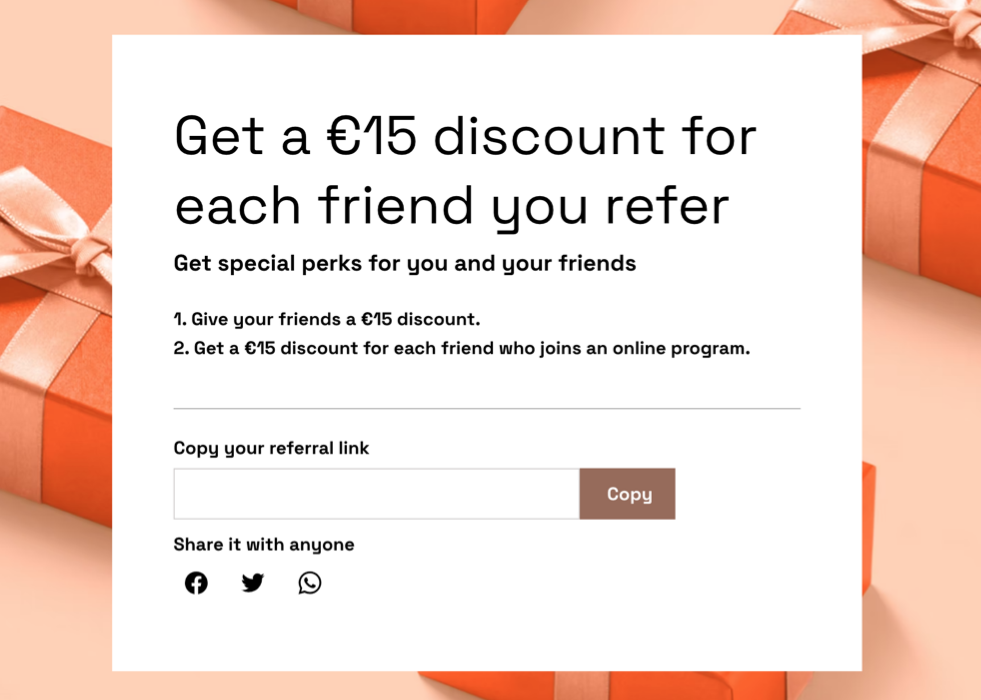Wix Online Programs: Monetizing Your Program
7 min
In this article
- Monetizing your program
- Including a program in a pricing plan
- Creating a loyalty program
- Adding a referral program
Monetizing your online program opens new ways to grow your business. By offering memberships or paid access, you create a steady income stream while giving your community more value. Create exclusive lessons, expert guidance, or personalized support. Turning your expertise into a paid program can help you reach more people, expand your impact, and focus on what you do best.
Before you begin:
- Connect a payment method to get paid for your subscription plans.
- Upgrade your site so people can start joining your program.
Monetizing your program
Monetizing your program is a great way to turn your expertise into income. Set up payment options directly in your program to make enrollment simple for your clients. Generate automatic invoices when someone purchases access.
Dashboard
Wix app
- Go to Online Programs in your site's dashboard.
- Click the relevant program.
- Click the Settings tab.
- Click Edit next to Enrollment & payment.
- Customize the settings based on the following options:
- Pricing options: Choose whether people join for free or pay to join:
- Free: There is no charge to join your program.
- Pay to join: Participants pay a set price to join the program. Set the price:
- One-time payment: Set a price for participants to pay one time to join your program. Select the Automatically send invoices checkbox to send invoices automatically when someone purchases a program.
- Include in a Pricing Plan: Include the program as part of a pricing plan and offer packages and receive recurring payments:
- Click + Connect Pricing Plan.
- Click Connect next to the relevant plan, then click Done.
- Click Pricing Plan Settings and turn on automatic invoices for pricing plans.
- Visibility: Decide who can view and join the program:
- Public: Anyone can view and join the program.
- Private: You need to approve new participants before they can view your program.
- Secret: Only participants that you invite can view the program.
- Number of Participants: Choose how many people can join the program:
- Unlimited: There is no limit on how many participants can join.
- Limited: Set the maximum number of participants who can join.
- Pricing options: Choose whether people join for free or pay to join:
- Click Save.
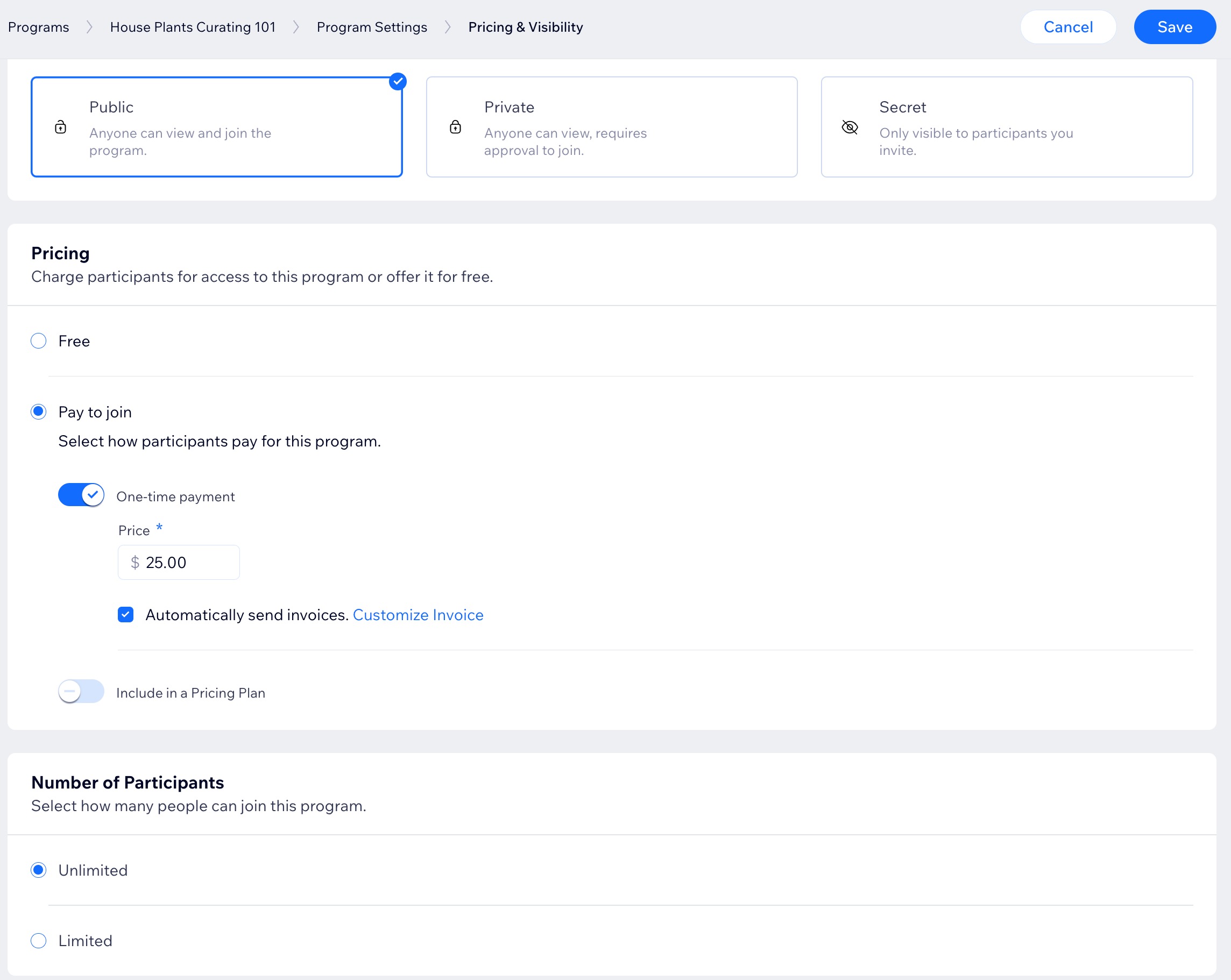
Including a program in a pricing plan
Make money from your program by linking it to a pricing plan. Offer different membership packages to encourage more people to subscribe. When someone buys the plan, you can automatically enroll them into your program. If you already have pricing plans for apps such as Wix Blog, Events, or Groups, you can connect those plans to your programs too. Finally, if a plan isn't relevant anymore, simply disconnect it.
Dashboard
Wix app
- Go to Pricing Plans in your site's dashboard.
Tip: You can also link a pricing plan from Online Programs in your site's dashboard. - Choose what you want to do next:
Connect a new pricing plan
Connect an existing pricing plan
Disconnect a pricing plan from a program
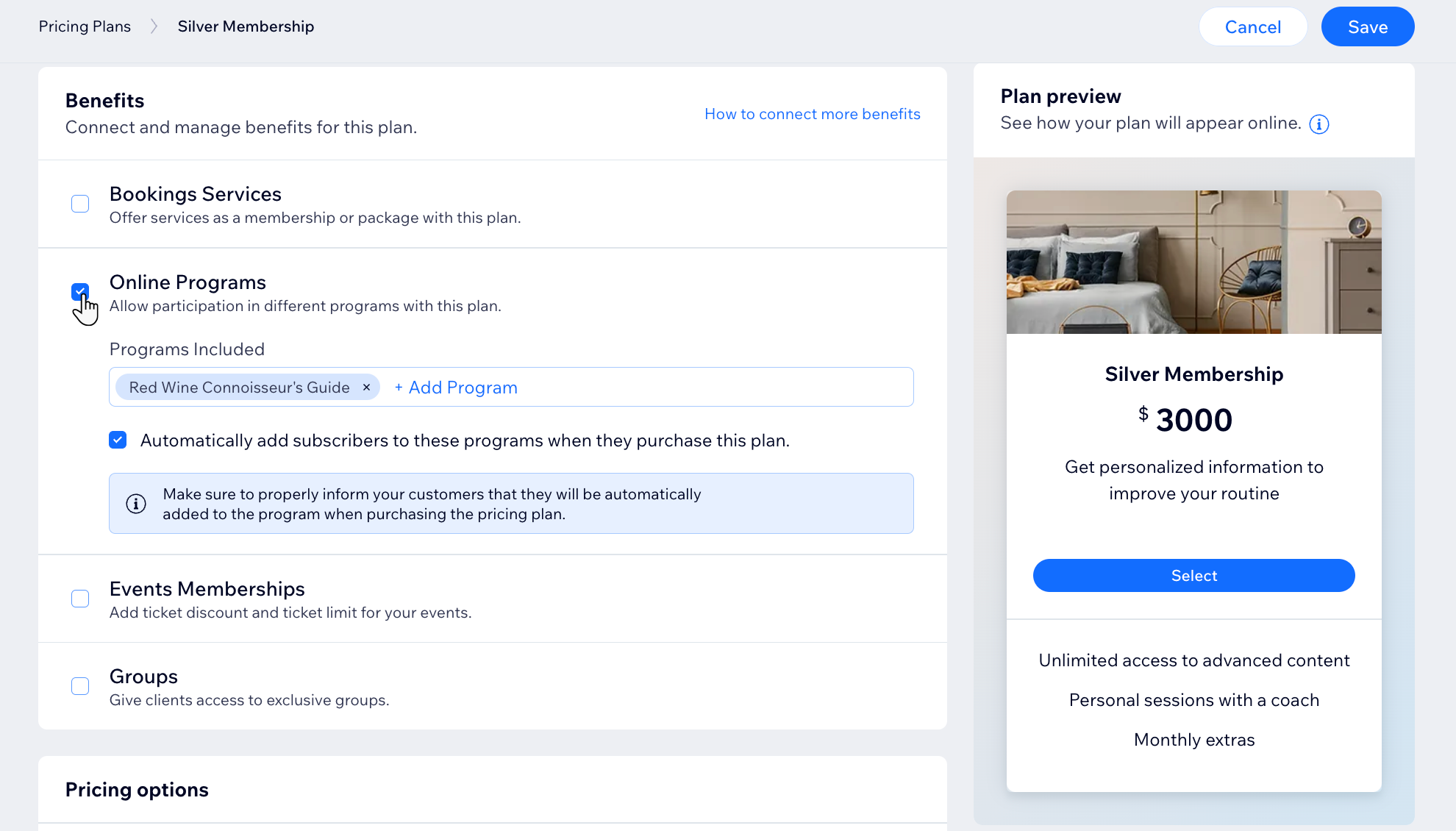
Tip:
Once you create a pricing plan, it is not currently possible to delete it. You can vote for this feature here. You can, however, hide or archive your plans as necessary to create new plans.
Creating a loyalty program
Award points for joining your program. Add the Wix Loyalty Program to your site to reward members for their loyalty. Participants can exchange points for reward coupons that they can use on your site.
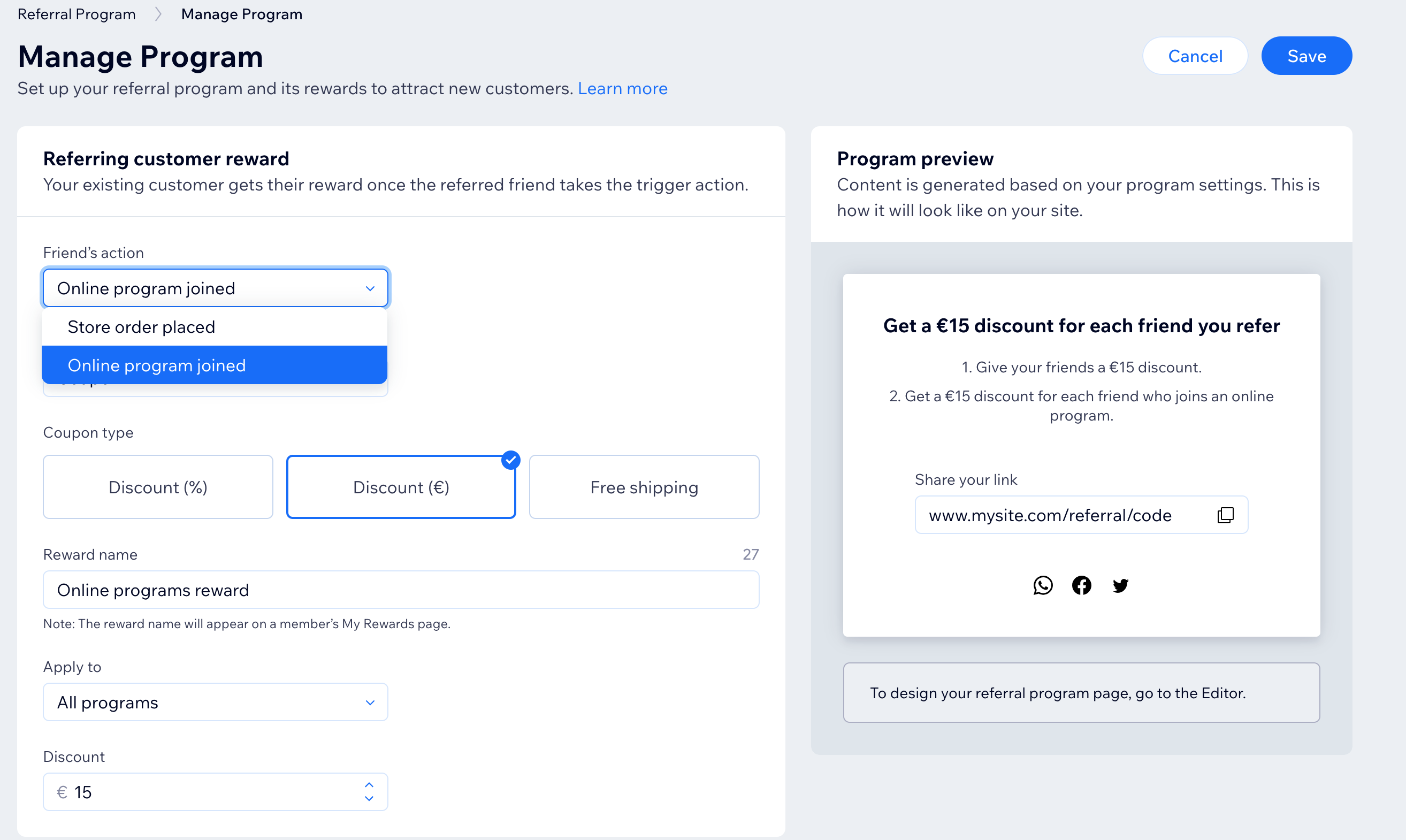
Adding a referral program
Add the Wix Referral Program to your site to allow your members to refer friends to your business by sharing referral URLs. You have the option to reward both the customer doing the referring and the friend being referred.