Pricing Plans: Removing a Plan from Your Site
3 min
In this article
- Archiving plans
- Disconnecting benefits from archived plans
- Hiding plans
Important:
The article below discusses the Wix subscriptions app Pricing Plans. If you're looking for information about upgrading your site, visit our articles for choosing a Wix Premium or Wix Studio site plan.
Keep your site up-to-date by removing plans you no longer offer. Select between two options, archiving your plan or hiding it from your site. You can also remove benefits you no longer offer from archived plans.
Archiving plans
When you archive a plan, it remains active for customers who've already purchased a subscription, but no new customers can purchase it.
Important:
After you archive a plan:
- You cannot make it active again.
- You cannot edit the plan, you can only view it.
- You cannot manually add new clients to the plan.
To archive a plan:
- Go to the Pricing Plans tab in your site's dashboard.
- Click the More Actions icon
 next to the plan you want to archive.
next to the plan you want to archive.
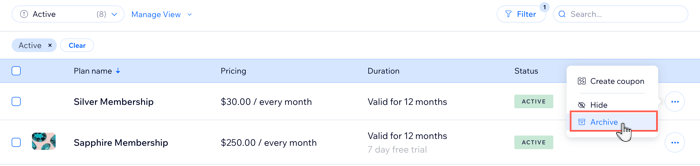
- Click Archive.
- Click Archive to confirm.
Disconnecting benefits from archived plans
When you archive your plans, the included benefits still apply to existing subscribers, until their plan expires. You can disconnect these benefits from archived plans. This is useful if you no longer offer a service or benefit.
To disconnect benefits from archived plans:
- Go to Pricing Plans in your site's dashboard.
- Click the More Actions icon
 next to the relevant archived plan.
next to the relevant archived plan. - Click Manage Benefits.

- Click to select the checkbox next to any services or subscriptions you want to disconnect from the archived plan.
- Click Save.
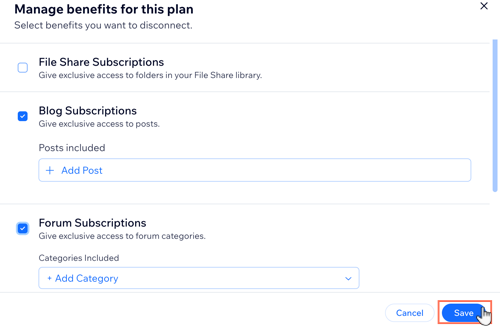
Hiding plans
You can hide a plan from your site while you're setting it up or when you want to make it temporarily unavailable. New customers won't be able to buy the plan, but existing subscribers will still have access to the plan's benefits. When you're ready, you can unhide it.
To hide a plan:
- Go to the Pricing Plans tab in your site's dashboard.
- Click the More Actions icon
 next to the plan you want to hide.
next to the plan you want to hide.

- Click Hide.
- Click Hide Plan to confirm.
Tips:
- You can manually add clients to a plan, even if it is hidden.
- To unhide your plan, hover over it and click the More Actions icon
 , then select Show.
, then select Show.


