Manage your site's marketing efficiently in the
AI Marketing Agent dashboard. Leverage AI to generate personalized content and suggest ways to optimize your site, saving you time and resources while helping grow your business.
While AI does the heavy lifting, you still have control over your marketing efforts. Edit and approve content for social media posts, email campaigns, and more, ensuring they align with your goals and brand messaging.
Managing your tasks
The tasks in your dashboard are the action items that you need to review and approve, so that the agent can work on your behalf to implement changes, post content, or send out campaigns. The tabs at the top show you the number of pending approvals in each marketing service.
The agent works for you and only notifies you when necessary, which is to review and approve tasks. This keeps you in the loop and allows you to make necessary adjustments before anything gets published.
To manage your tasks:
- Go to the AI Marketing Agent in your site's dashboard.
- Scroll down to the relevant marketing service.
- Choose what you want to do:
Review and approve a task
Review and approve the generated content for social posts, email campaigns, blog posts, and FAQs. You can edit the task item (e.g. edit Google Ads keywords or an email campaign's content) before approving it.
- Click Review and Approve on a task.
- (Optional) Edit a task item.
- Select Dismiss or Approve for each item.
Tip: Approve all tasks in bulk by clicking Approve all at the top of the window.
Tip:
Any changes you make in an app's tab are automatically reflected in the AI Marketing Agent dashboard. For example, if you edit an email campaign in the Email Marketing tab, that change is updated in the dashboard.
For some upcoming tasks, you can
edit the scheduled time of the task. This is helpful if you want to adjust your posting schedule.
- Click the More Actions icon
 next to a task.
next to a task. - Select Edit task.
- Edit the scheduled time of the trigger.
- Click Publish Changes.
Note: We recommend not changing the schedule as the AI Marketing Agent has already chosen the most optimal scheduled time for you.
Have the task run immediately. For example, publish a scheduled social media post or send an email campaign out right now. This task occurs in addition to the scheduled tasks you have lined up.
- Click the More Actions icon
 next to a task.
next to a task. - Select Run task.
Stop an upcoming task from running. For example, stop running the social media posting schedule.
- Click the More Actions icon
 next to a task.
next to a task. - Select Deactivate task.
Tip: To reactivate the task, click the
More Actions icon

and select
Activate task.
Managing your marketing settings
Your AI Marketing Agent tailors marketing content based on the information and preferences you provide. You can update details like your business goals, marketing focus, tone of voice, and where you want to publish content. Adjust these settings whenever your strategy changes to keep your marketing plan relevant and effective.
To manage your settings:
- Go to the AI Marketing Agent in your site's dashboard.
- Click More Actions at the top and select Manage settings.
- Choose what to update:
Tip: Use the AI option next to a text box to help describe your vision and guidelines.
- Business overview:
- Business goal: Update your main business objectives (e.g. drive more traffic, increase sales, build loyalty).
- Unique selling point: Update what makes your business unique and why it's valuable to customers.
- Target audience: Adjust your audience description as your customer base evolves.
- Main marketing goal: Select your main focus or click Custom to add your own marketing goal.
- Language & location:
- Site language and regional format: You can change these in your site's regional settings.
- Target location: Choose between serving customers from a physical address or local area (e.g. for barbers or plumbers) or online (e.g. for blogs and online stores).
- Calendars & special days: Select which calendars to feature in your content (e.g. national or religious holidays).
Tip: Review the dates included in each calendar. - Custom events: Add unique events related to your business, such as anniversaries, special promotions, or product launches.
- Content topics: Update the topics that the AI Marketing Agent uses to generate content.
- Tone of voice: Update the overall feel or personality you want your content to have. For example, "Use upbeat and friendly language".
- Writing point of view: Click the drop-down to change the point of view your content uses: First person, Second person, or Third person.
- Image style: Set the visual direction for your marketing content by providing detailed image instructions. Describe the style, mood, and key elements you want your AI Marketing Agent to use in graphics.
Tip: The more specific you are, the better your visuals will match your brand. For example: "bright, minimalist fitness images featuring people in motion”.
- Suggestion frequency: Use the drop-downs to select how often the AI Marketing Agent should generate suggestions for each platform: social media, blog, and email marketing.
- Social platforms: Connect and manage your social media accounts. This will allow the agent to generate suggestions for content and post on your behalf.
Viewing your activity log
The activity log provides a recap of your AI Marketing Agent’s work from the past 30 days. Use this page to see what tasks were created, reviewed, and approved, along with the team member responsible for each action.
Completed tasks are indicated with a green checkmark. These tasks will no longer appear in your dashboard once completed.
To view your activity log:
- Go to the AI Marketing Agent in your site's dashboard.
- Click More Actions at the top and select View activity history.
- (Optional) Click View next to a task to see a preview and more details. For example, see the content of an approved email marketing campaign or scheduled social media posts.
Managing your notifications
The AI Marketing Agent notifies you when new content is created and require your approval. You can manage how you receive these notifications and choose which roles or contacts should get them, so the right people are always in the loop for pending content approvals.
To manage your notifications:
- Go to the AI Marketing Agent in your site's dashboard.
- Click More Actions at the top and select Manage notifications.
- Choose what to do:
Enable or disable notifications
Choose how you want to receive notifications for when content is ready for your approval. You can enable or disable notifications at any time.
- Click the toggles to turn notifications on or off for:
- Email notifications: Get updates by email.
- Mobile push notifications: Get updates through the Wix app.
- Dashboard notifications: Get updates in your site's notification feed.
- Click Save to apply your changes.
Note: These settings apply to all site collaborators. This means that if you disable notifications, it turns notifications off for everyone.
Edit email notification recipients
Customize which team members or contacts should receive automated email notifications.
- Hover over the Info icon next to Email notifications.
- Click Set Recipients in the tooltip.
- Click the Send an email action.
- Click + Add Recipients under Set recipients.
- Click a recipient group who will receive this email when content is ready for approval (e.g. contacts, contact segments, collaborator roles, etc).
- Select the relevant recipients.
- Click to confirm your selection.
- Click Apply.
- Click Publish Changes at the top right to save your changes.
Edit mobile and dashboard notification recipients
Choose who should receive push and dashboard notifications. Recipients for these notifications are managed from the same action in the automation.
- Hover over the Info icon next to Mobile push notifications or Dashboard notifications.
- Click Set Recipients in the tooltip.
- Click the Send a push notification action.
- Click the Recipients field.
- Select the relevant collaborator roles.
- Click Save.
- Click Apply.
- Click Publish Changes at the top right to save your changes.
Reset notifications to default
If you made changes to your notification automation, you can reset the automation to its default settings. This will remove any changes you made to your recipients and other modifications to the automation.
- Go to Automations in your site's dashboard.
- Click the App automations tab.
- Search for Pending approval notification.
- Click the More Actions icon
 next to Pending approval notification.
next to Pending approval notification. - Select Revert to default.
- Click Revert to Default in the window to confirm.
FAQs
Click a question below to learn more about the AI Marketing Agent dashboard.
What tasks can the AI Marketing Agent help with?
The AI Marketing Agent automates many tasks that you may otherwise do manually and separately across the dashboard. It can assist with the following tasks:
SEO:
- Conduct keyword research.
- Optimize home page and main site pages.
- Create a plan for generating and publishing blog posts.
- Optimize blog posts.
- Optimize FAQ questions.
Social Media:
- Generate a social media content plan.
- Create and share social posts based on an optimized weekly schedule.
- Create and share social posts based on a certain event (e.g. when you create a new service or coupon).
Email Marketing:
- Generate a email marketing campaign plan.
- Create and send out email campaigns based on an optimized monthly schedule.
- Create and send out email campaigns based on a certain event (e.g. when you create a new service or coupon).
Paid Ads:
- Optimize targeted Google ad campaigns.
What's the difference between the types of social media marketing tasks and email marketing tasks?
Social media marketing and email marketing have time-based tasks and event-based tasks. Time-based tasks occur according to a set schedule. For example, 'weekly social posts will be created every month on the third Wednesday at 8 pm'.
Event-based tasks are created when you take a certain action in the dashboard, like when you create a new service, event, or coupon. This allows you to quickly spread the word to your contacts. For example, when you create a new event, it can generate a social post announcing this new event which you can then review and approve, and have it immediately uploaded.
How do I know when there's a task ready for my approval?
When there's a task ready to be approved by you, for example to approve a social media post or email marketing campaign, you'll receive an email notification and a mobile push notification.
Who can access the AI Marketing Agent dashboard?
All site owners and site admins can access the dashboard and make changes to any aspect of the marketing tools.
Do I need to upgrade my social media marketing and email marketing plans to use this feature?
You can use social media marketing and send email campaigns for free, with a limited quota. If you reach this quota, for example you publish 10 posts a month, you'll have to wait until the next month to resume usage or you can choose to upgrade the standalone plan.
How do I activate or deactivate a marketing service?
- Scroll down to the marketing service's section.
- Click the Active / Inactive drop-down.
- Select Deactivate service / Activate service.
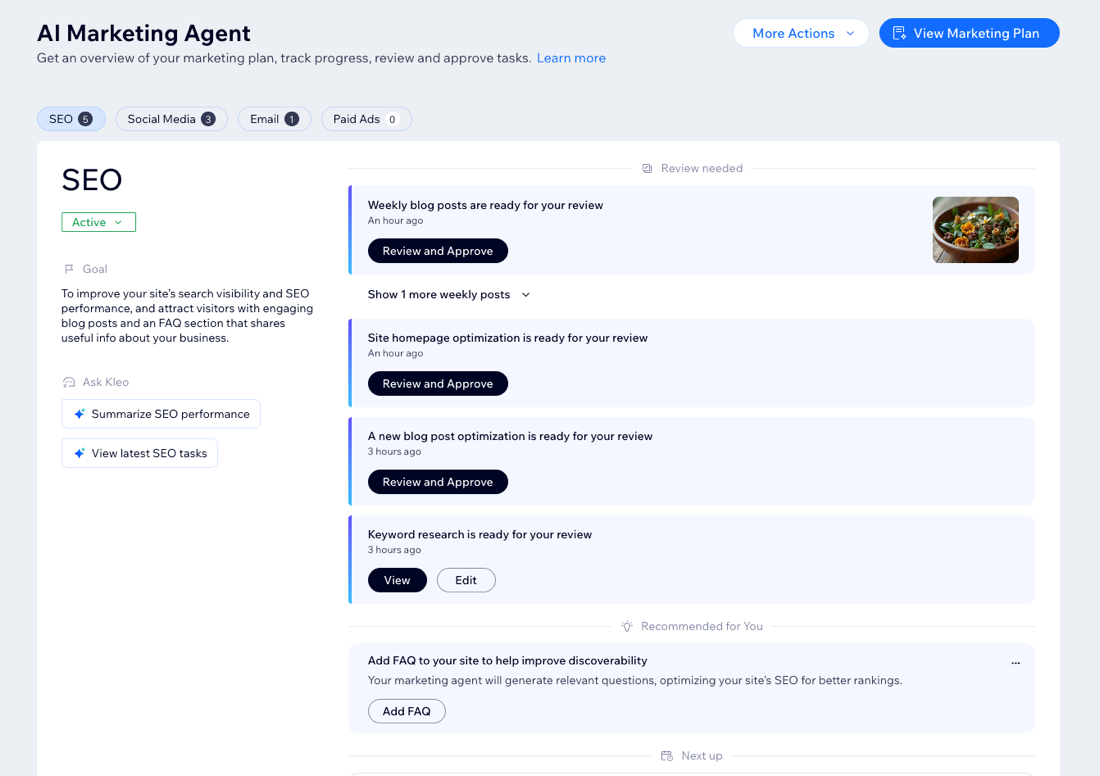
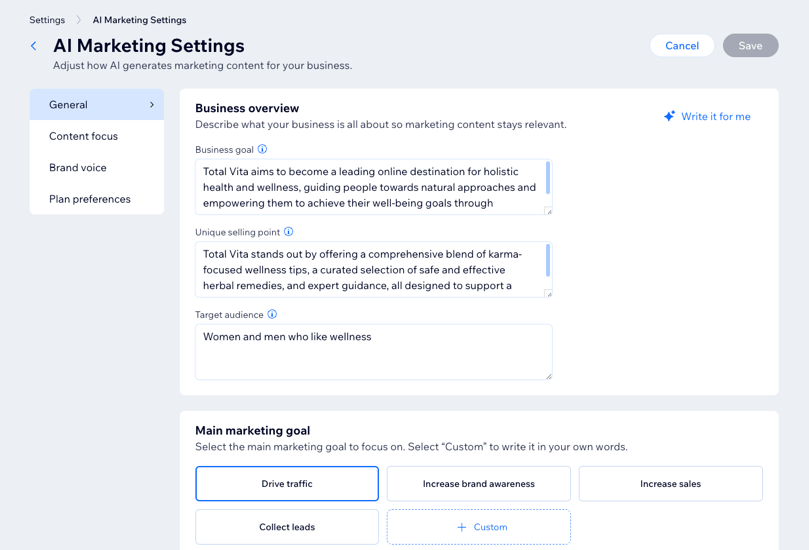




 next to a task.
next to a task.


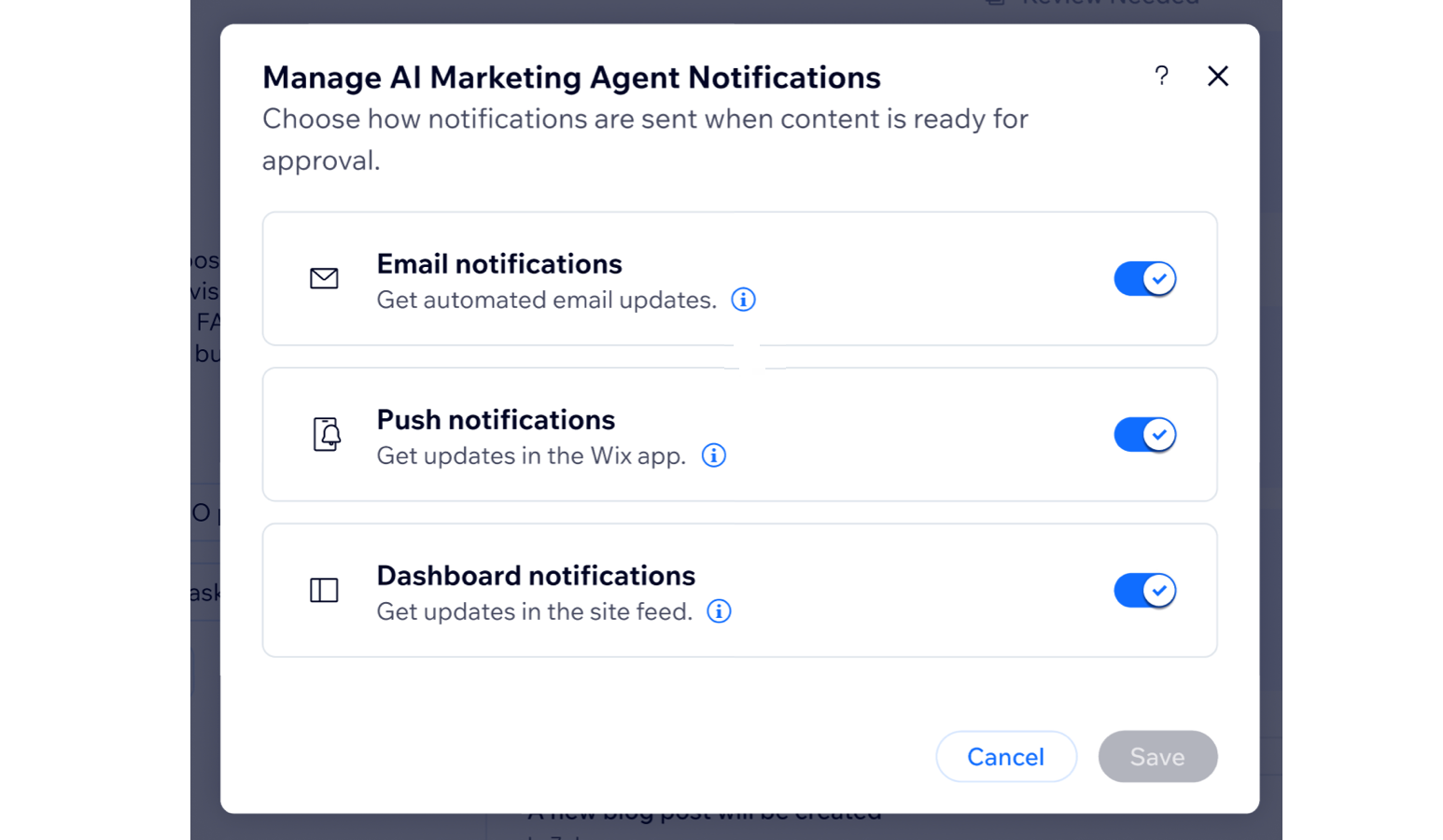
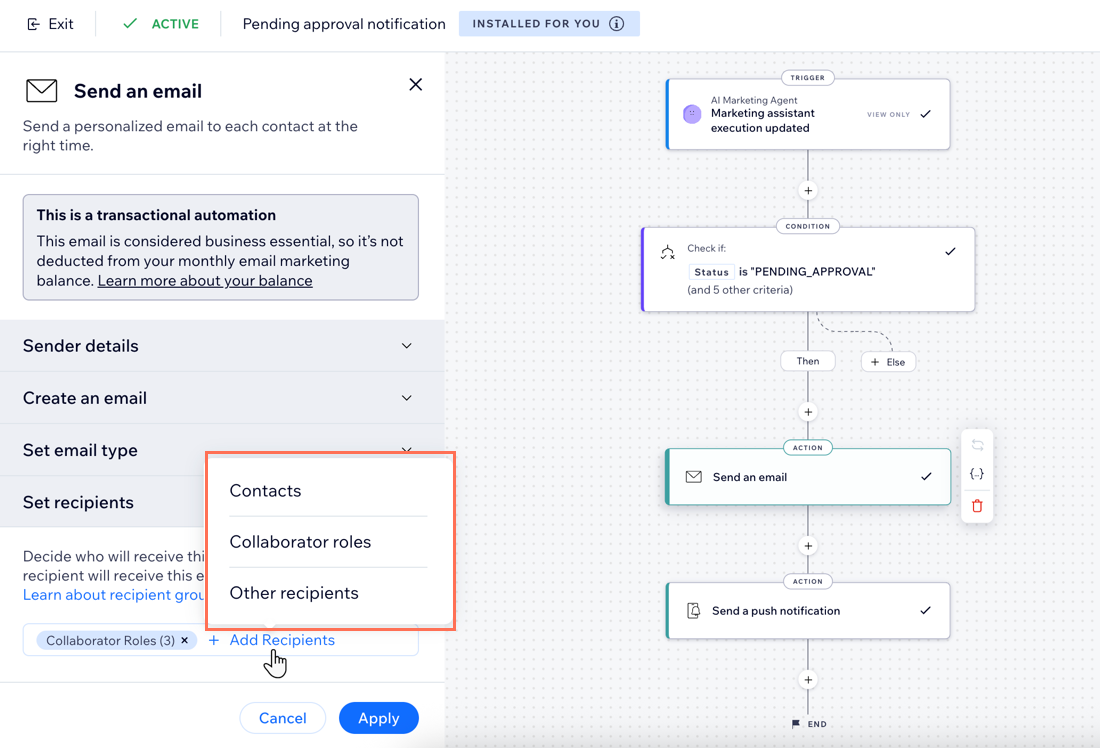
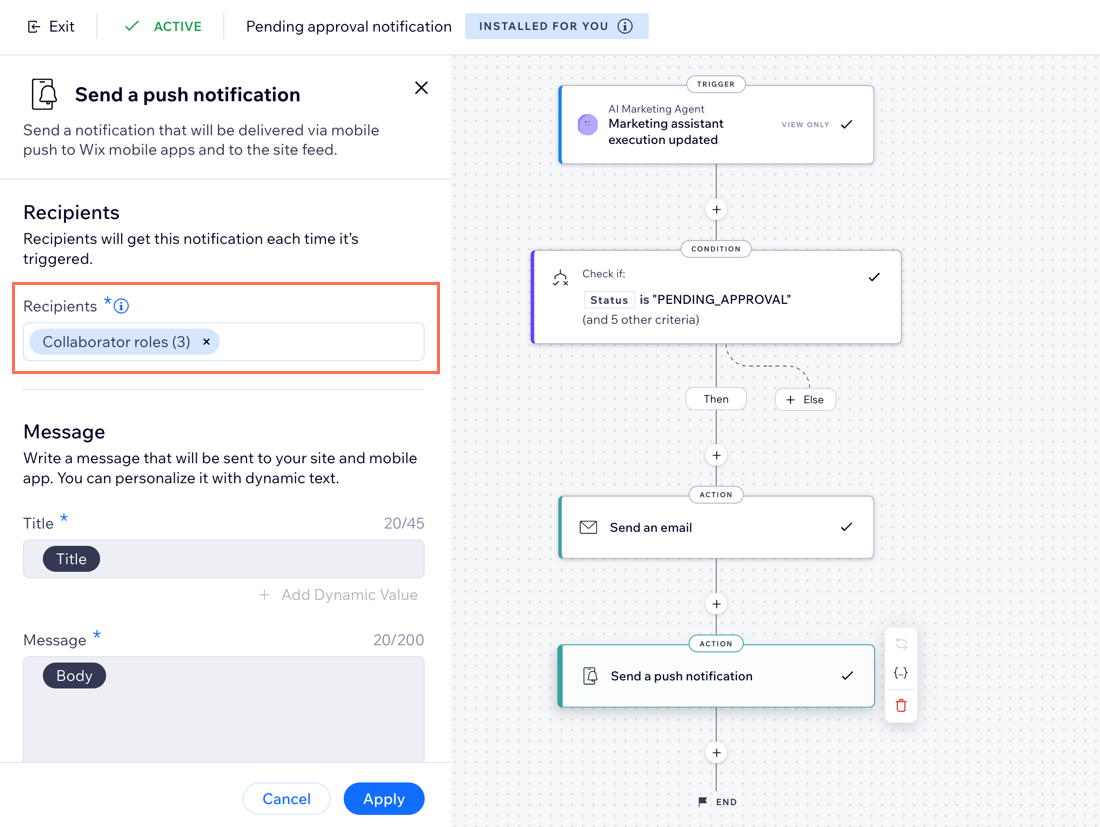
 next to Pending approval notification.
next to Pending approval notification.
