Wix Automations: Setting Up a 'Scheduled Time' Trigger
3 min
In this article
- Setting up a 'Scheduled time' trigger
- Frequently asked questions (FAQs)
Wix Automations allows you to automate actions based on specific time frames. This can help you manage your site more efficiently and ensure timely reoccurring actions for your business.
This can help you maintain consistent communication with your audience, manage promotions, and send timely reminders to your site collaborators. For example, you can set up an automation to send a promotional email every year to inform your customers about your annual Christmas sale.
Setting up a 'Scheduled time' trigger
Set your trigger to run at a specific time instead of something the site visitor does. Set a start and end time as the trigger, choose the action, and decide if the automation should repeat.
To set up a 'scheduled time' trigger:
- Go to Automations in your site's dashboard.
- Click + Create Automation at the top right.
- Click Start from Scratch to begin from a blank automation template.
- Click the title to give your automation a name.
- Click Scheduled time as your trigger.
- Select a Start date.
- Select a Start time.
- (Optional) Click the Repeat toggle:
- Set how often the trigger repeats (e.g. day, week, month).
- Click the drop-down menu to select an End:
- Never: Trigger doesn't have a set end date.
- On specific day: Select a specific date for the trigger to end.
- Click Apply.
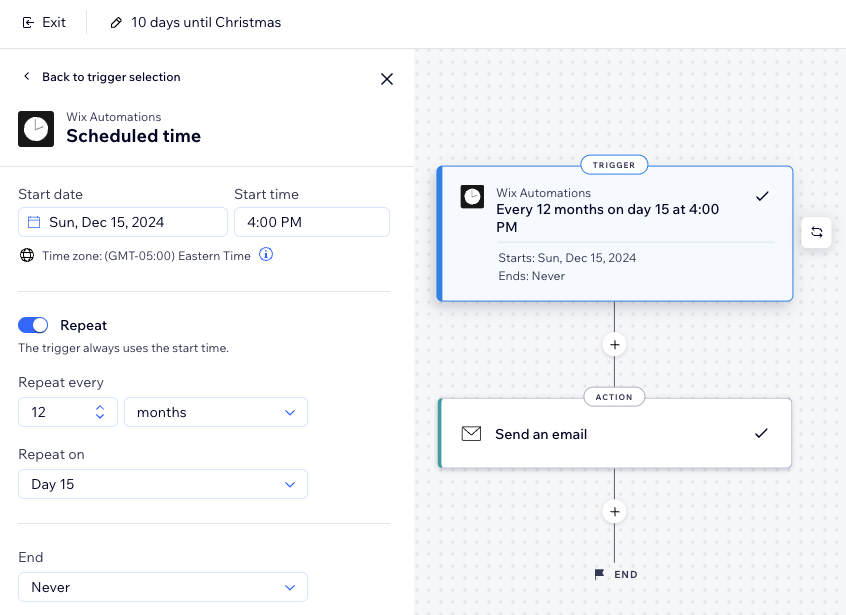
- Click the Add Step icon
 and add an Action.
and add an Action. - Choose an action from the panel.
Note: The actions available differ based on your trigger choice. - Set up the action using the available settings to your business needs.
- Click Activate or Save at the top right.
Setting your action as 'Send an Email'?
Make sure the action executes properly by manually adding the recipients when you configure the action. Since the automation is triggered by a certain time and not by something the visitor does, it means no recipient information is collected when the automation is triggered.
Frequently asked questions (FAQs)
Click below to learn more about this.
How can I ensure my automation runs smoothly?
Can I have multiple triggers?
When adding 'Send an email' as the action for my automation, how can I ensure it gets to the right people?
Why is my recipient list not updated?
Can I edit an automation after it has been created?



