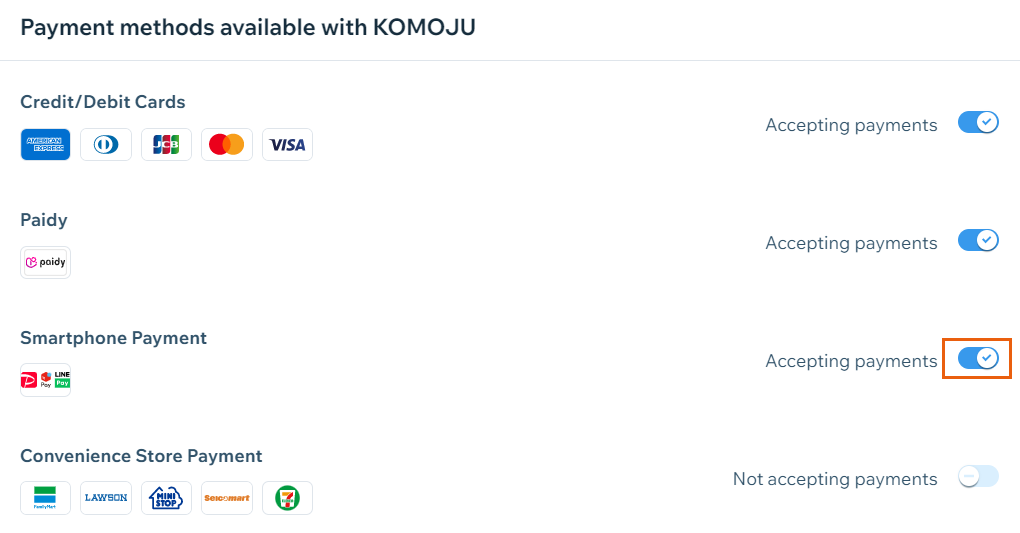Connecting Paidy as a Payment Method (through KOMOJU)
3 min
In this article
- Connecting Paidy (through KOMOJU)
- FAQs
Accept payments from your customers in Japan using Paidy (through KOMOJU). Using Paidy, your customers have the option to pay in installments.
Important:
Paidy only accepts payments for physical goods when shipping is provided. For this reason, several Wix features are not supported by Paidy, such as Pay links.
General Info | |
|---|---|
Supported countries | Japan |
Transaction fees | From 3.5% per transaction |
Notes | The currency used in your Wix account must match the currency in your KOMOJU account. If the currencies do not match, the transactions may be declined. Learn how to change your currency. |
Account activation time | Up to 2 months |
Account management | For information on topics such as payout schedules, refunding a customer, activating Live Mode, and more, please visit the KOMOJU Help Center. |
Connecting Paidy (through KOMOJU)
- Go to Accept Payments in your site's dashboard.
Tip: Check your business location at the top right. If incorrect, click the drop-down menu to change it. - Click See More Payment Options.
- Click Connect next to Paidy.

- Select an option:
I have a KOMOJU account
I don't have a KOMOJU account
I have already connected KOMOJU and I want to add another payment method
If you need help locating your KOMOJU credentials, or integrating your account with Wix, visit the KOMOJU Help Center.
FAQs
Click a question below to learn more about accepting payments.
How can I tell if a payment method is active?
Is my currency supported?
What is a minimum payment amount?
Can I offer recurring payments?
How do I get my payouts?
My customers' payments are being declined. What can I do?
Why can’t I connect my desired payment provider?
Do I need a Premium plan to accept payments?