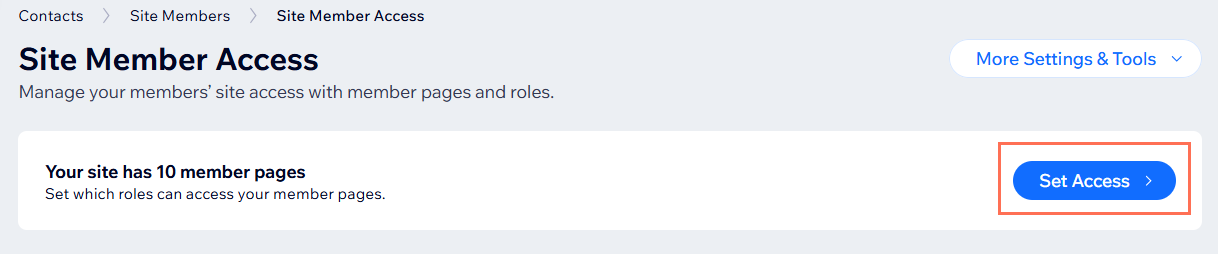Site Members: Managing Your Members Access
4 min
In this article
- Managing your member access
- FAQs
You can control who accesses specific areas of your site by managing member roles from your site's dashboard. This allows you to edit role details, assign and remove roles from members, and create or delete roles as needed.
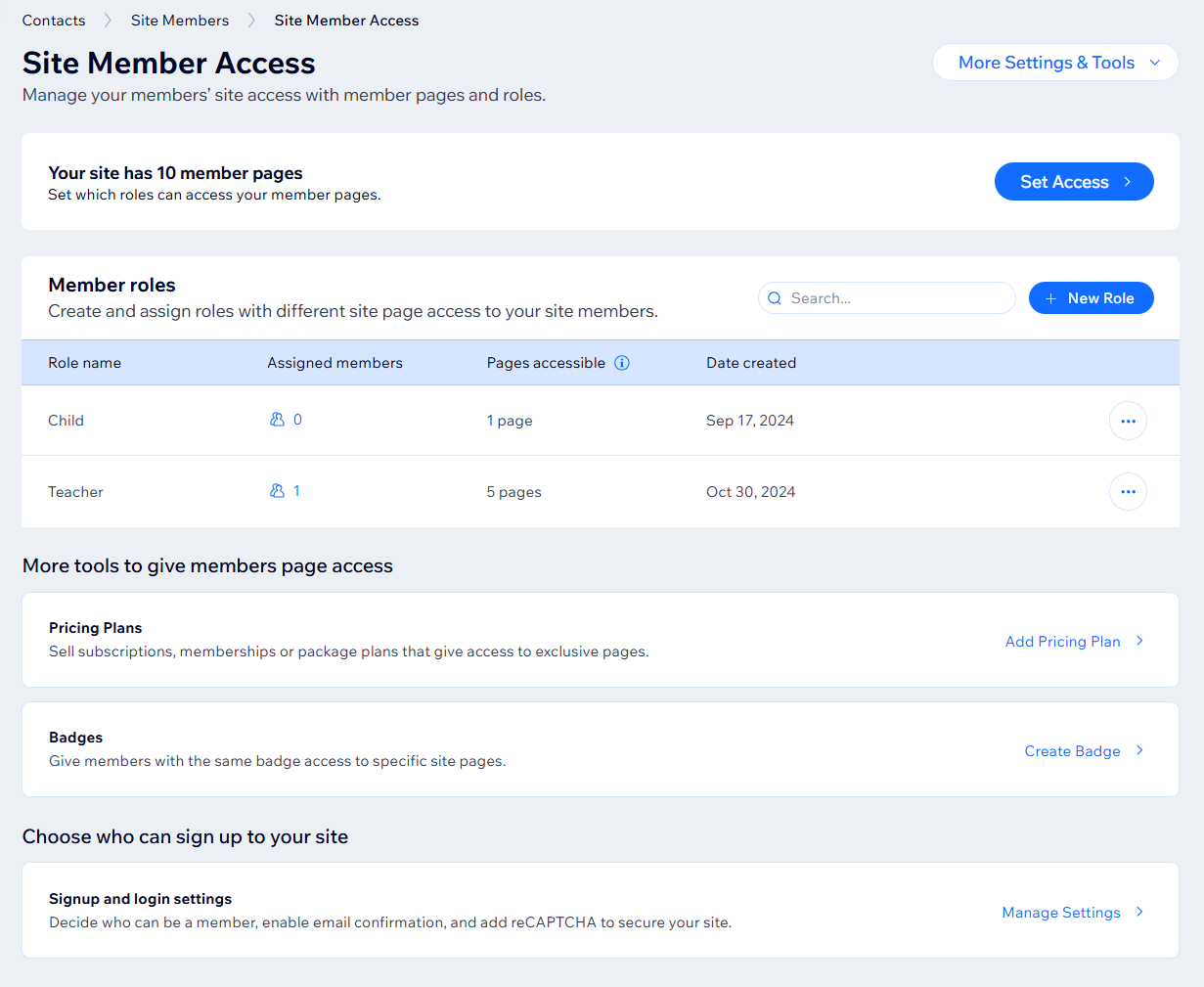
Before you begin:
- Add Wix Members Area to your site or code using Wix Velo.
- Create member roles.
- Create members-only pages or restrict existing pages on your site.
Managing your member access
Customize your member access to ensure that your site remains organized and secure. For example, if you run an online course, you can give students access to course materials while restricting administrative sections to staff only.
To manage your site members' access:
- Go to Site Member Access in your site's dashboard.
- Choose what you want to do next:
Create a new role
Edit a role's information
Change a role's access
Assign or unassign a role
Delete a role
Set access permissions to a member page
FAQs
Click a question below to learn more about your site member access settings.
How can I change the signup & login security?
How can I change members privacy?
How can I customize my member signup and login form?
How can I choose the information displayed on 'My Account' and 'Profile' pages?
How can I create and assign a badge to a member?
How can I control who can sign up for my site?


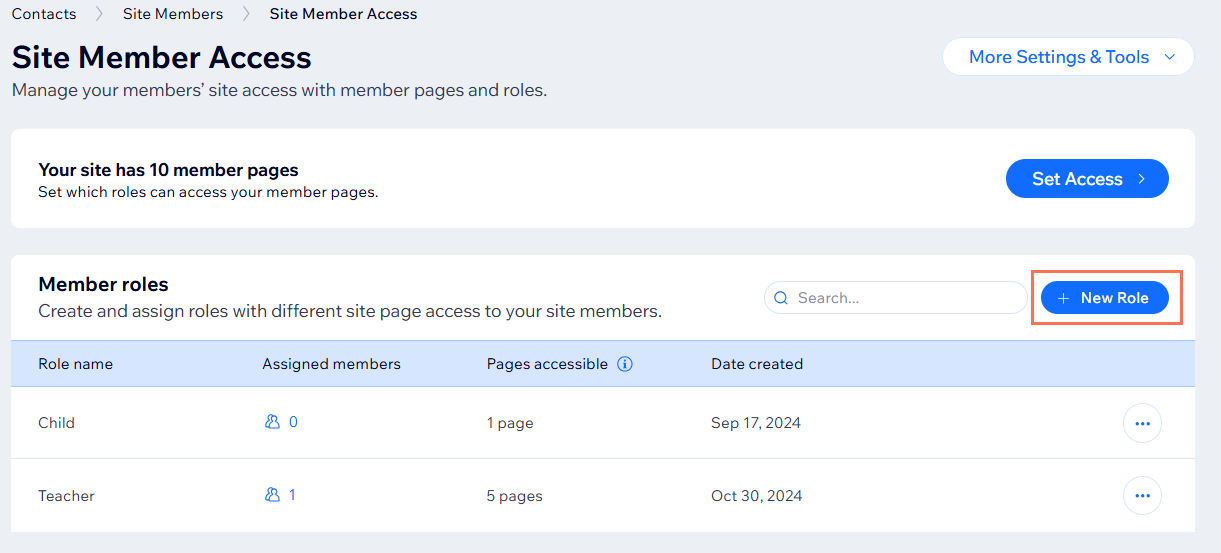
 next to the relevant role.
next to the relevant role. next to the relevant role.
next to the relevant role.