Using Wix Bookings for Capacity Control
4 min read
In this article
- Creating and scheduling your services
- Setting your payment preferences
- Customizing your booking form
- Setting your booking window
- Communicating with your clients
- Adding a Members Area
During COVID-19, many businesses need to track and limit how many people are on the premises at any particular time. Whether you're looking to manage capacity for a gym, park, restaurant, place of worship or any other type of business, you can adapt Wix Bookings for capacity control.
In this article, learn more about:
Creating and scheduling your services
To set up times when multiple people can use a facility, such as a gym, you need to create a class service and then schedule when you offer sessions.
Tip
To set up one-on-one sessions, such as in a hair salon, you can create appointments.
You can schedule class sessions to take place when you need them. In the example below, you can view the site of a pool owner who has scheduled 2-hour sessions during the day. The maximum number of participants is set to 30.
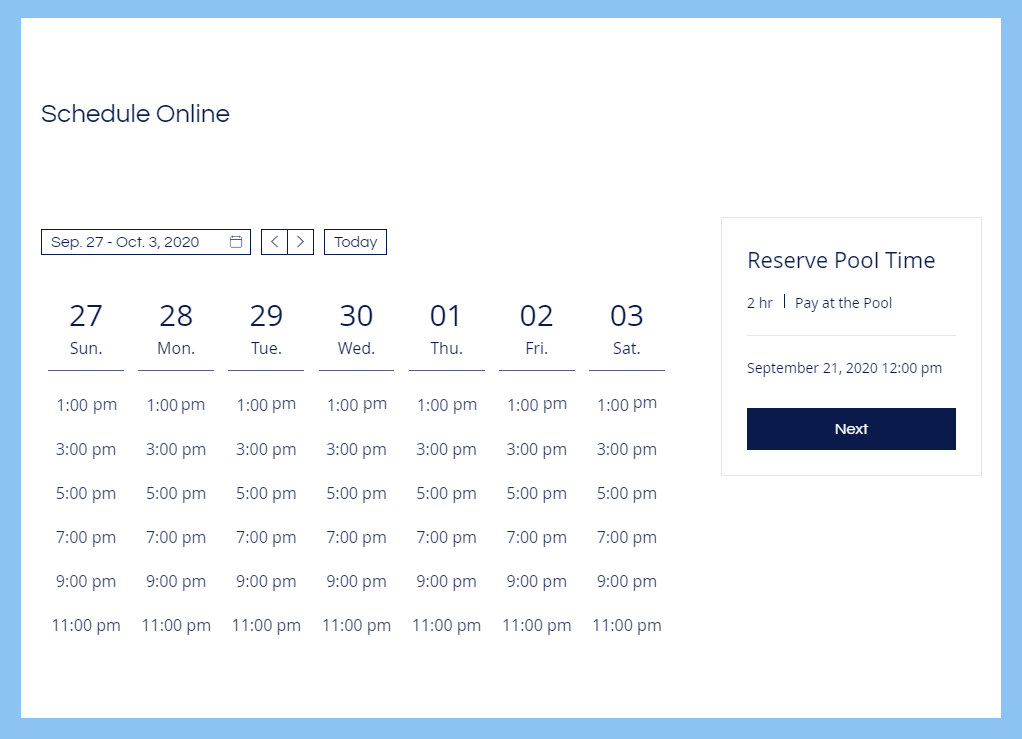
To set up this schedule, the business owner first creates a service called "Reserve Pool Time". Then they schedule sessions by creating a recurring Monday session that starts at 1:00 PM and lasts 2 hours. Then they duplicate the sessions as needed to create the 3:00 PM slot, the 5:00 PM slot and so on.
Next, they create the same recurring 2-hour sessions for the rest of the days of the week.
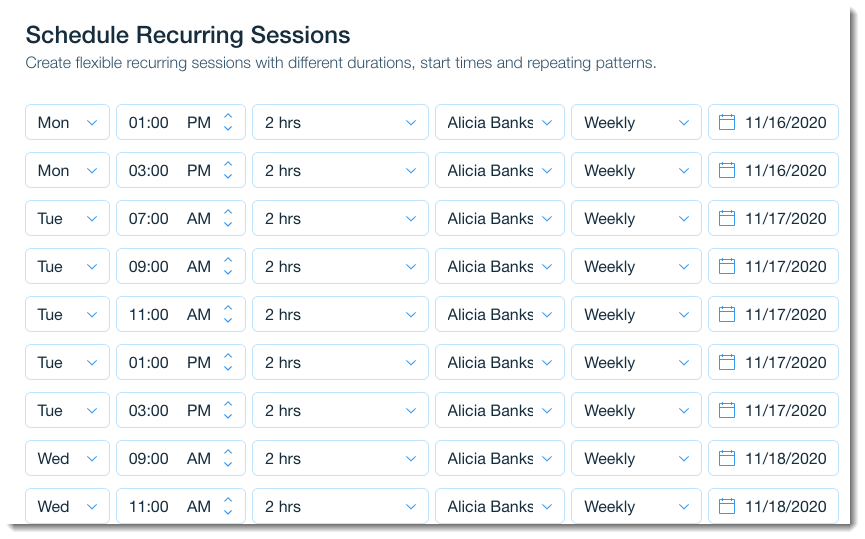
Businesses with more than one venue, (e.g. a facility with 2 pools) can create a service for each pool and set up the schedule for each of them.
Setting your payment preferences
If you are using Wix Bookings only for capacity control, you may not want to accept payment through your site. While you are creating your service, you can make it into a free service by selecting the Custom Price option and entering a short message in the price description field.
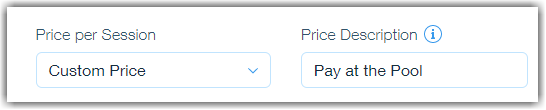
Clients can see your message when they book.
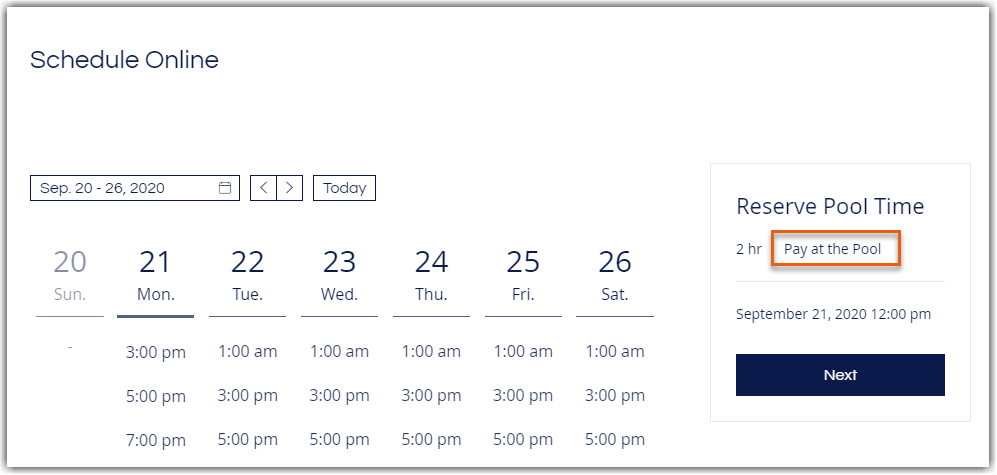
Charging for services:
Wix offers a wide variety of ways to accept payment from clients when booking, including letting clients pay the full fee or a deposit online or buying a membership plan.
Customizing your booking form
Make sure you collect all the information you need from your clients. Customize your booking form by making fields mandatory, adding additional custom fields, and more.
You can add essential information to the booking form and require clients to agree to the terms before booking.
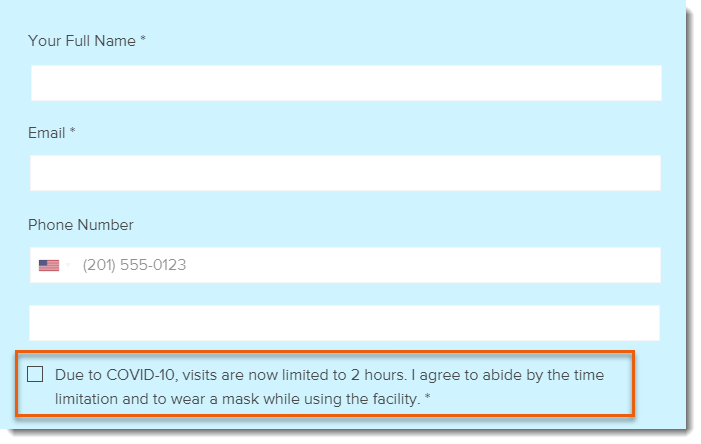
You can also add a health waiver to your site and ask clients to fill it out before booking.
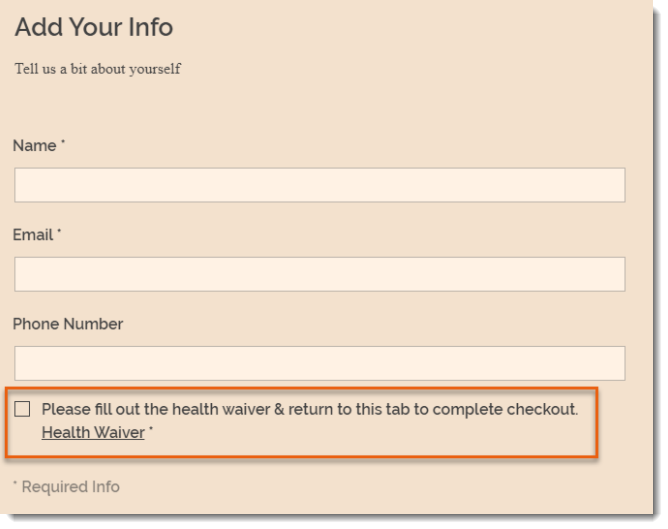
Setting your booking window
Your booking window determines how far in advance and how close to a session clients can book. Since COVID-19 guidelines can change, you may not want to let clients book too far in advance. You may also not want clients to book at the last minute so you have time to clean or prepare.
You can also set limits on when clients can book.
Communicating with your clients
Clients visiting your site will be looking to find out whether you're operating under certain restrictions or whether it's business-as-usual. You can add this information as site text. Alternatively, you can add a lightbox popup that visitors see on all site pages.
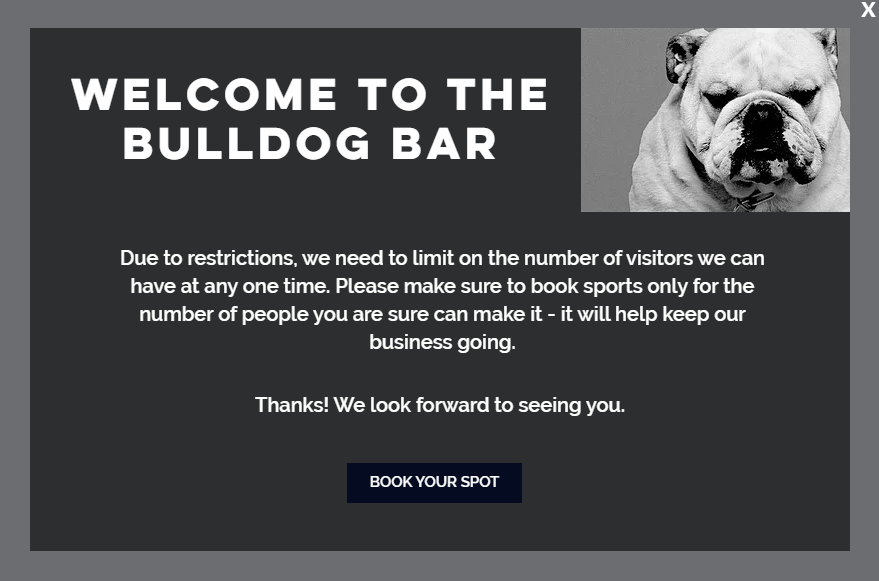
Wix offers additional communication options. Find the one that's right for you.
Adding a Members Area
With the Wix Members Area, clients can log in to your site to check their bookings. They can also cancel or reschedule bookings by themselves to save you time. Additionally, the My Wallet page allows your clients to save their credit card details for fast checkout.
If you don't already have a Members Area, click here to learn how to add one.
