Wix Blog: Creating and Editing Blog Posts in the Blog Post Composer
6 min
In this article
- Creating and editing blog posts
- FAQs
The Wix Blog post composer is your workspace for creating, editing, and publishing engaging blog posts. From the composer, you can organize your content, add images and videos, optimize your post for search engines, and choose how it appears on your blog.
The panel on the left helps you manage every detail, from scheduling and visibility to categories, tags, and comments, so you have full control over each post before you share it with your audience.
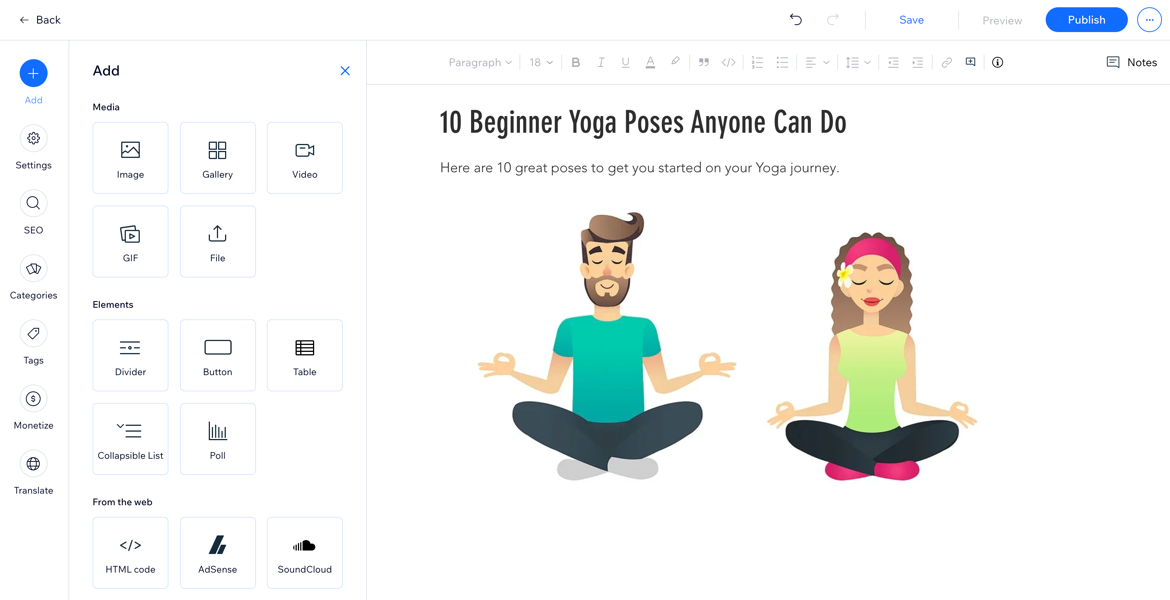
Creating and editing blog posts
Write your text, insert images, videos, and galleries, and use formatting features to organize your content. You can also add SEO settings, schedule posts, and update published articles to keep your blog up to date and engaging for your readers. Only people with writing permissions can create and edit posts.
Dashboard
Wix app
- Go to Blog in your site's dashboard.
- Choose what you want to do:
- Create a new post:
- Click + Create New Post.
- Add the title of your post.
- Add the relevant content to the main body of the post.
- Edit an existing post:
- Hover over an existing post and click Edit.
- Edit the body of the post as required.
- Create a new post:
- Customize your post further by using the tabs in the panel on the left.
Add
AI tools
Settings
SEO
Monetize
Translate
Apps
FAQs
Click a question below to learn more about accessing the blog post composer and creating posts.
How do I access the blog post composer?
Does it matter how I access the blog post composer?
Is there a limit to how long a blog post can be?
How can I customize the layout and design of my blog posts?
How can I format my blog posts?
Do I need to keep saving my post as I make changes?
Can I make money from my blog?
Can I translate my blog content to other languages?
Is there a character limit for post excerpts?
Want to discover more?
For helpful tips on how to plan content for your blog and more, check out our complete step-by-step guide to blogging or watch the video on writing blog posts in Wix Learn.


 at the bottom.
at the bottom.


