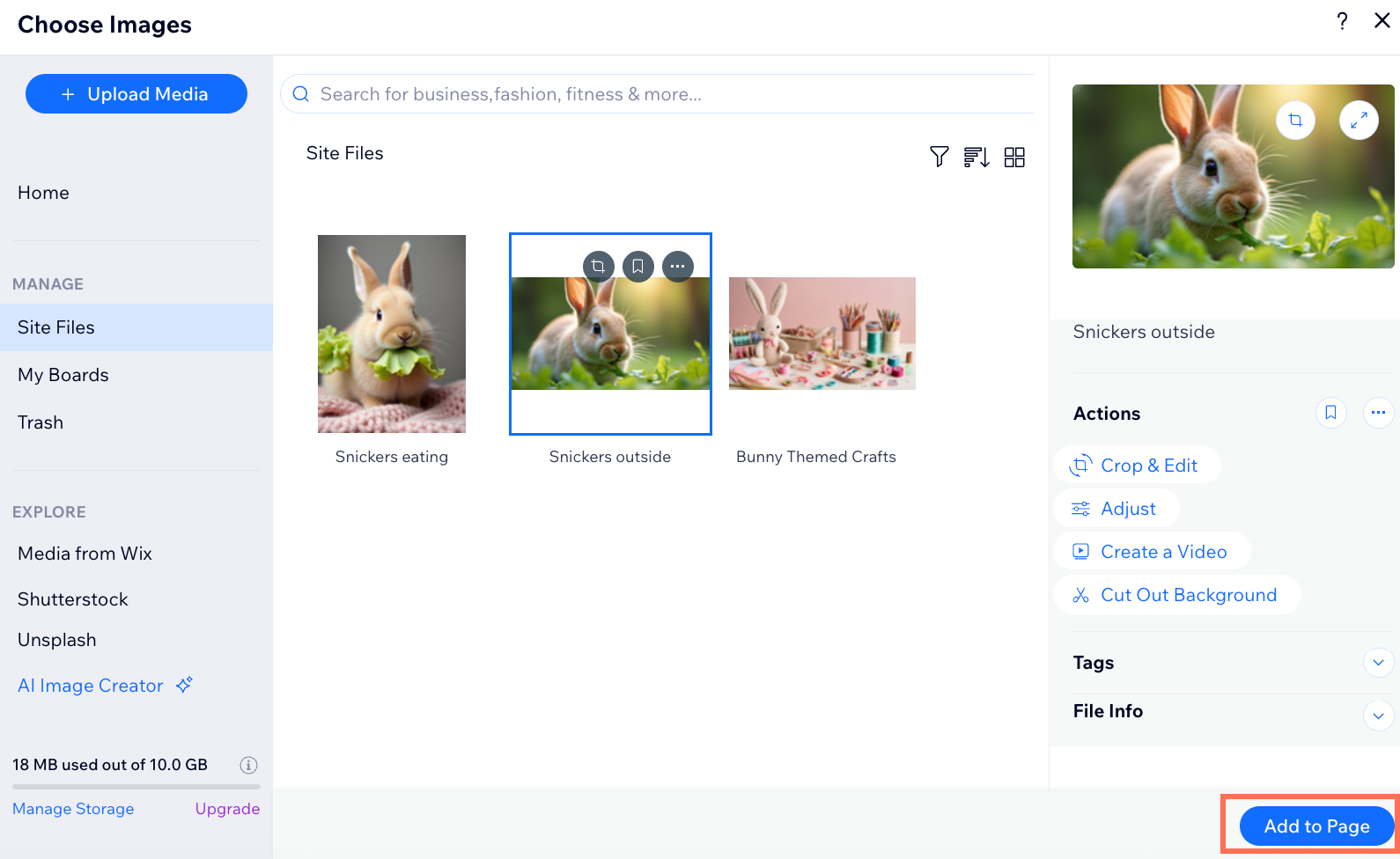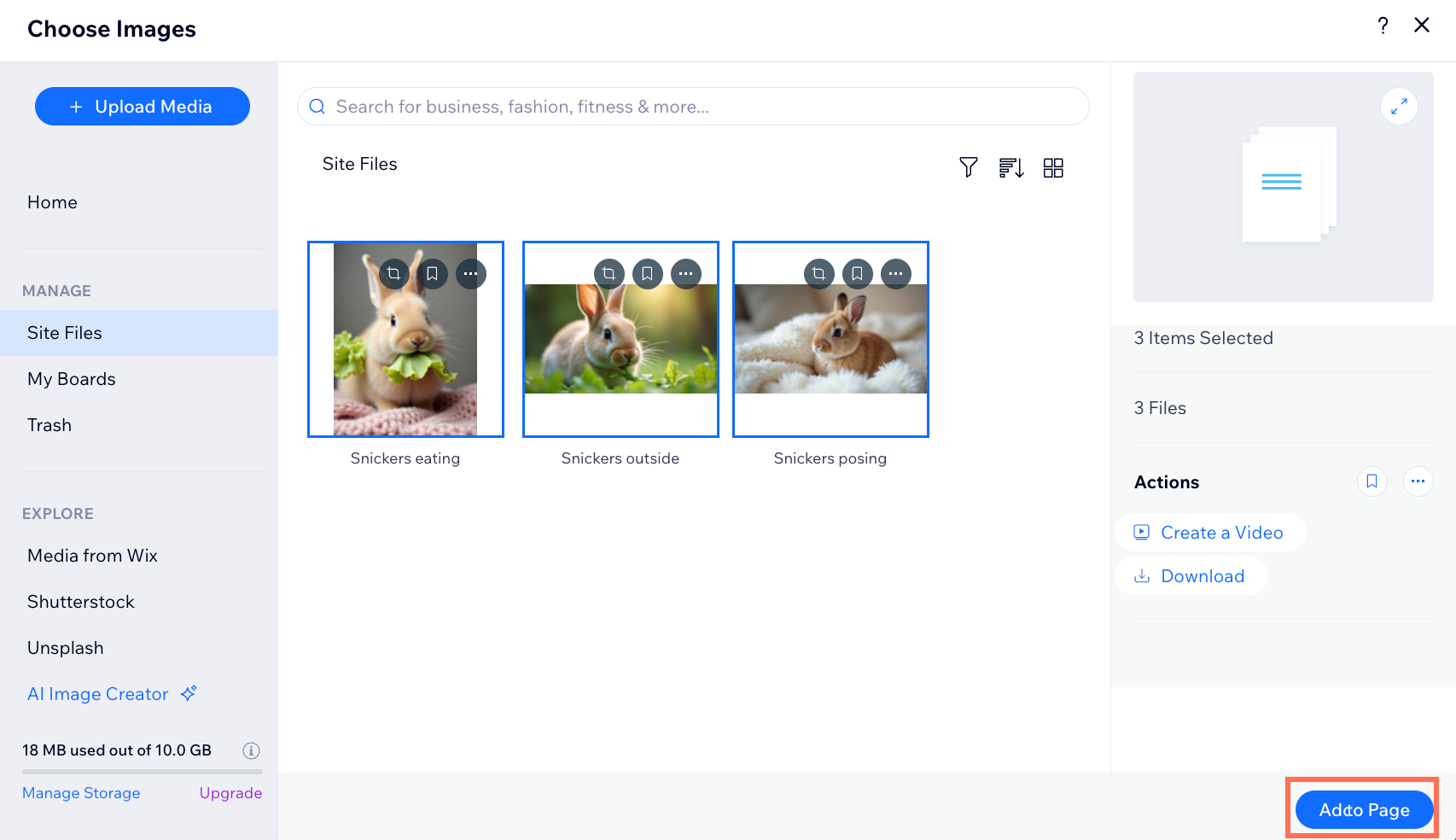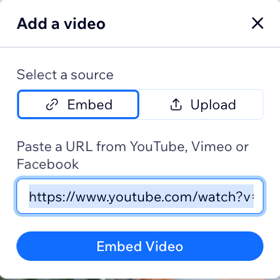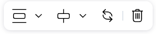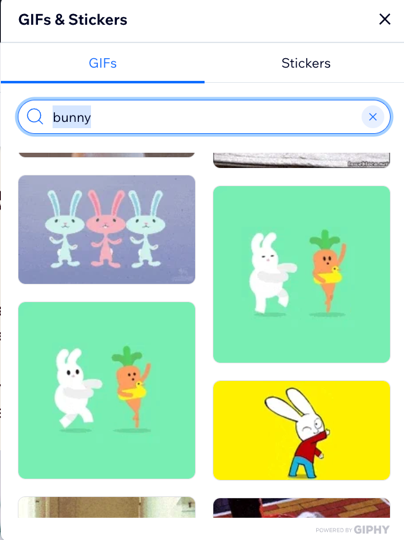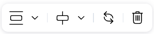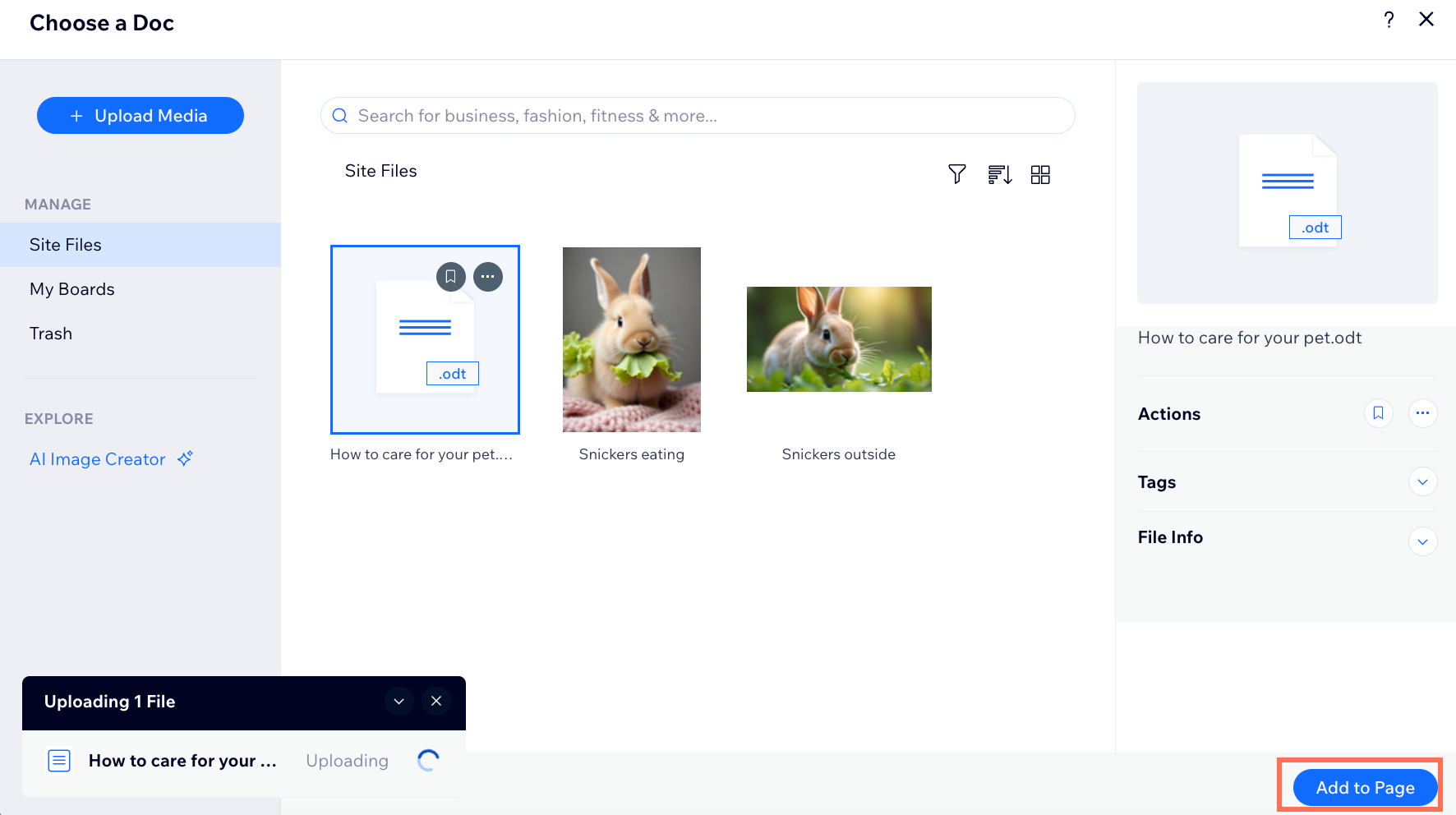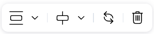Wix Blog: Adding Media to a Blog Post
9 min
In this article
- Adding media to a post from your dashboard and the Wix app
- FAQs
Make your blog posts more engaging by adding images, GIFs, videos, galleries, or files. You can add media to your posts from your site's dashboard, or from the Wix app.
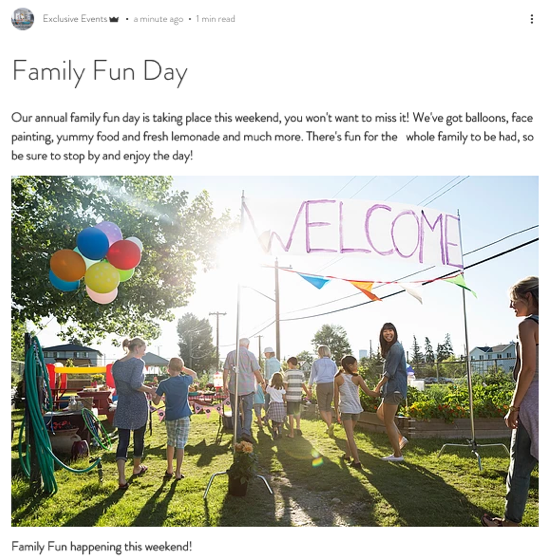
Adding media to a post from your dashboard and the Wix app
You can add media to your blog posts in the Blog section of your site's dashboard or from the Wix app.
Dashboard
Wix app
- Go to Blog in your site's dashboard.
- Click + Create New Post or click an existing post.
- Click the Add icon
 in the panel on the left.
in the panel on the left. - Choose from the following options:
Image
Gallery
Video
GIF
File
FAQs
Click a question below to learn more about adding media to blog posts.
What types of media files can I add to my blog post?
Why is my media not displaying correctly in my published post?