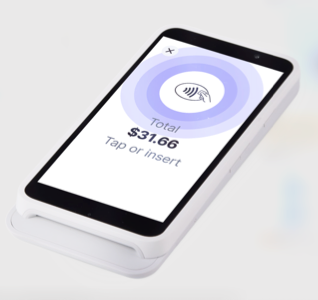Wix POS Register: Connecting Your ELO Point of Sale Hardware
5 min
In this article
- Step 1 | Plug in the Wix POS tablet
- Step 2 | Connect your scanner and cash drawer
- Step 3 | Connect your printer
- Step 4 | Set up your card reader
- Step 5 | Log in to your Wix account
- Step 6 | Sync your card reader
- Step 7 | Test your POS setup
Important:
- This article is about Wix POS Register for brick-and-mortar businesses.
- Learn how to use POS on a mobile device.
- Learn how to use POS on your desktop.
After purchasing your preferred POS Register setup from our shop, start setting up your tablet and connecting it to accessories like a card reader, printer, or scanner to start selling.

Tip:
For more information on your POS tablet's setup process, system settings, features and more go to the ELO POS Z30 user manual.
Step 1 | Plug in the Wix POS tablet
Start by unboxing the POS tablet. Next, open the cable cover door and plug the power cord into the tablet, then plug it into a power outlet.

Tips:
- The tablet doesn't include a battery, so make sure it's plugged in at all times.
- Learn more about locating the I/O connections and connecting the power cord.
Step 2 | Connect your scanner and cash drawer
Next, connect your corded scanner and cash drawer to the terminal using the appropriate ports.

Tips:
- Learn more about your corded Zebra barcode scanner.
- Some scanners cannot be connected to your tablet via cable. Learn how to set up a wireless scanner.
- You can also connect the cash drawer to the tablet through your receipt printer, if you have one.
Step 3 | Connect your printer
There are multiple ways you can connect an Epson m30 series printer to your tablet, depending on your specific model. You can choose to connect via Bluetooth, WiFi, USB, or Ethernet.
Learn how to set up and connect your Epson printer.
Connecting via USB:
Depending on your printer model, you may need to purchase a USB cable. For Epson printers purchased from the Wix POS shop, you'll need to buy a cable with a USB connection on one end and a USB-B connection on the other.


Step 4 | Set up your card reader
Now you can set up your card reader. Instructions on how to connect your reader vary depending on which reader you've purchased and the type of connection you choose.
Learn how to connect your reader:
Step 5 | Log in to your Wix account
To get your POS system up and running, log in to your Wix account. Once you're logged in, you'll have access to all your Wix Stores and Wix Bookings products, services, and settings.
To log in to your Wix account:
- Press the power button at the bottom of the tablet.
Tip: Wait about 5 seconds for the Wix logo screen to appear.

- Connect the tablet to your WiFi network.
- Log in to your Wix account.
- Check for updates:
- Open the POS tablet.
- Tap the Menu icon
 at the bottom left.
at the bottom left. - Tap Settings.
- Scroll down and tap App & Tablet.
- Check for available updates.
- Click Install Update.
Step 6 | Sync your card reader
Before you can start accepting credit card payments, you need to sync the tablet with your card reader.
Tip:
Your other corded POS accessories sync automatically once they are plugged in. Learn how to check the status of your hardware.
To sync your card reader:
- Open the POS tablet.
- Tap the Menu icon
 at the bottom left.
at the bottom left. - Tap Settings.
- Scroll down and tap Manage Hardware.
- Tap Set up Card Reader.
Set up a Bluetooth card reader
Set up a network card reader
Step 7 | Test your POS setup
Before you start selling to customers, test your POS setup components to familiarize yourself with your system.
To test your POS setup:
- Test your scanner: Scan a store product to add that product to the cart (relevant for Wix Stores merchants).
Note: Make sure the product is in your Wix Stores catalog and that its SKU matches the barcode. - Test your card reader: Add an item to the cart and check out with a credit card.
Tip: You can add a discount so that you aren't charged the whole amount. - Test your cash drawer:
- Providing change: Make a cash sale and enter an amount received that requires returning change.
- Manually opening the cash drawer: Tap Checkout from the bottom bar of the tablet, tap Actions, and select Open Drawer w/o Sale.
- Test your printer: When making a test purchase, select the Print Receipt option once the payment is complete.
Tip: You can customize your receipts to display your business name, logo, and more.