Desktop POS: An Overview
3 min
In this article
- POS Checkout
- Available card readers
- Wix POS Go
- Desktop Card Reader
With the Desktop POS solution, your computer works as a point of sale. You can use POS Checkout to complete a sale from start to finish, and you can also collect payment for existing Wix Stores, Wix Bookings, or Wix Restaurants (New) orders directly from multiple tabs in your dashboard.
This solution allows you to collect payment in multiple ways, including cash, manual card entry, or charging a card reader, if you have one of our two available card readers: the Wix POS Go or the Desktop Card Reader.
POS Checkout
POS Checkout is a great way to collect payment from clients or customers who visit you in person. If you use Wix Stores, Wix Bookings, or Wix Restaurant Orders (New), you can add products, services, or menu items to the cart and accept payment for them.
In addition, you can add custom charges to your cart. This makes it easy to accept payment when you are selling something that is not in your inventory, such as consultations, therapy sessions, or lessons.
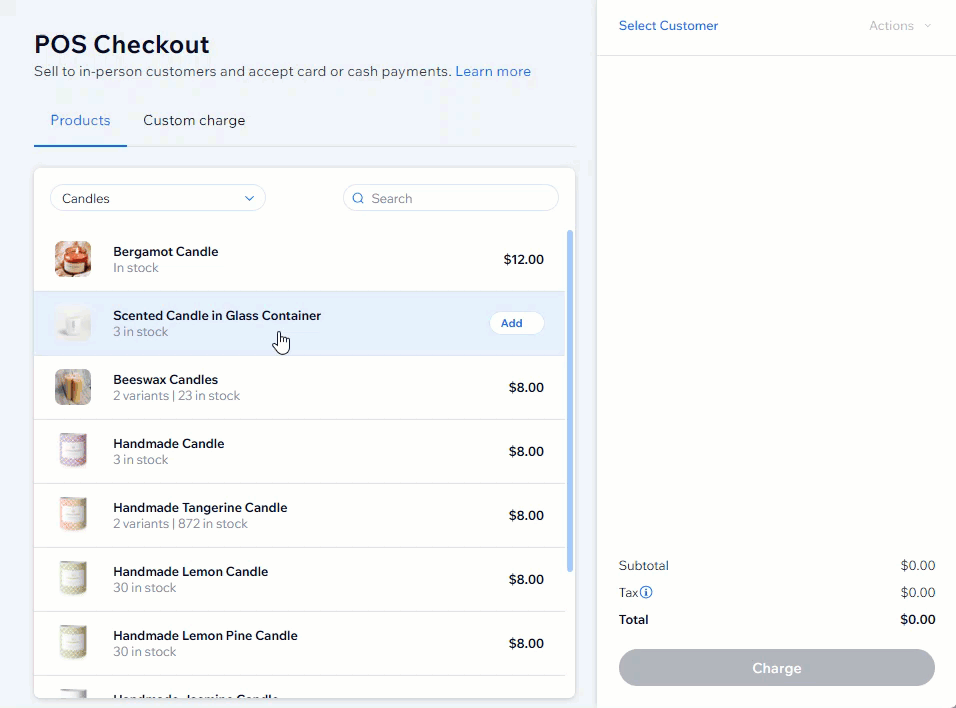
Check the table below to see which options are currently available.
Option | Availability |
|---|---|
Charging for items | * Wix Stores products * Wix Bookings services (appointments only) * Wix Restaurant Orders (New) menu items * Any custom amount (e.g., charge for a lesson) |
Accepting cash payments | Available for all merchants in any location |
Accepting credit/debit card payment using a card reader | * Available only through Wix Payments * Available for merchants in the US, UK & Canada |
Accepting payment by manually entering credit card details | You can accept cards using manual entry if you are using a payment provider that supports this option. |
Dig deeper:
- Learn more about Wix Payments.
- Learn how to connect a card reader.
- Learn how to sell to clients using POS Checkout.
Available card readers
Card readers (the POS Go and the Desktop Card Reader) can be used together with POS Checkout to finalize payment for a transaction, whether you are selling products, appointments, menu items, or charging a custom amount.
You can also use a card reader to collect payment directly from your Orders, Contacts, Booking Calendar, Booking List or Restaurant Orders (New) tabs in your dashboard. For example, if a customer has placed an order online with your restaurant, you can view their order and charge for it directly from the Restaurant Orders (New) tab when they come to collect their menu items in person.
Wix POS Go
The Wix POS Go is a handheld card reader with a color touch screen you can use with your computer to collect payment for sales processed with your POS Checkout, or for existing orders.
Tip:
You can also use this handheld device to complete a sale from start to finish. Learn more about using the Wix POS Go on its own.
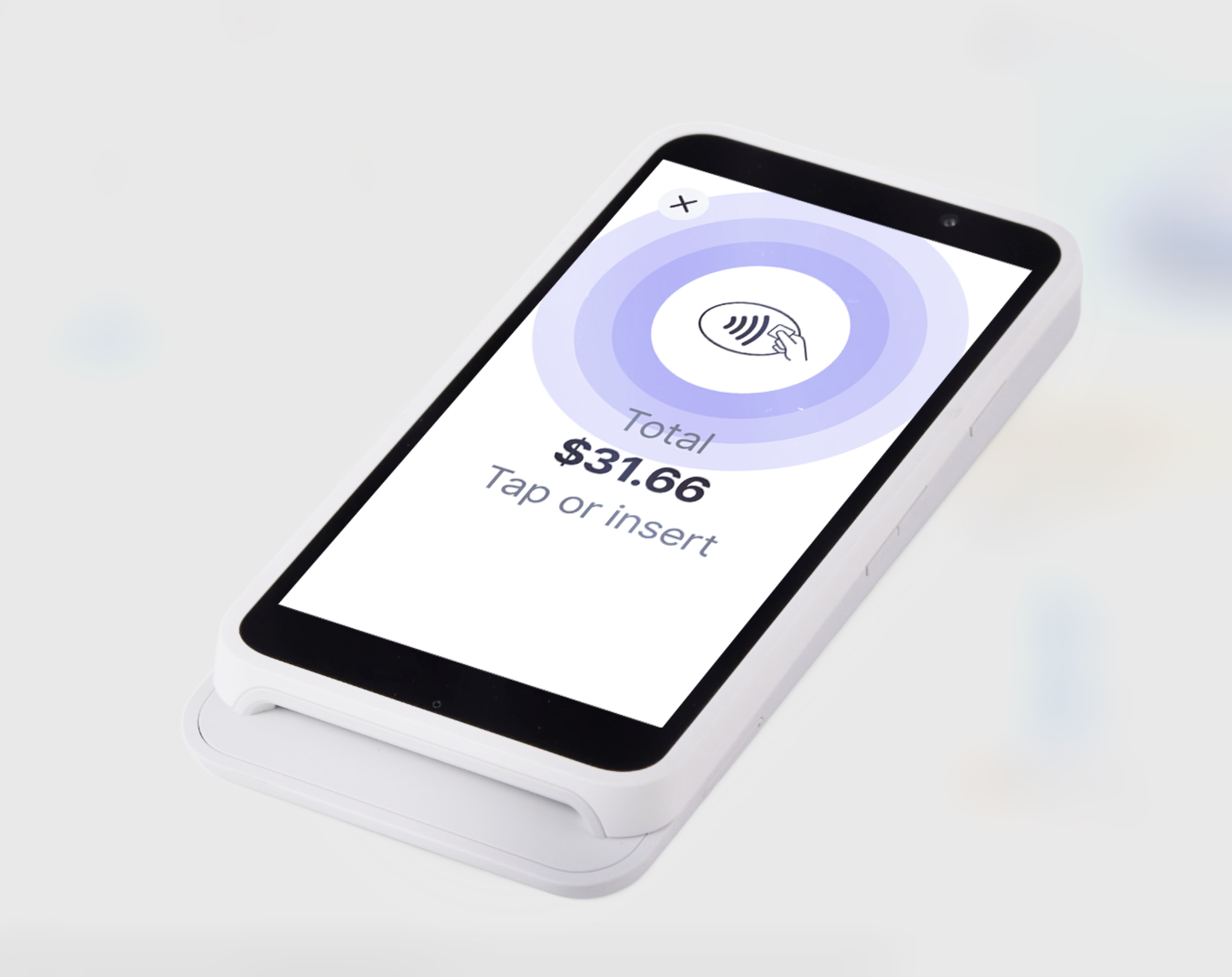
Check the table below to see which options are currently available.
Option | Availability |
|---|---|
Charging for items | * Wix Stores products * Wix Bookings services * Wix Restaurant Orders (New) menu items * Any custom amount (e.g., charge for a lesson) |
Location | Available for merchants in the US, UK & Canada |
Payment Provider | Available through Wix Payments |
Dig deeper:
Desktop Card Reader
Important:
This card reader is currently no longer for sale. Alternatively, you can purchase our Wix POS Go card reader from our Wix POS shop.
The Desktop Card Reader is an ideal way to to collect payment for transactions made using POS Checkout, or to collect card payment for items that your customers or clients have already ordered or booked online.

Check the table below to see which options are currently available.
Option | Availability |
|---|---|
Charging for items | * Wix Stores products * Wix Bookings services * Wix Restaurant Orders (New) menu items * Any custom amount (e.g., charge for a lesson) |
Location | Available for merchants in the US & Canada |
Payment Provider | Available through Wix Payments |
Dig deeper:
- Learn how to set up your Desktop Card Reader.
- Learn how to collect payment using the Desktop Card Reader.


