Wix Multilingual: Automatically Showing Your Site to Visitors in the Language of their Browser
3 min
In this article
- Automatically showing your site to visitors in the language of their browser
- FAQs
Warning:
Activating language auto-switch is not recommended for search engines and will harm your site’s SEO if you are relying on organic traffic. Learn more in the FAQs section.
Automatically show visitors the language version of your site that matches their browser's language. This will help your site visitors explore your site in their local language. For example, if your site has a German version and a site visitor has their browser set to German, they're automatically rerouted to see your site in their preferred language.
Important:
If you enabled the Wix cookie consent banner, your site visitors won't be able to manually change the language to one different from their browser's default until they accept the cookie banner.
Automatically showing your site to visitors in the language of their browser
You can turn on the language auto-switch feature from your multilingual dashboard or your editor.
Dashboard
Wix Editor
Studio Editor
- Go to Multilingual in your site's dashboard.
- Click Settings.
- Click the Language auto-switch toggle to change how your site redirects:
- Enabled: The site is automatically displayed in the visitor's browser language.
- Disabled: The site is displayed in your site's main language, and visitors must switch to their preferred language using your language menu.
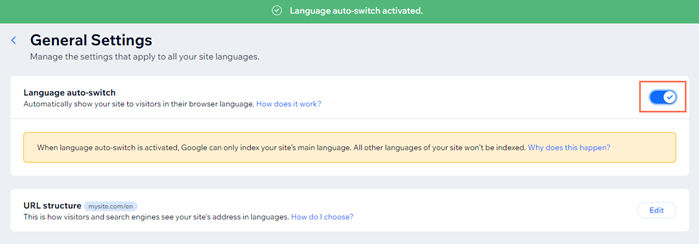
FAQs
Click a question below to learn more.
Why can't I see the auto-switch toggle?
How is my site's SEO affected by this setting?
What happens if my site doesn't support the visitor's browser language?
Can my site visitors still access different language versions of my site?


