Wix Forms: Adding Service Inquiry Fields
8 min
In this article
- Step 1 | Add a form to your site
- Step 2 | Add service inquiry fields to your form
- FAQs
Adding service inquiry fields to a form helps you collect new leads, offer intro meetings, and keep everything organized. Service inquiry forms include two fields, the service picker and the appointment field, to help you connect with leads and manage your workflow smoothly.
The service picker field lets clients choose which service they’re interested in, so you can reach out to potential customers directly. Add an appointment field if you want clients to be able to book an intro meeting or call. Inquiries go straight to your Wix Inbox, while booked appointments show up on your calendar so you’re always ready to connect and grow your business.
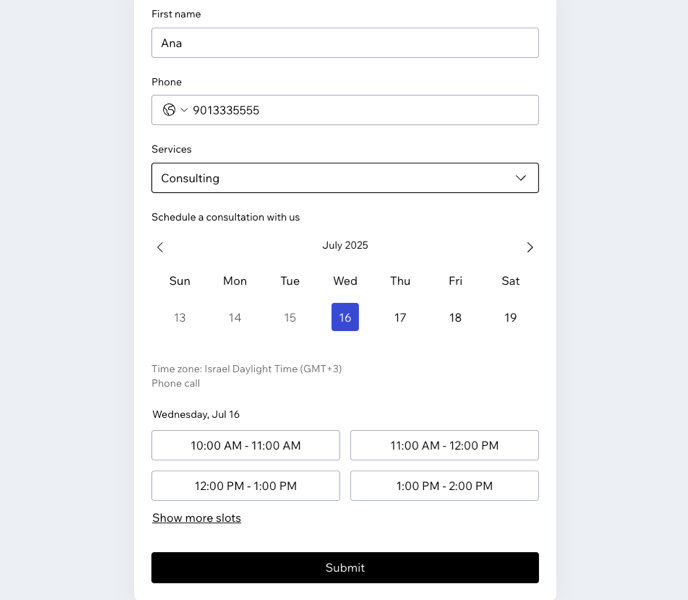
When you add a service inquiry field, you’ll be prompted to install Wix Services if you haven’t already.
Step 1 | Add a form to your site
Add a form to your site to gather valuable insights while allowing your visitors to submit inquiries, subscribe to newsletters, make purchases, and more.
Wix Editor
Studio Editor
- Go to your editor.
- Click Add Elements
 on the left side of the editor.
on the left side of the editor. - Click Contact & Forms.
- Choose from the following options: Create New Form, Add Existing Form, or Premade Forms.
- Click the desired form to add it to your page.

Step 2 | Add service inquiry fields to your form
Add the service picker to your inquiry form to connect every lead directly to a specific service in the Wix Services app. To let visitors book meetings or calls, include an appointment field.
To add service inquiry fields to your form:
- (If you selected Create New Form) Skip to step 3 below.
- Click the form you added and then click Edit Form.
- Click Service inquiry and choose what you want to add:
Appointment
Service picker
What's next?
Customize your booking form to capture the details you need. Add contact fields (like name, email, or phone number) to follow up with leads, and include custom questions to learn more about their needs. Update the form's design and background to match your brand.
FAQs
Click a question below to learn more.
What’s the difference between the service picker field and an appointment field?
How do I edit my service options on my service picker?
How can I view and manage appointments scheduled through my form?
Where can I view my form submissions for service inquiries without appointments?
Can I manually approve appointments?
Can I assign multiple staff members to one appointment?
Are appointments connected to e-commerce for payment processing?
Can I sync my calendar with the appointments made through the form?
How can I customize the time slots for the appointment field?
How do I delete a field from my form?


 to hide the field title.
to hide the field title.
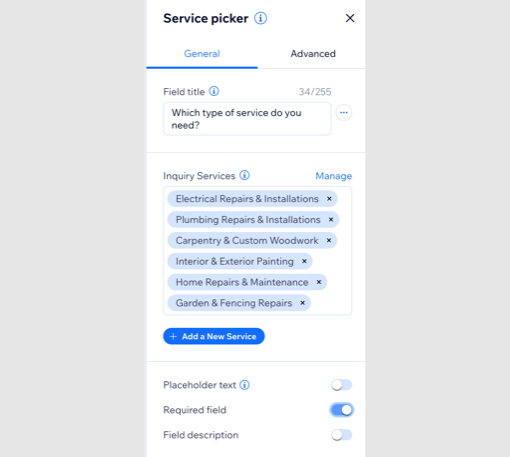

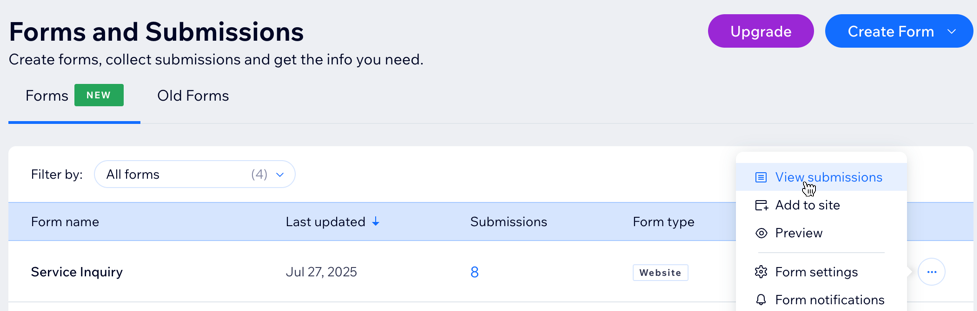

 .
.