Wix Multilingual: Translating Automated Emails
3 min
In this article
- Translating automated emails
- FAQs
Translate your automated emails into your site's various languages. Communicate with your audience in their preferred language to create a personalized experience. For example, in a global online store, a customer from Spain who places an order, can receive an order confirmation email in Spanish.
Translating automated emails
Head over to the Automations tab in your site's dashboard to access your automated emails. When editing an automated email, you can select the relevant language and localize the content.
Before you begin, make sure to:
To translate automated emails:
- Go to Automations in your site's dashboard.
- Click the More Actions icon
next to the relevant automation.
- Click Edit.
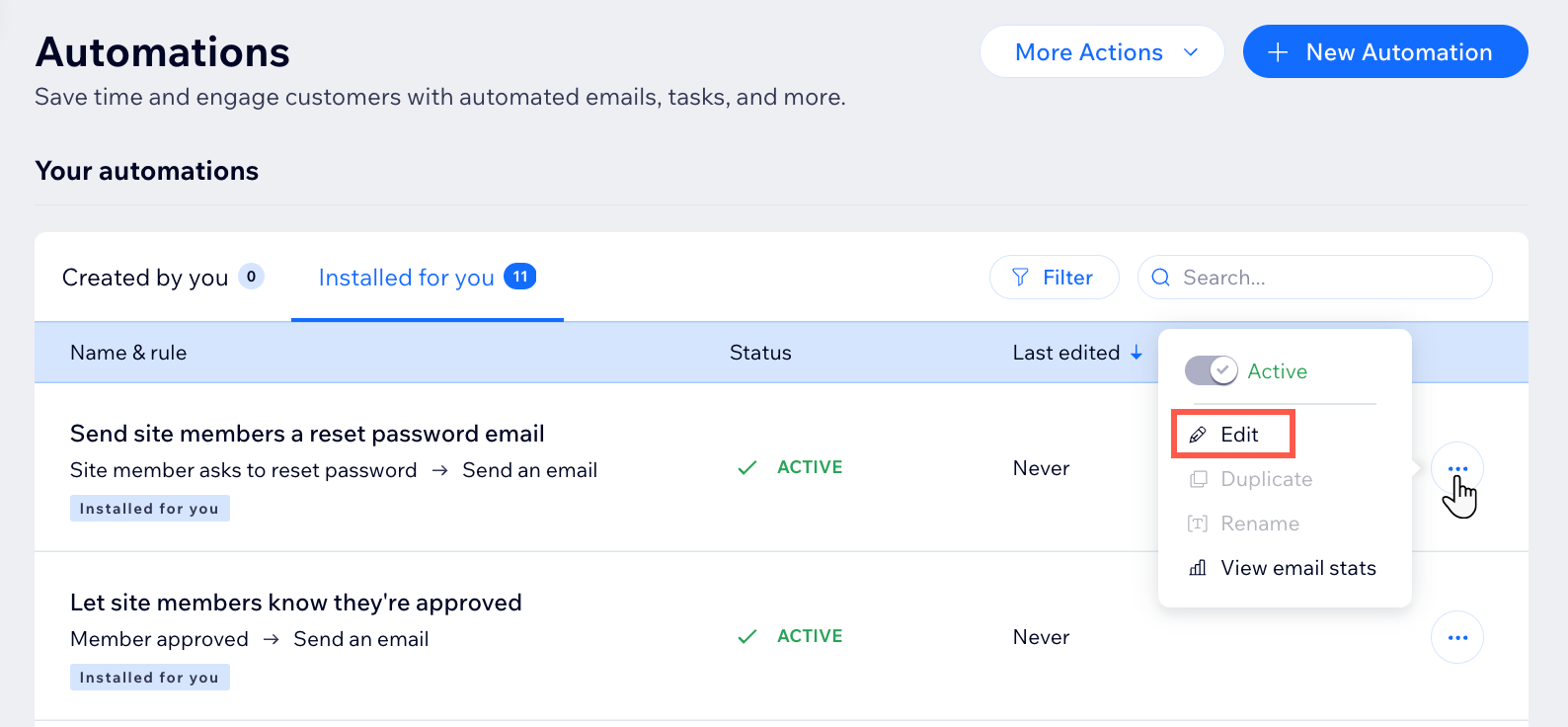
- Click the Send an email action.
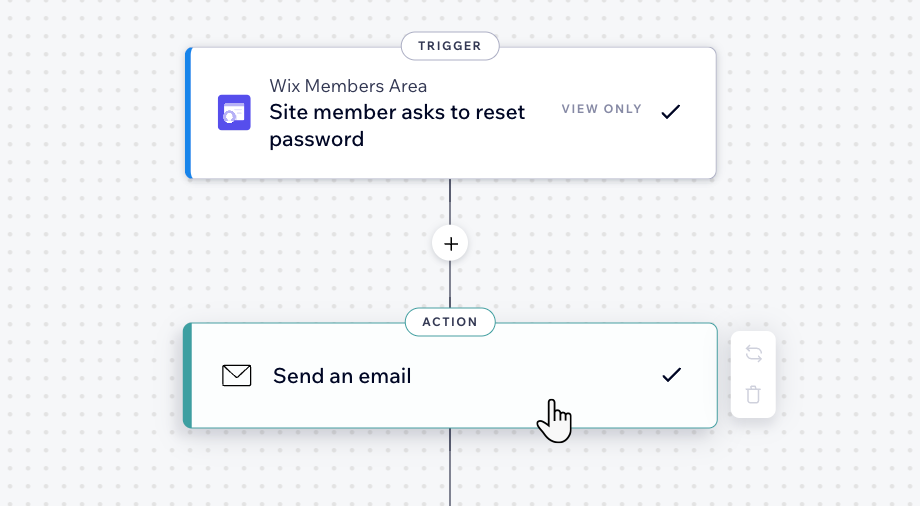
- Click Edit under Create an email in the left panel.
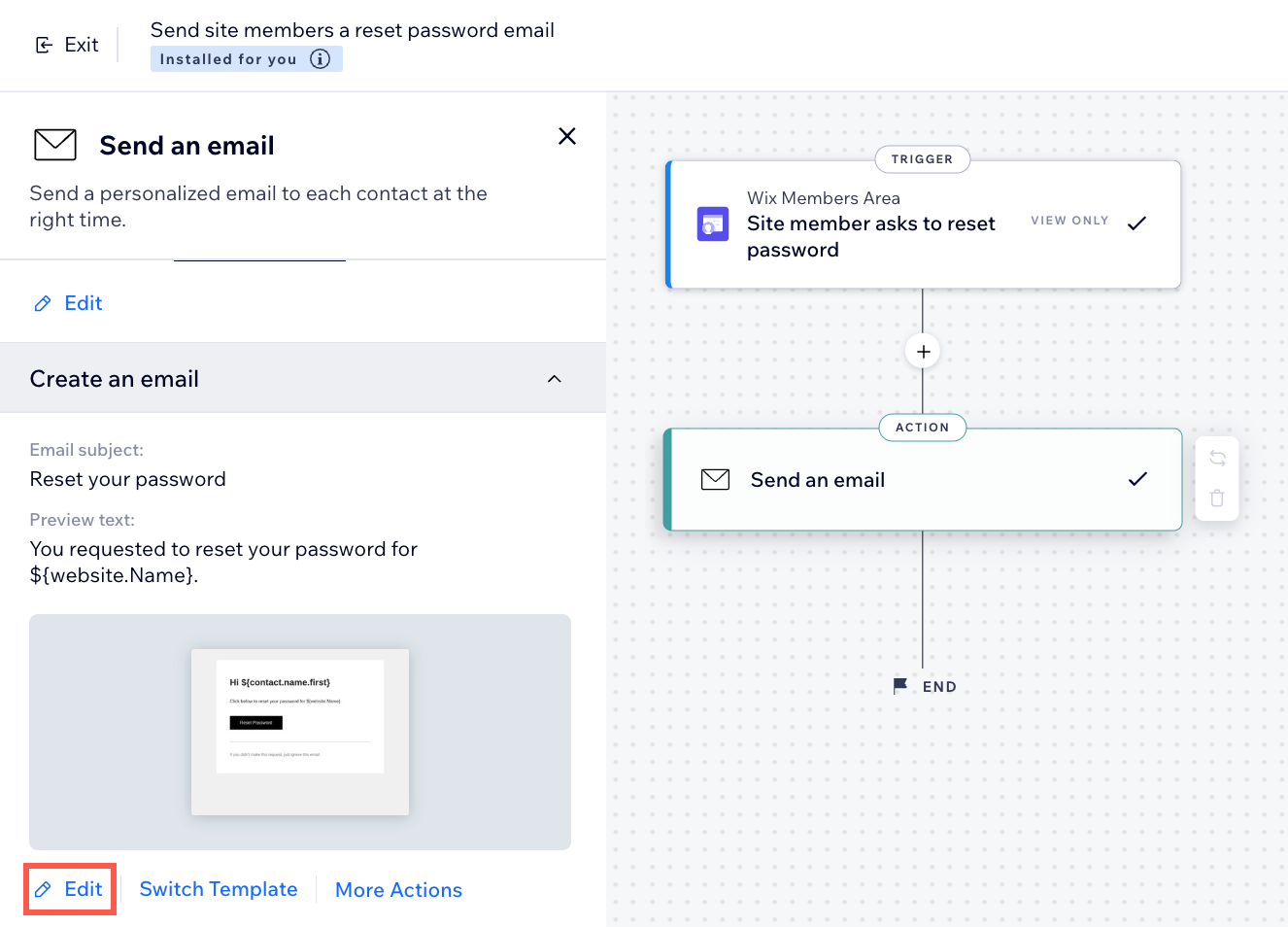
- Click the Now editing drop-down at the top and choose a language.
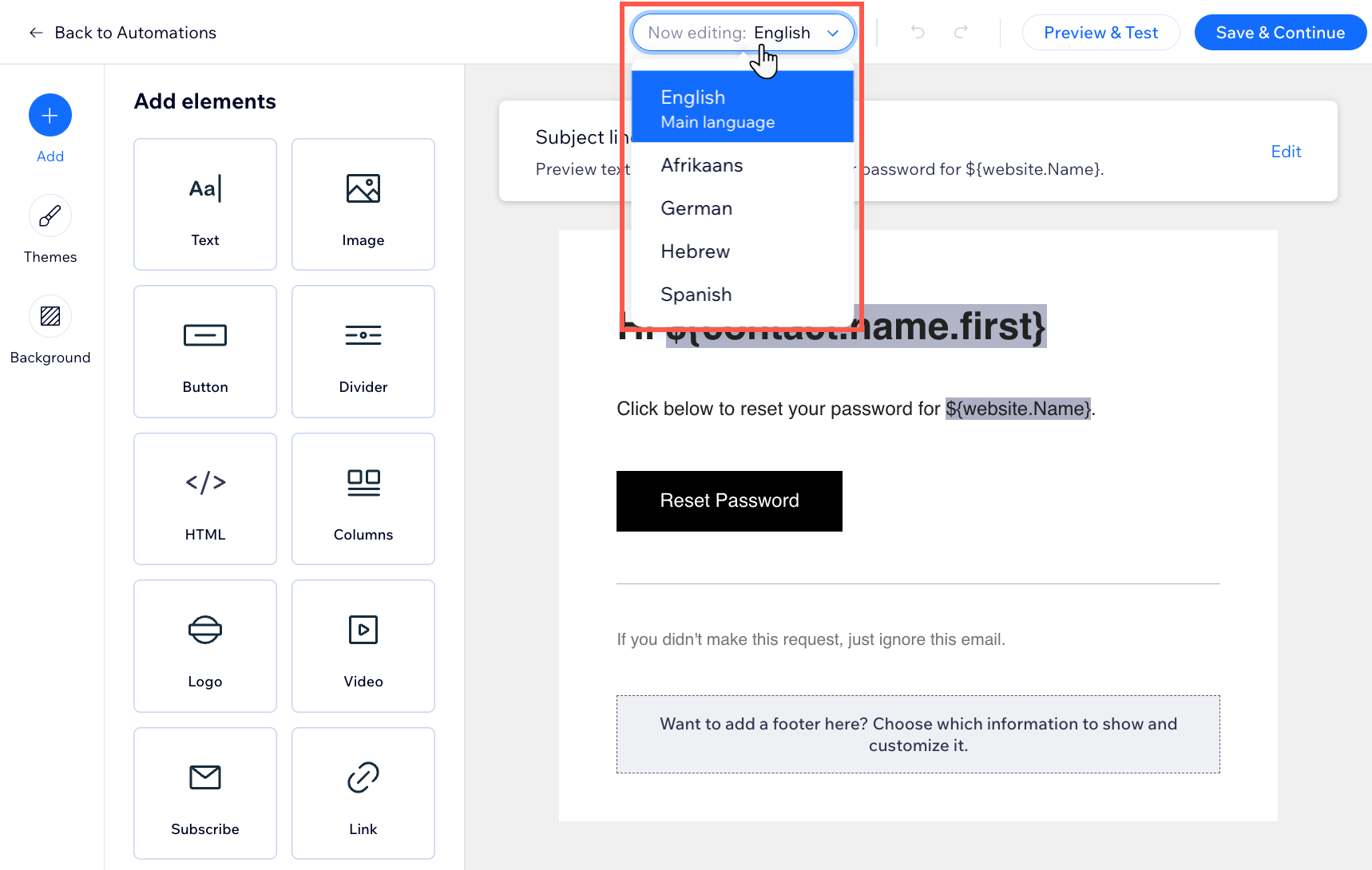
- Edit the content of your email.
- Click Save & Continue.
- When you're ready, click Publish changes to activate your automation.
What's next?
Manage your automations. You can edit, duplicate, and rename existing automations and deactivate those you don't need.
FAQs
Click a question below to learn more about translating your automated emails.
What determines the language the email is sent in?
Can I translate pre-installed automated emails as well as the ones I create?
What if I have added a language but have not made it visible on my site?
Do I have to manually translate each version of my automated emails myself?
What happens if I add more languages to my site after setting up this automation?


