Wix Apps: Colorblind Simulator
3 min
In this article
- Step 1 | Add the Wix Colorblind Simulator to your site
- Step 2 | Preview your site pages using the Colorblind Simulator
- FAQs
The Wix Colorblind Simulator is a valuable add-on that empowers you to experience your site's design from the perspective of visitors with different types of color blindness. This tool is a great way to enhance your site's accessibility.
From the simulator, you can select a page and explore various color blindness experiences to see how the page looks.
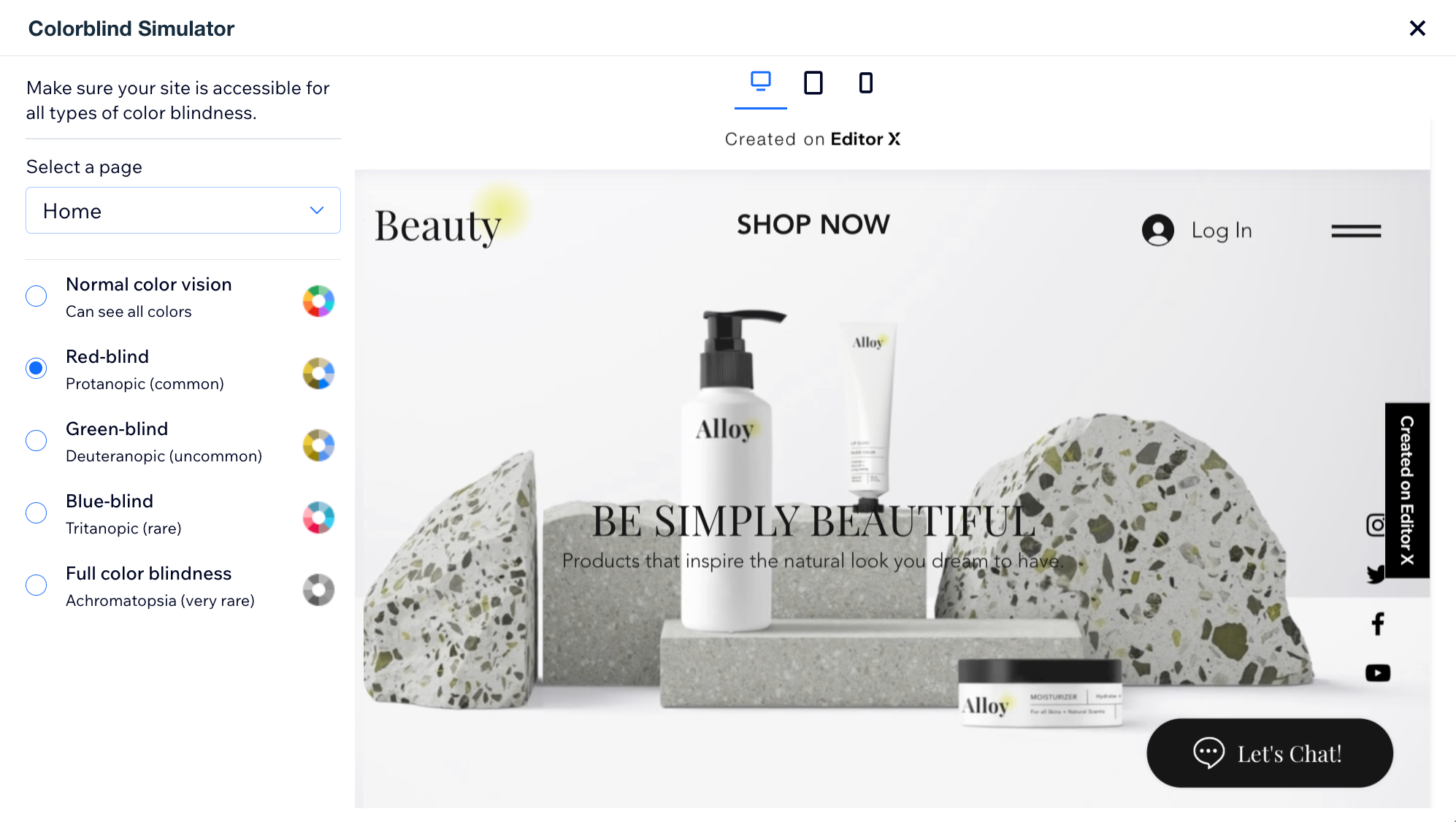
Step 1 | Add the Wix Colorblind Simulator to your site
Start by adding the Wix Colorblind Simulator add-on to your site. The simulator is only available in the Wix Studio Editor.
To add the Wix Colorblind Simulator:
- Go to your editor.
- Click the Wix Studio icon
 at the top left.
at the top left. - Click Tools.
- Click Editor Add-ons.
- Click Get Add-ons.
- Click Colorblind Simulator.
- Click Add.
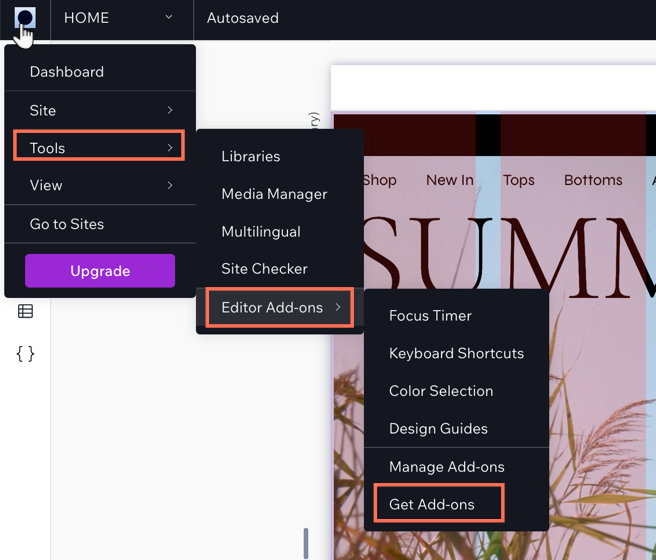
Step 2 | Preview your site pages using the Colorblind Simulator
Next, preview your site pages using the simulator. This allows you to see what your pages look like to site visitors with various degrees of colorblindness.
To preview your site pages:
- Click Preview in the Colorblind Simulator pop-up on the left.
- Click the Select a page drop-down and select a page to preview.
- Select each of the colorblind options to see how they look.
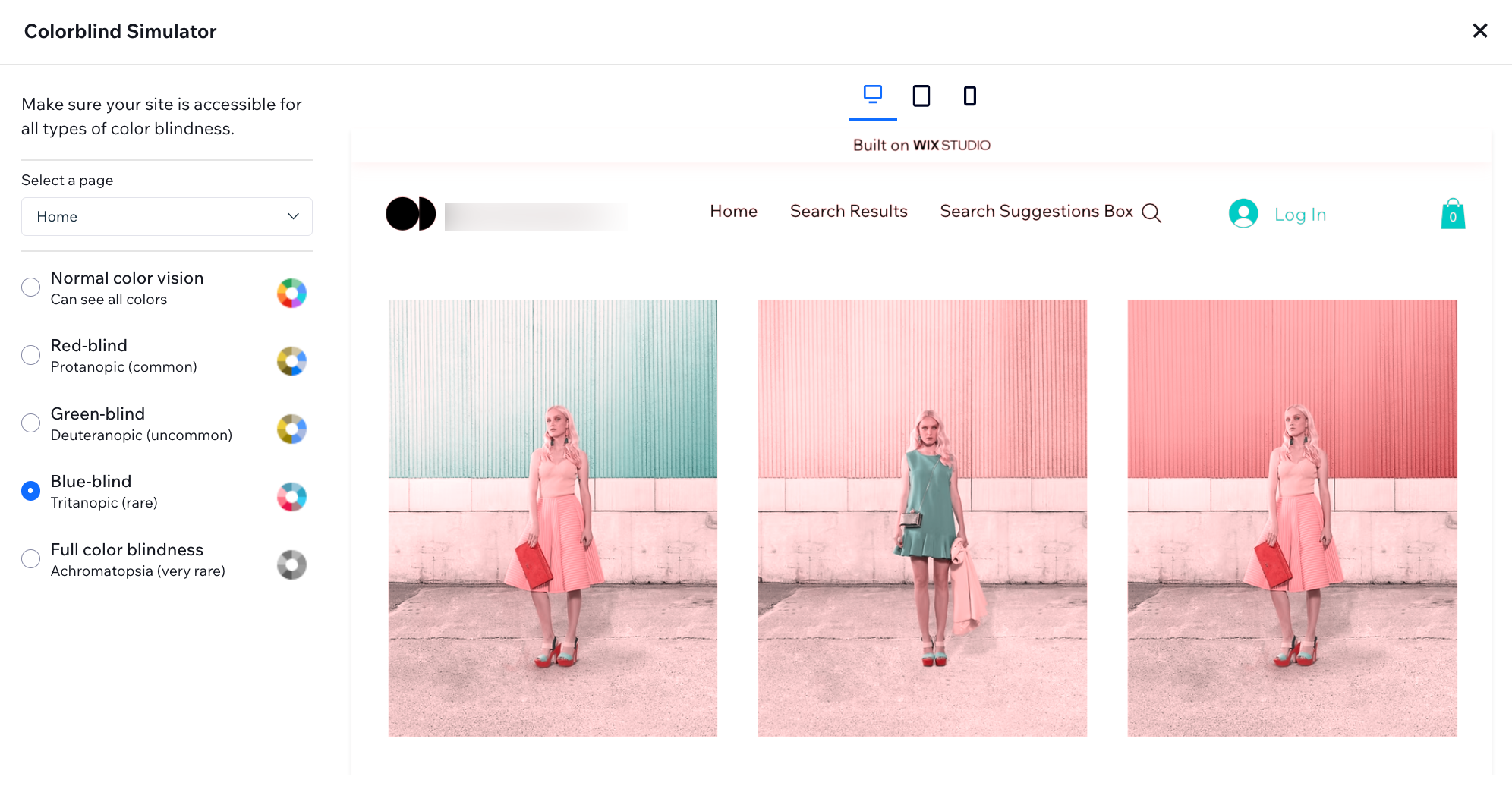
Tip: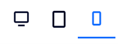
Preview how the page looks on different devices using the breakpoints at the top of the pop-up.
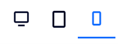
FAQs
Click a question below to learn more about accessibility.
Why is accessibility important?
Where can I learn more about accessibility?
What can I do to improve how a page looks for people with color blindness?


