Google Workspace: Transferring Your Business Email to Another Wix Account
3 min
In this article
- Transfer a Premium site to another Wix account
- FAQs
You can transfer a Google Workspace business email from one Wix account to another.
To do so, you transfer it as part of a larger move, by moving your Premium site - along with the domain associated with your business email - to another Wix account. This means the ownership of this Premium site (along with the domain and business email) transfers to another Wix account.
Note:
A business email is associated with the domain to which it was purchased. If you wish to use the business email with another site within the same Wix account, you need to reassign the domain that is related to that email, as well as the business email itself.
Transfer a Premium site to another Wix account
To carry out a Premium site transfer, you first need the email address of the person to whom you want to transfer the site. They will need to accept ownership in order to complete the transfer.
Important:
- Sites that have Premium plans paid for with recurring invoices cannot be transferred. To transfer this type of site, you need to first cancel the recurring invoice.
- After transfer of a site, any subscriptions that were transferred (the Premium plan itself, as well as the domain, business email, and any Premium apps) are now managed by the new owner.
To transfer a Premium site:
- Go to your site's dashboard.
- Click Site Actions.
- Select Transfer Site.
- Fill out the Transfer Ownership form. Make sure to enable the toggle for both transfer options:
- Transfer Premium plan: Transfer the Premium plan assigned to the site, along with the site, to the new owner's account.
- Transfer Domain & business email: Move the domain and its associated emails, along with the site, to the new owner's account.
Note: "& business email" appears only if you purchased a Google Workspace business email from Wix.
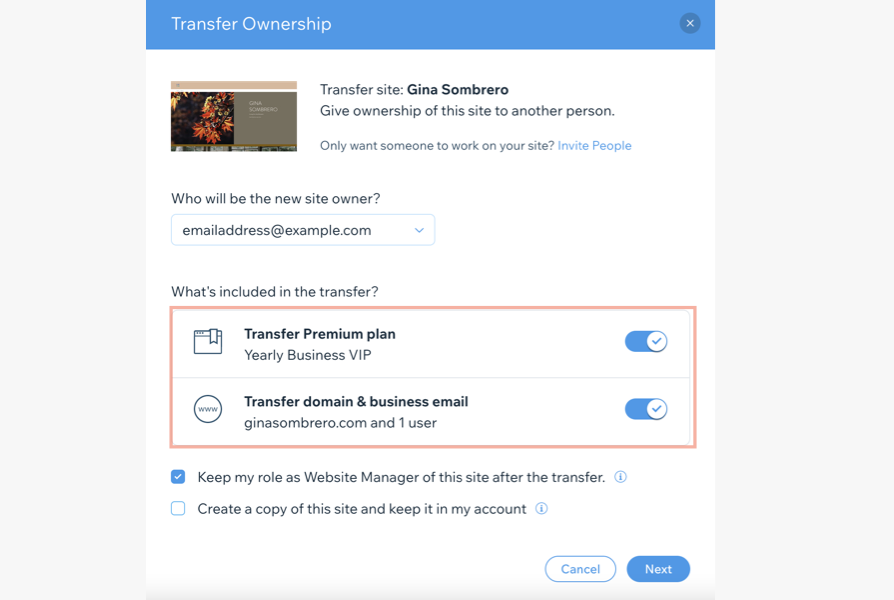
- Click Next.
- Review the transfer details and notes.
- Select the confirmation checkbox.
- Click Transfer Ownership.
- Click Got it.
What's next?
- The recipient receives an email that lets them confirm the transfer and accept site ownership. The invite expires in 3 days.
- Go to Roles & Permissions in your site's dashboard to track and manage your transfers. If needed, you can re-send the invite email from here.
FAQs
Can I transfer my business email (but not my Premium plan and/or domain) to another Wix account?
Can I transfer a Google Workspace business email from Wix to Google?
Can I transfer a business email to another site in my own Wix account?


