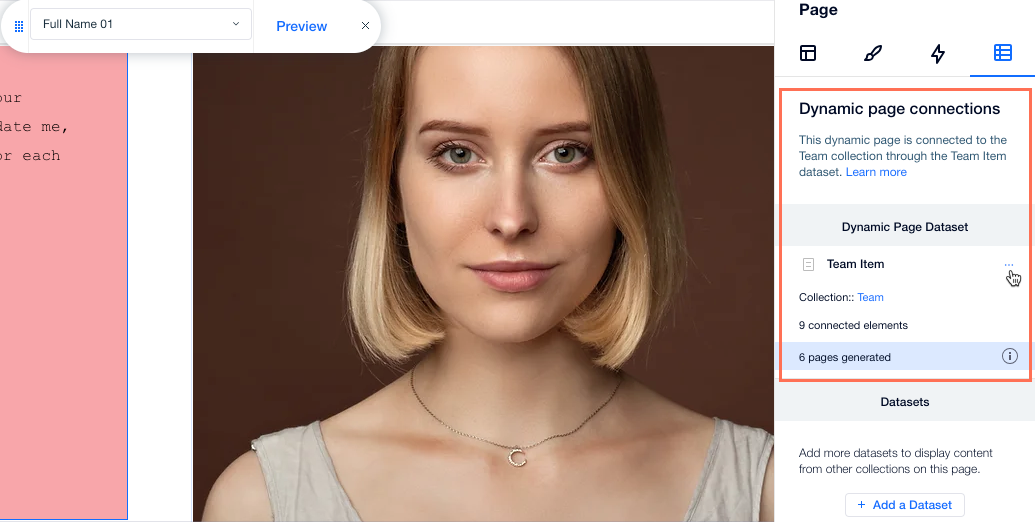CMS: About Datasets
4 min
In this article
- Connect and display collection content on your pages
- Control what visitors can do with your collection
- Control which items display, how many, and in what order
- Create custom navigation elements
- Manage dynamic page content
Datasets serve as the crucial link between the elements on your page and the content in your CMS (Content Management System) collections. They are purely functional and do not appear on your live site. With datasets, you can create a two-way connection for displaying collection content, storing user inputs, or both. In your dataset settings, you can specify which items load, in what order, and how many display at a time.
Connect and display collection content on your pages
Datasets allow you to control which parts of your page elements connect to which fields in your collection. Each dataset connects to a collection and each element connected to the dataset connects to a field in the collection. This unlocks a new way of managing which content appears and where.
Connect datasets to repeaters to streamline your design process. Repeaters allow you to design one item, consisting of multiple elements, that repeats the same layout. In your dataset, you choose which collection fields connect to the item elements. Each item in your repeater then shows a different item from your collection while maintaining a consistent layout.
Learn more about connecting datasets to collections and elements.
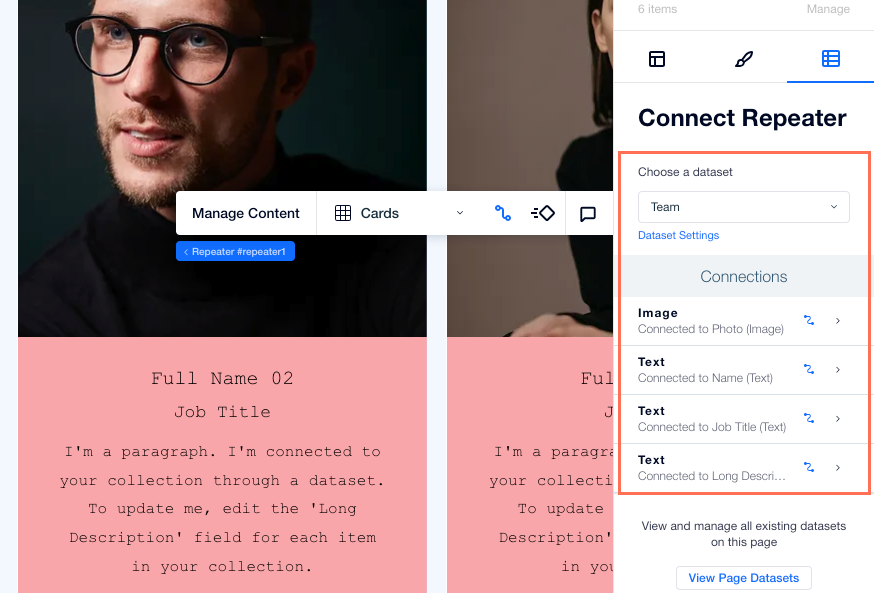
Control what visitors can do with your collection
Adjust the dataset mode to determine what actions can be done between the connected elements and your collection.
Set the dataset mode to Write or Read & Write if you are using input elements to allow visitors to submit content directly to your collections. Create custom forms using input elements such as text boxes, radio buttons, dropdown menus, upload buttons and more. You can restrict submissions to site members only or create custom permissions in each collection.
Set the dataset mode to 'Read & Write' or 'Read' if you want visitors to use input elements to filter the collection content they interact with on your site.
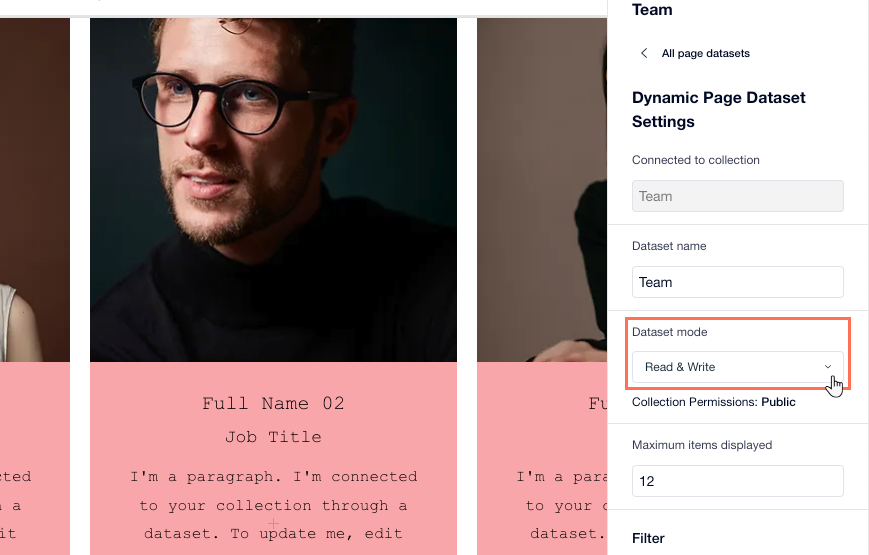
Control which items display, how many, and in what order
Datasets give you full control over what content visitors see, how many items load at once, and the order in which they appear. These options help you create a focused, fast-loading, and engaging experience for your site.
- Limit items per load: Use the Items per load field to decide how many collection items display at a time. Showing fewer items makes your page load faster and keeps your layout clean. To let visitors explore more, add navigation features like "Load More" buttons, "Next/Previous page" buttons, or a pagination bar.
- Use filters to show or hide content: Add filters in your dataset settings to include only the items you want visitors to see. You can set filters by value, category, or by relating items across multiple collections (for example, showing an album from one collection and its matching songs from another).
- Sort or randomize the order: Organize items by any field, like date, name, or price, with sort conditions. Want your visitors to see something different each time? Turn on the Random order toggle to shuffle the display order. When 'Random order' is enabled, all other sorts and pagination are turned off. Depending on your site’s caching settings, visitors may see the same random order or a new order with every page load.
Learn more about adding filters and sort conditions to your datasets.
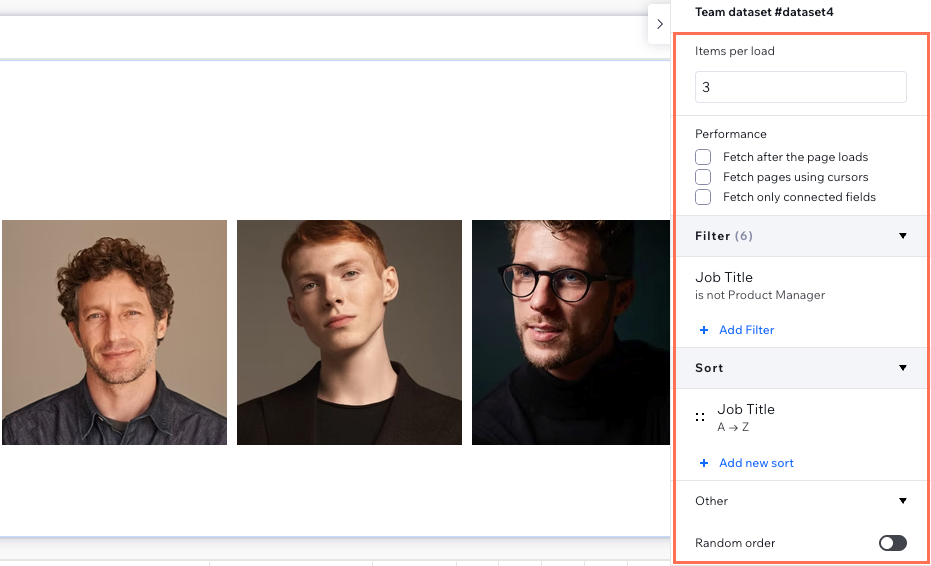
Create custom navigation elements
Enhance the navigation experience on your site with custom navigation elements tailored to your needs. Create custom navigation buttons by connecting regular buttons to a dataset. Then choose a "Click action connects to" option in the dataset to choose what happens when the button is clicked (e.g. "Load more", "Next dynamic page" or "Next item").
Use pagination elements if you have large amounts of content within a repeater or gallery. Pagination allows you to break down the contents of a list into distinct "pages" that visitors can navigate through with ease. Connect the pagination bar to a dataset to automate the process, ensuring visitors can easily move from one page to another to browse extensive content.
Learn more about dataset actions for buttons and images.
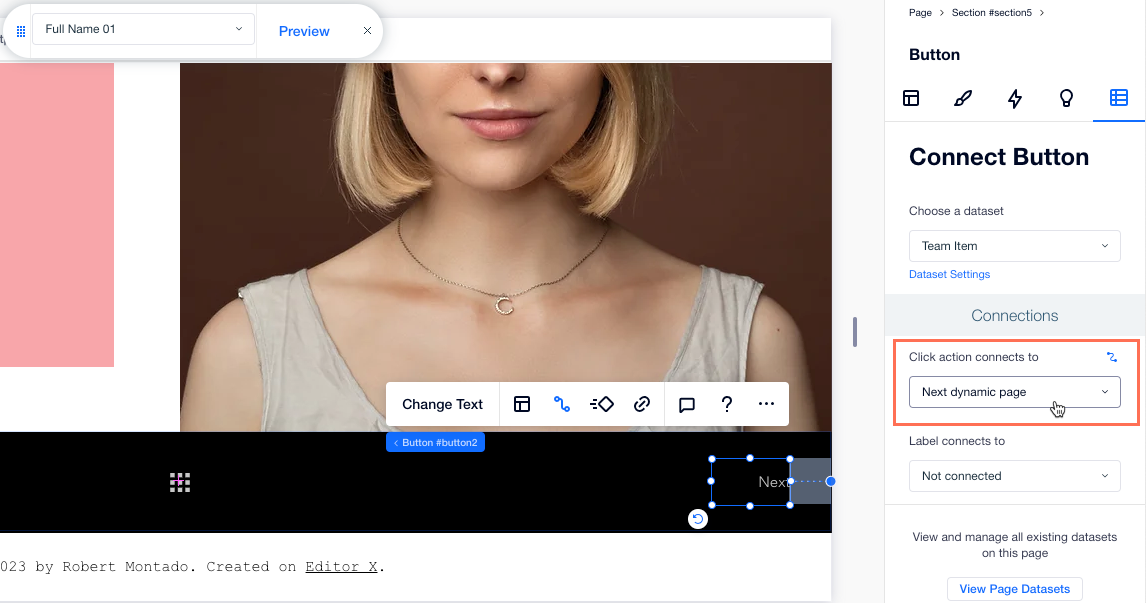
Manage dynamic page content
Datasets are essential to both dynamic list pages and dynamic item pages. They serve as a bridge between the content stored in collections and the elements on the page.
In dynamic list pages, datasets retrieve content from the connected collection and make it available to the elements within a repeater. This allows for the dynamic display of multiple items in a structured and repeating format. By connecting the repeater to the dataset, the number of items displayed automatically adjusts based on the collection's content.
Similarly, in dynamic item pages, datasets establish the connection between the individual item's content and the page elements. The dataset retrieves the specific item from the collection, allowing you to present detailed information using regular page elements.
Learn more about working with dynamic pages.