CMS: Creating a Collection Using AI
2 min
Let AI (Artificial Intelligence) help you get a jump start on creating the structure and content of new CMS collections. With the AI Collection Creator, you enter a name and prompt about a collection you want to create, then let AI do the rest. Once created, you can manage the collection fields and content as you would any other collection.
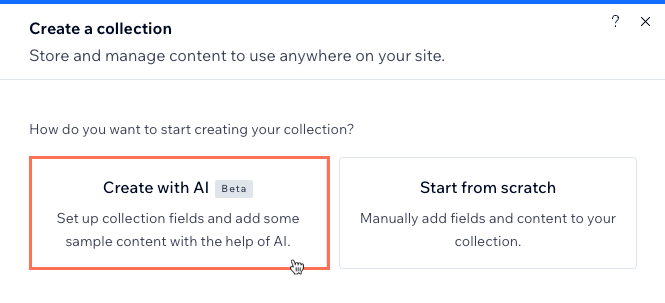
Tip:
Use Wix's AI Website Builder to create a website from scratch in just a few minutes.
To create a CMS collection using AI:
- Go to CMS in your site's dashboard. Alternatively, you can click CMS
 in your editor.
in your editor. - Click Create Collection.
- Click Create with AI.
- Click Next.
- Enter a name for the collection under What's the name of your collection?.
- Enter specific details to help AI generate the most relevant fields and sample content under Add some details about your collection. You can use a maximum of 1000 characters.
- Click Next.
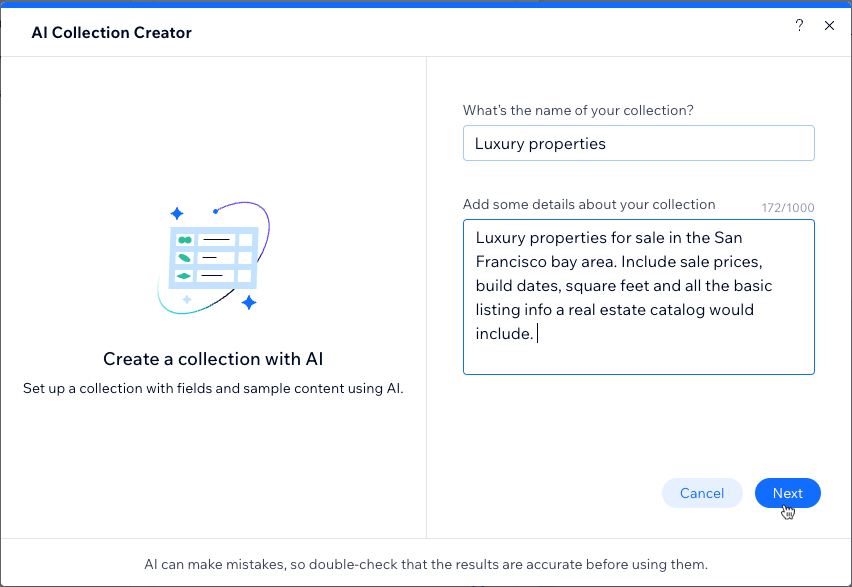
- Review the suggested fields and decide if you want sample content generated too:
- Click the checkmarks to deselect any fields you do not want AI to create.
- Click the Generate content toggle to choose if you want AI to create sample content in the fields:
- Enabled: AI creates 5 sample items with content in each field.
- Disabled: AI creates fields for the collection but does not add items or content in the fields.
- Click Create Collection.
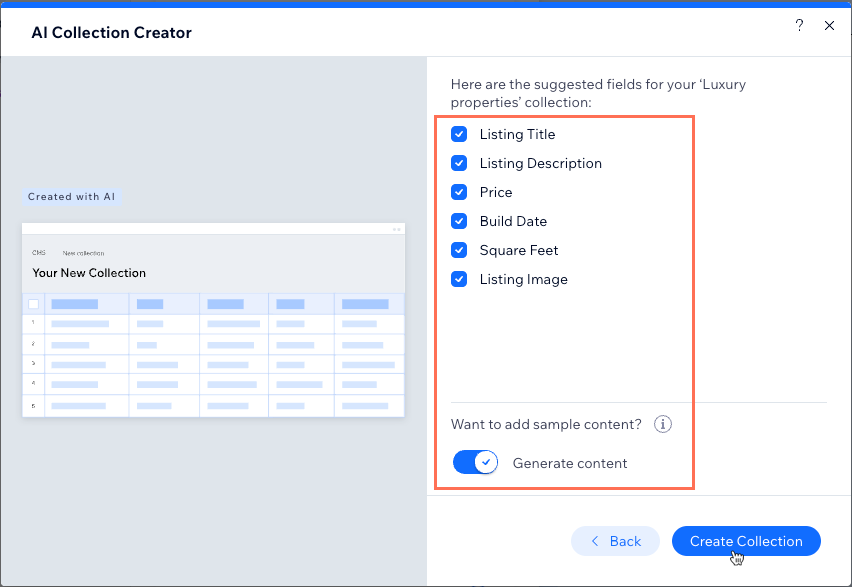
Next, learn how to:
- Manage your new collection's items and fields.
- Sort and filter your view in the collection and save it as a custom view for future use.
- Add field validations to create mandatory, required fields.
- Set items as hidden or visible on your live site, directly from your collection.
- Add default values that automatically populate in fields when a new item is added.
- Create a dynamic list page to showcase your collection items in one place.


