CMS: Creating Custom Collection Views
5 min
Create saved custom collection views, each with different sorts, filters, and visible fields. This allows you and site collaborators to switch between views that cater to different workflows, use cases, and data visualization. In each view, you can choose a default layout, hide and reorder fields, sort or filter items, and mirror the item order to your live site. Create as many saved views as you and your team need.
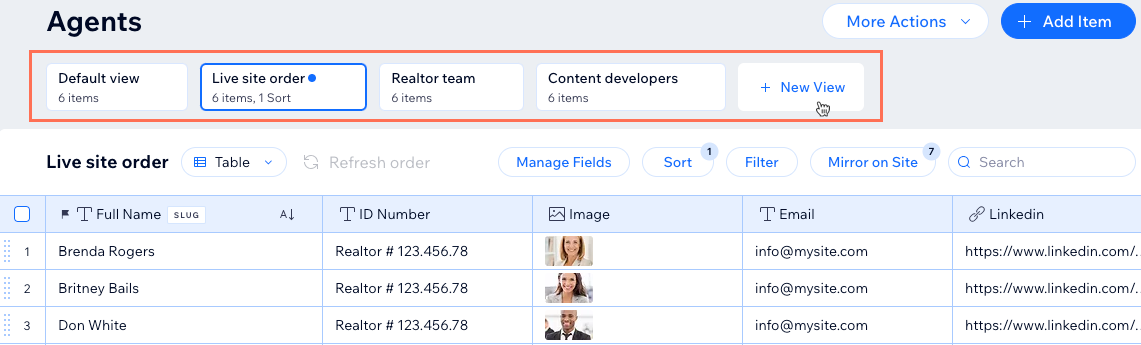
To create custom views in your collection:
- Go to CMS in your site's dashboard. Alternatively, you can click CMS
 in your editor, then click Your Collections.
in your editor, then click Your Collections. - Click the relevant collection.
- Click + New View at the top.
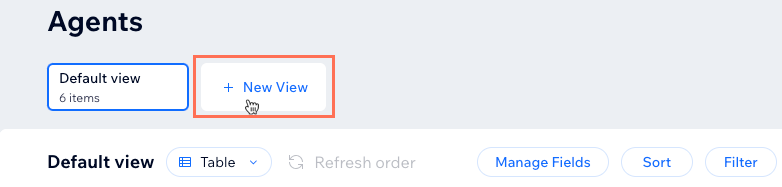
- Enter a name for the collection view and press Enter on your keyboard.
- Choose how you want to modify the view:
Choose a table, list, or gallery layout
Manage the fields
Sort the items automatically
Filter the items by field value
Mirror the item order on your live site
To rename or delete a custom collection view:
Hover over the relevant view, click the More Actions icon  and select Rename or Delete.
and select Rename or Delete.
 and select Rename or Delete.
and select Rename or Delete. 


 next to the fields to change the order in which they appear in your collection view.
next to the fields to change the order in which they appear in your collection view. 
 . Then select an option:
. Then select an option:
 next to the relevant items to change their order.
next to the relevant items to change their order. 
