Wix Stores: Adding Wix Stores
4 min
In this article
- Adding Wix Stores
- About the pages in Wix Stores
- FAQs
Add Wix Stores to create a professional online shop and grow your eCommerce business. With Wix Stores, you'll have all the tools you need at your fingertips. You can display your products in stunning galleries, manage your inventory and orders in a professional dashboard, provide customers with secured checkout, and more.
Choose a template that already has Wix Stores installed, or pick any template you want and add Wix Stores to it following the step below..
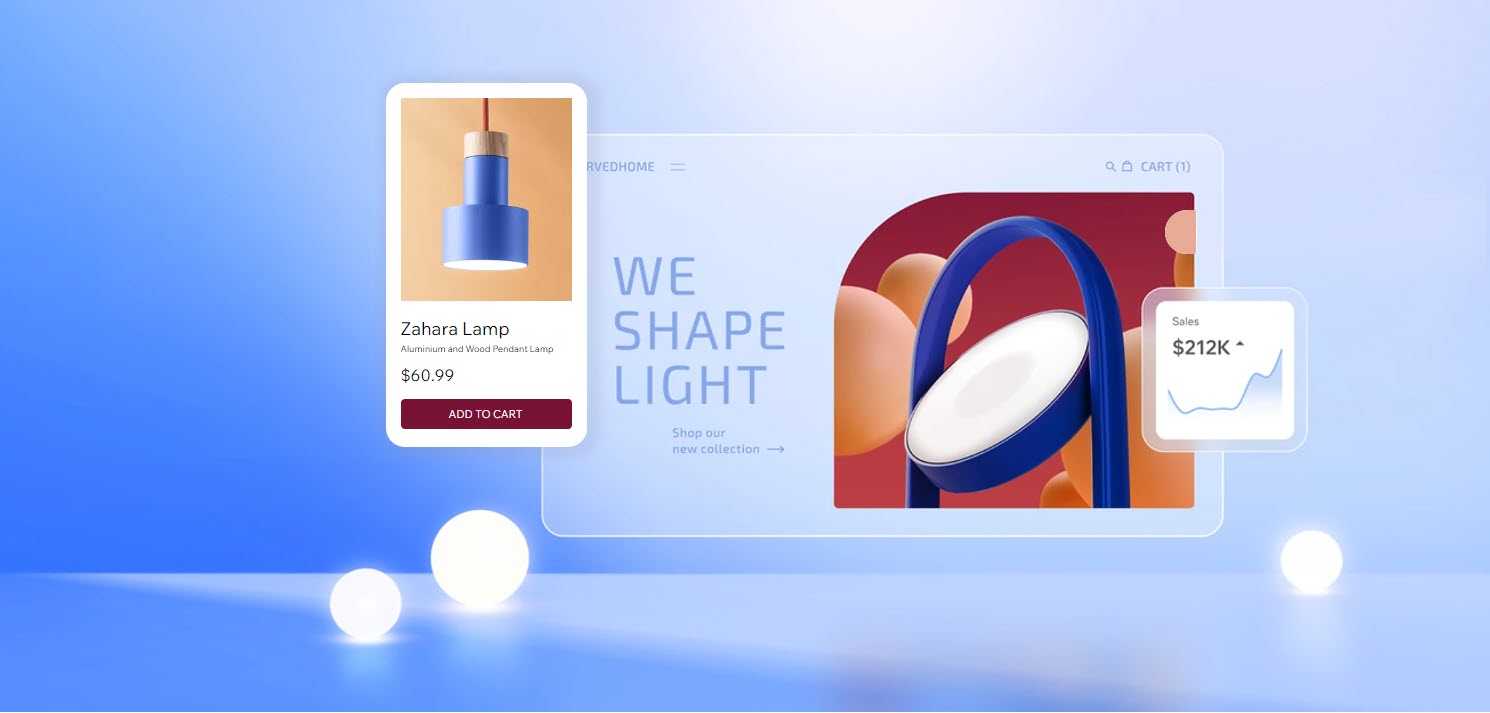
Important:
- To sell products, you need to upgrade your site to a Premium plan or Studio plan that allows you to accept payments.
- Review the legal requirements for Wix features before adding Wix Stores.
Adding Wix Stores
You can add Wix Stores from inside your editor or from your site's dashboard.
Wix Editor
Wix Studio
Dashboard
- Click Add Elements
 on the left side of the editor.
on the left side of the editor. - Click Store.
- Click + Add to Site.
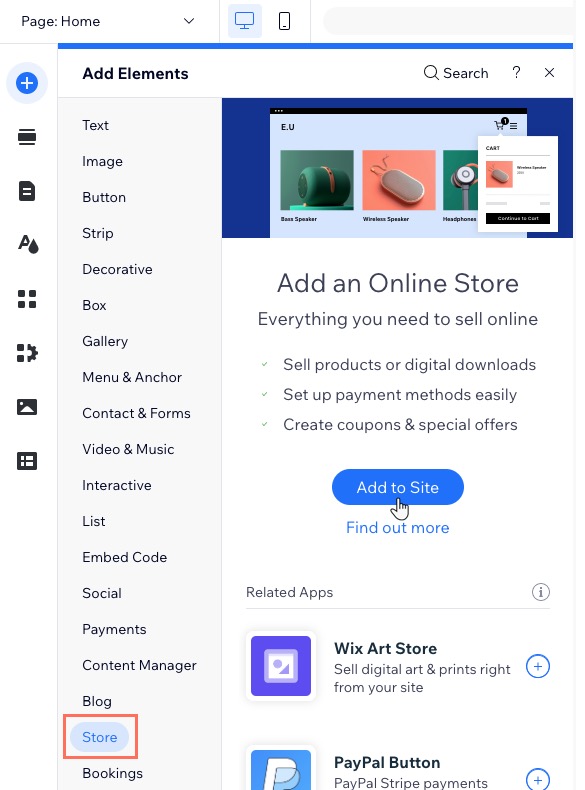
About the pages in Wix Stores
After adding Wix Stores, you get several new pages on your site.
A new page called Shop is added which contains your product gallery. You also get additional hidden pages:
- Product Page: The page which displays info about one product.
- Category Page: The main store page (this new page is not yet available for all).
- Cart Page: Where customers review products before checking out.
- Checkout Page : Where customers complete purchases.
- Thank You Page: The page customers view after a purchase.
Pages for your members are also automatically added so that customers can log in and view their order(s) status, store their addresses and manage credit cards for faster checkout (e.g. My Orders, My Addresses).
FAQs
How can I learn more about Wix Stores features?
Can I sell products and manage services on the same website?
Can I sell my products on other platforms like eBay or Amazon?
Can I sell both retail and wholesale?
How can I set up my store to display products online without selling them?
Want to learn more?
Check out the full course in Wix Learn about getting started with Wix eCommerce and learn how to expand your commercial reach.


