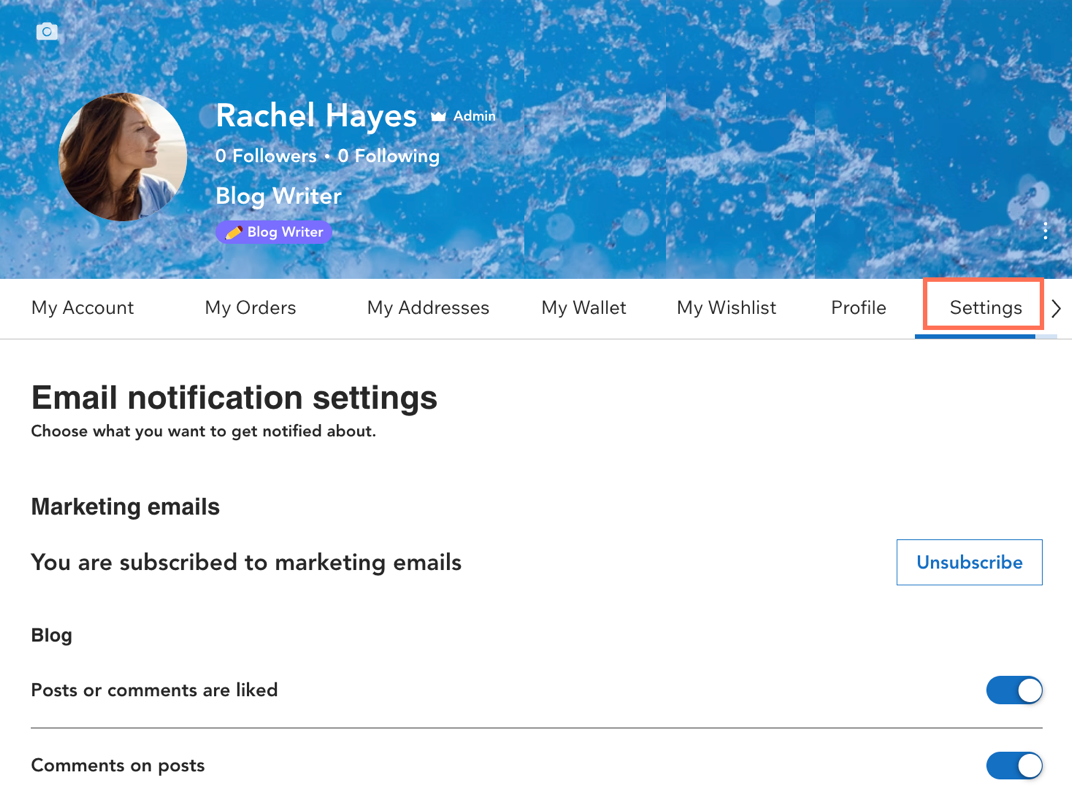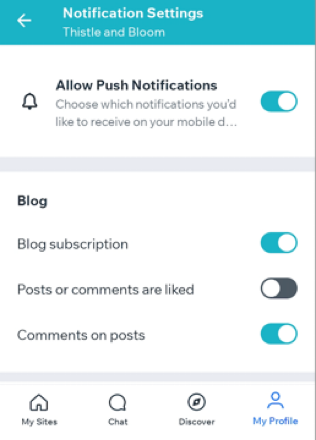Wix Blog: Managing New Post Notifications to Members and Site Subscribers
6 min
In this article
- Understanding who receives notifications
- Adding a subscribe form
- Sending automated email notifications
- Sending push notifications
- FAQs
Using blog notifications is a great way to build engagement for your blog posts. Every time you create a new post, you'll automatically send a notification to any site visitors who signed up for them. You can send notifications by email or by push notifications to Wix mobile apps.
Your visitors can sign up for notifications about new blog posts by:
- Becoming members of your blog
- Subscribing to your site through a form on your site
- Enabling push notifications in the Spaces by Wix app
After they sign up, they'll receive notifications based on the settings you choose in your blog's notification settings.
Understanding who receives notifications
Active members of your site and subscribers receive blog post notifications. However, they can become inactive if they don't open a number of post notifications in a row. To become active again, they can open any of their recent unopened post notifications.
The following contacts do not receive notifications:
- Contacts whose email address is incorrect or out of date in your contacts list.
- Contacts who previously marked a notification email from you as spam.
- Contacts who Wix previously tried to email, but the address was undeliverable.
- Contacts who unsubscribed from your notifications using the link in an email or the Settings page on their Member Account.
- Contacts using a different language on your site to the post's language. For example, if you have an English language site but you have contacts who are in a different locale, the email will only go to English language contacts or contacts with no location indicated.
- Members you have blocked.
- Post authors do not receive notifications for the own posts.
- Inactive contacts. Learn more about active and inactive contacts.
Adding a subscribe form
You can add a subscribe form to your site so that your visitors can get notifications by adding their email address. Everyone who signs up using the form is automatically added as a subscriber in your Contact List. Learn more about subscribe forms.
To add a subscribe form:
Wix Editor
Studio Editor
- Go to your editor.
- Click Add Elements
 on the left side of the editor.
on the left side of the editor. - Click Contact & Forms.
- Click Subscribe.
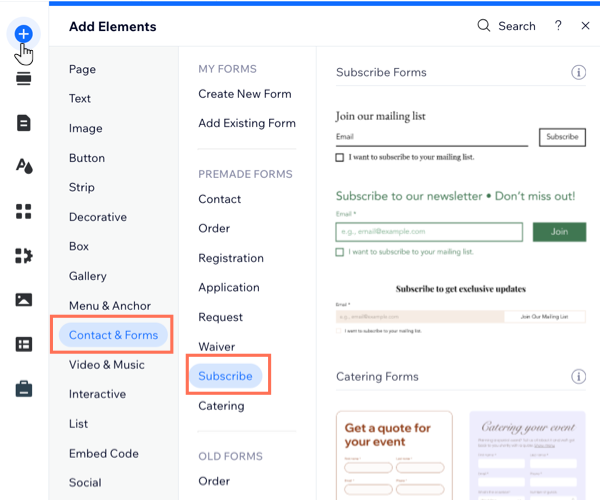
- Select a form and drag it onto your site.
- Click Publish.
Sending automated email notifications
Notify your site members about new posts by sending automated emails directly to their inbox. Email notifications are sent to all site members, or only to members who follow specific authors in the Members Area. You control these notifications through Wix Automations in your site dashboard.
To send email notifications:
- Go to Blog in your site's dashboard.
- Click the More Actions drop-down and select Blog settings.
- Click Manage next to Manage your notifications & emails.
- Choose what you want to do:
- Create a new automation: Learn how to create an automation.
- Edit an existing automation: Learn how to edit an existing automation.
Note:
Because this automation is added for you, parts of the automation cannot be customized. For more customization options, duplicate this automation or create a new one.
Sending push notifications
Push notifications are sent as alerts to members who use the Spaces by Wix app or your site's Native mobile app and have enabled notifications on their device. As the site owner, you can choose which notifications are sent to your members. However, individual site members can manage their own notification settings and disable notifications if they prefer not to receive them.
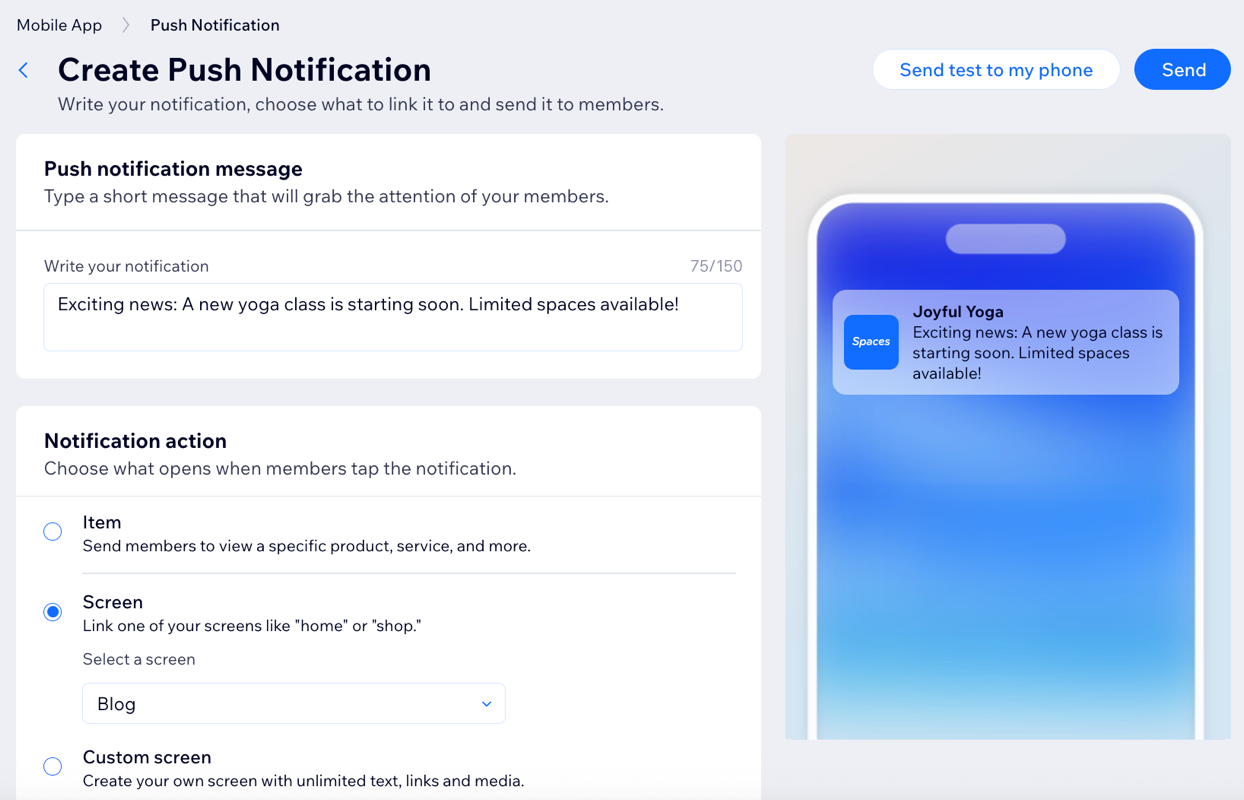
FAQs
Click a question below to learn more about managing new post notifications.
Can I send notifications just for specific posts?
Can I send notifications to specific members only?
Can members customize their email notification settings?
Can members customize their push notification settings?
Can I customize the email notifications sent to subscribers?
Why are my blog notifications not being sent to all subscribers?