Wix Forms: Adding and Setting Up a Subscribe Form
4 min
Build your mailing list with a subscribe form. Subscribe forms allow site visitors to sign up for your newsletter, special offers, business updates or more. Once they fill out the form they are automatically added to your contact list with a 'Subscriber' label.
You can also add a 'subscribe to mailing list' form field to any standalone form. Send the unique URL to potential subscribers rather than directing them to your site.
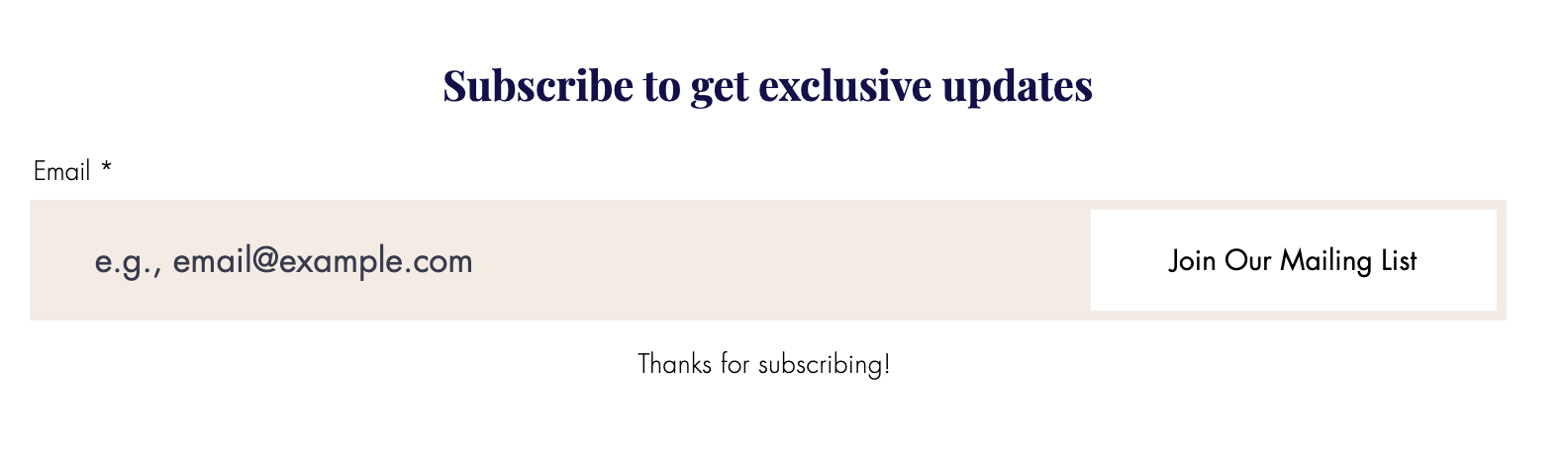
To add a subscribe form to your site:
New Forms
Old Forms
- Go to your editor.
- Click Add Elements
 on the left side of the editor.
on the left side of the editor. - Click Contact & Forms.
- Scroll down to the Subscribe section and drag a form onto your site.
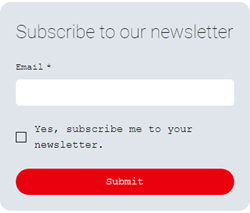
- Click Settings.
- Customize your subscribe form settings using the available options:
Layout
Design
Manage
Want to add a subscribe field, not a subscribe form?
You can add an individual subscribe field to any of your new Wix forms.
Important:
When editing your form to customize available options, keep in mind that the legal requirements for marketing and promotional communications differ from location to location. We recommend that you seek legal assistance to ensure your customizations are compliant with laws and regulations that may be applicable to you.


