Wix Forms: Adding a Subscriber Opt-In Checkbox to a Site Form
4 min
In this article
- Adding a subscriber opt-in checkbox to your form
- FAQs
Add a subscriber opt-in checkbox to any of your Wix forms to turn your visitors into subscribers with one click. When visitors select the subscriber opt-in checkbox, they are giving you permission to send them marketing materials and emails.
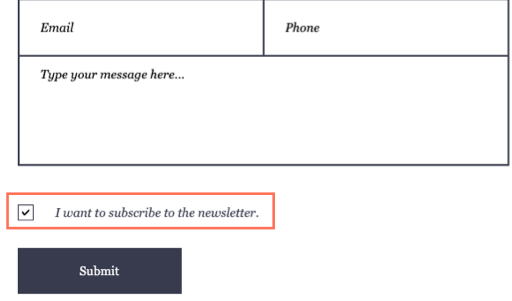
Before you begin:
Ensure your form has an email field. You cannot add an opt-in checkbox to your form without it.
Adding a subscriber opt-in checkbox to your form
New Forms
Old Forms
- Go to your editor and click the relevant form.
- Click Edit Form.
- Click Subscribe.
- Click the new field in your form.
- Click Settings and customize it using the available options:
- Checkbox message: Update the text next to the checkbox. It should tell visitors what happens if they select the checkbox (e.g. 'I want to subscribe to your newsletter,' or 'Make me a subscriber!').
- Button message: Update the text shown in the button that visitors click upon completion of your form. It should tell visitors what happens when they click the button (e.g. 'Subscribe' or 'Opt In').
- Checked by default: Enable or disable this toggle. When enabled, the checkbox is selected by default on the form and visitors must deselect it if they don't want to subscribe.
- Required: Enable or disable this toggle. When enabled, visitors must fill out this field before submitting the form.
- Enable Double opt-in: Enable or disable this toggle. When enabled, visitors must verify their email address before they can subscribe to your mailing list.
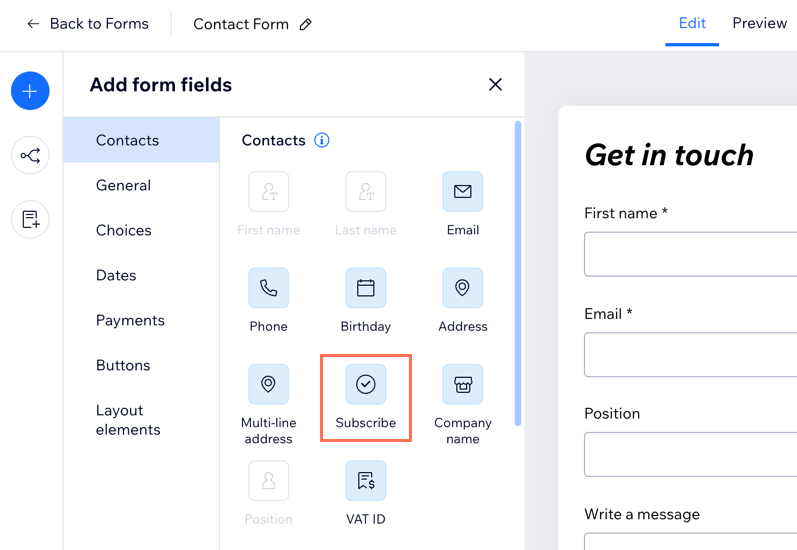
Important:
When editing your form to customize available options, keep in mind that the legal requirements for marketing and promotional communications differ from location to location. We recommend that you seek legal assistance to ensure your customizations are compliant with laws and regulations that may be applicable to you.
What's next?
- Once visitors select the checkbox, they are added as 'subscribers' in your contact list.
- Enable double opt-in to have subscribers verify their email before they can be added to subscribers. Double opt-in ensures your emails are reaching the right audience.
FAQs
Click a question below to learn more.
Can I customize my checkbox?
What is the difference between old forms and new forms?



