Facebook Ads: Pausing and Resuming Your Ad Campaign
5 min
In this article
- Pausing your campaign:
- Until a specific date
- Without a resume date
- Resuming your campaign:
- Before your subscription expires
- After your subscription has expired
Pause your ad campaign and temporarily remove your ads from Facebook and Instagram. Choose a specific date to resume, or resume whenever you're ready. If you attempt to resume after your subscription has expired, you'll have to buy a new subscription before the campaign can restart.
Pausing your campaign:
Pause your campaign from the Campaign Actions drop-down at the top of the dashboard. Choose whether to pause until a specific date or indefinitely. Once you pause, any leftover ad spend is saved until the campaign resumes.
Important:
For store goals, you may still see new purchases after your campaign is paused. This is most likely due to remarketing audiences.
Until a specific date
- Go to Facebook Ads in your site's dashboard.
- Click the Campaign Actions drop-down at the top right.
- Click Pause Temporarily.
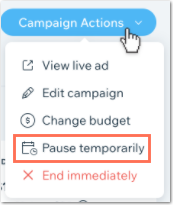
- Click Select a date next to Resume on.
- Select a day from the date picker that you want your campaign to resume on.
Note: The green dots under certain dates show the days remaining in your current subscription.
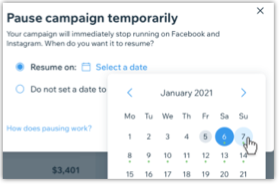
- Once you pick a resume date, your campaign will either resume automatically or need to be resumed manually from the dashboard depending on if the date is before or after your subscription expires:
- Before your subscription expires: Wix automatically resumes your campaign on the selected date. Whatever current ad spend you have remaining will be saved until then. Click Pause Campaign to confirm.
- After your subscription expires: You must go to the dashboard and restart your campaign with a new subscription. Any remaining ad spend will be added to the new subscription once your campaign is active. Click Pause Campaign to confirm.
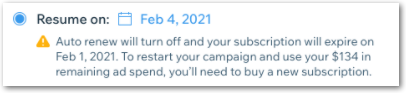
Once you've paused your campaign, the campaign status changes to Paused. You can view the exact pause date beneath the status.

Notes:
- Auto renewal of your subscription remains active if you pause your campaign until a specific date. If you chose not to select a resume date, auto renewal is turned off.
- If you change your mind about when your campaign should resume, you can adjust the pause settings from the Campaign Actions drop-down.
Show me how to change the resume date
Without a resume date
- Go to Facebook Ads in your site's dashboard.
- Click the Campaign Actions drop-down at the top right.
- Click Pause Temporarily.
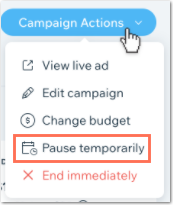
- Click Do not set a date to resume.
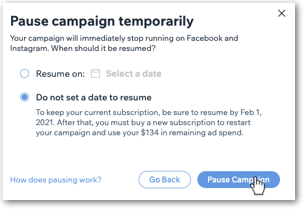
- A message tells you when you must resume your campaign in order to keep your current subscription. After that date, your subscription expires and you must buy a new one before the campaign can restart. Click Pause Campaign to confirm.
Resuming your campaign:
When you are ready to resume your campaign, go to the Facebook Ads dashboard. The process of resuming is different depending on whether or not your subscription has expired.
Tip:
If you aren't sure if your subscription is active, look at the top of the dashboard.


Before your subscription expires
- Go to Facebook Ads in your site's dashboard.
- Choose an option based on whether or not you set a resume date when you initially paused the campaign:
- I set a resume date: Your campaign will resume automatically on the selected date. Auto-renewal of your subscription remains active. Any remaining ad spend is used from the date the campaign is resumed until the end of the subscription period.
Note: If you change your mind and want to resume earlier, click Resume Campaign Now in the banner at the top of the dashboard. - I did not set a resume date: You must manually resume your campaign from the dashboard, even if you paused the campaign recently. This is because auto-renew of your subscription was turned off once you chose 'Do not set a resume date' when pausing. Click Resume Campaign Now in the banner to continue the campaign.
- I set a resume date: Your campaign will resume automatically on the selected date. Auto-renewal of your subscription remains active. Any remaining ad spend is used from the date the campaign is resumed until the end of the subscription period.
Note:
Resuming a paused campaign at any time turns auto-renewal back on, even if you have previously turned it off before.
After your subscription has expired
- Go to Facebook Ads in your site's dashboard.
- Click Edit & Restart at the top right.

- The campaign setup flow opens. You can review your ad content and audience and make any updates. Click Monthly Budget (Step 3) when you're ready.
- Choose a subscription option.
- Click Next to review your ad and subscription amount. When you're ready, follow the instructions to complete and submit your purchase.
Note: Any ad spend leftover from your campaign before it was paused is carried over and added to your new subscription.
Notes:
- Whenever a campaign is resumed, the remaining ad spend is used in its entirety until the end of the subscription period.
- If you don't resume your campaign by the time your subscription expires, it still remains "paused" for 90 days. You won't be charged until you purchase a new subscription and reactivate the campaign. If, after 90 days, you haven't resumed your campaign it automatically ends. Any remaining ad spend will be added to your next campaign once you buy a new subscription.
If you choose to cancel a paused campaign, the campaign will still resume at the set resume date, but will stop at the end of the current subscription.



