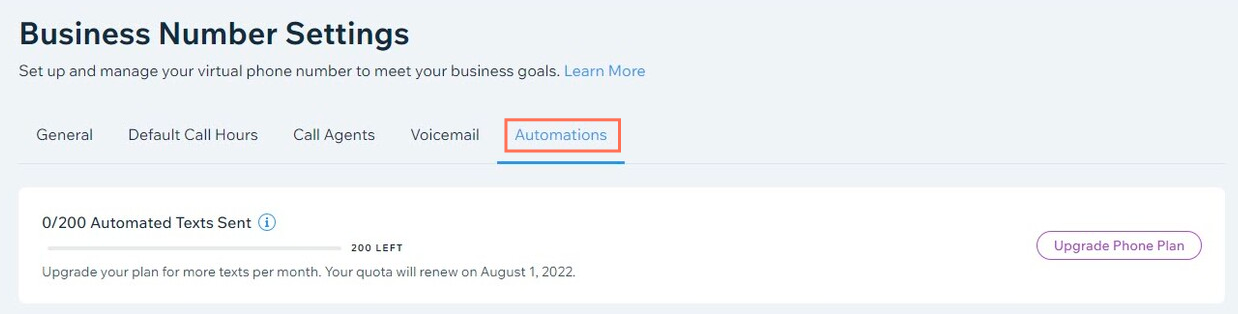Business Phone Number: Sending Automated SMS Messages
3 min
In this article
- Creating a new SMS automation
- FAQs
Automatically respond to your clients with pre-scheduled and pre-written SMS messages. SMS automations simplify your workflow and save you time, letting you reach your clients without having to manually compose a message each time an event occurs.
Important:
Using SMS messages to communicate with your contacts means that you have to obey sets of rules and regulations. Ensure that you are familiar with them and comply with the requirements of the applicable laws.
Creating a new SMS automation
Create a new automation with your desired trigger and choose the "Send SMS via business number" action. You compose the message on your own, so you can use it for any business flow you have in mind.
To create a new SMS automation:
- Go to Automations in your site's dashboard.
- Click + Create Automation at the top right.
- Click + Start from Scratch.
Note: To use a suggested automation, search for a keyword (e.g. "SMS") and select from the relevant options. You can edit the trigger and actions of a suggested automation. - Click the title to give your automation a name.
- Choose a trigger and set it up.
- (Optional) Enable the Trigger once per person toggle to limit trigger frequency:
- Select the person from the trigger data: Decide how often the automation can be triggered for the same person (e.g. Contact ID, Post Author Contact ID, Visitor ID etc.).
Tip: Useful for triggers that might occur repeatedly. - Trigger once per person every: Select this checkbox if you want to set a specific amount of time that should pass before the automation can be triggered again for the same person.
- Select the person from the trigger data: Decide how often the automation can be triggered for the same person (e.g. Contact ID, Post Author Contact ID, Visitor ID etc.).
- (Optional) Add a delay between a trigger and its action, to have the action occur after a certain amount of time passes.
- (Optional) Add a condition to make the automation occur when certain conditions are met.
- Set up your action:
- Select Send SMS via business number from the panel.
- Select Customer phone number in the To: drop-down.
Note: This sends SMS messages to both contacts and anonymous numbers (i.e. numbers you don't have saved). If you want the automation to work for contacts only, select Contact phone. - Compose your message.
- Click Apply.
- (Optional) Click + to add another step. You can make a chain of follow-up actions from the initial action.
- Click Activate to save and activate the automation. It now appears on your Automations page where you can monitor, edit, deactivate, or delete according to your needs.
Notes:
- SMS automations only work if the person who triggered it has a phone number listed in their contact details.
- Your automated SMS message may be a transactional message that informs your customers about the product or service they have purchased. Based on how it is written, it could be filtered or blocked.
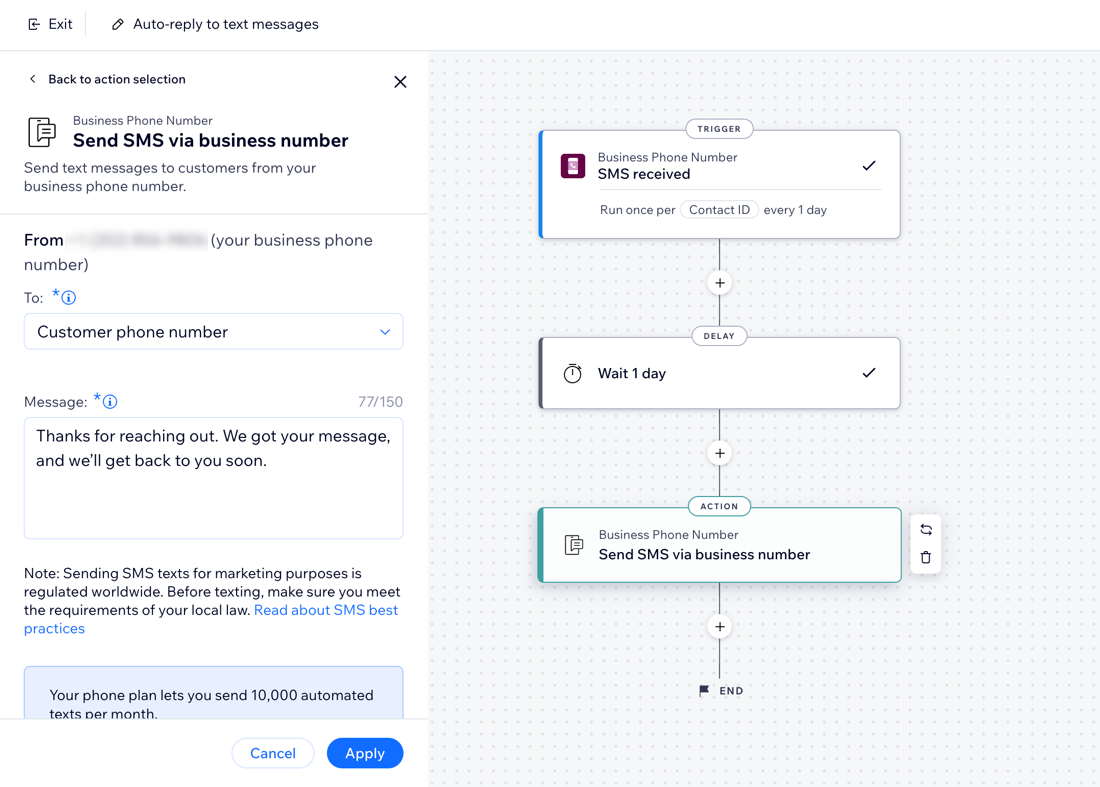
FAQs
Click a question to learn more about sending SMS messages via your business phone number.
Can I see a history of the SMS messages I sent to a contact?
How can I check how many automated texts I have left to send?
How can I increase the number of automated texts I can send per month?