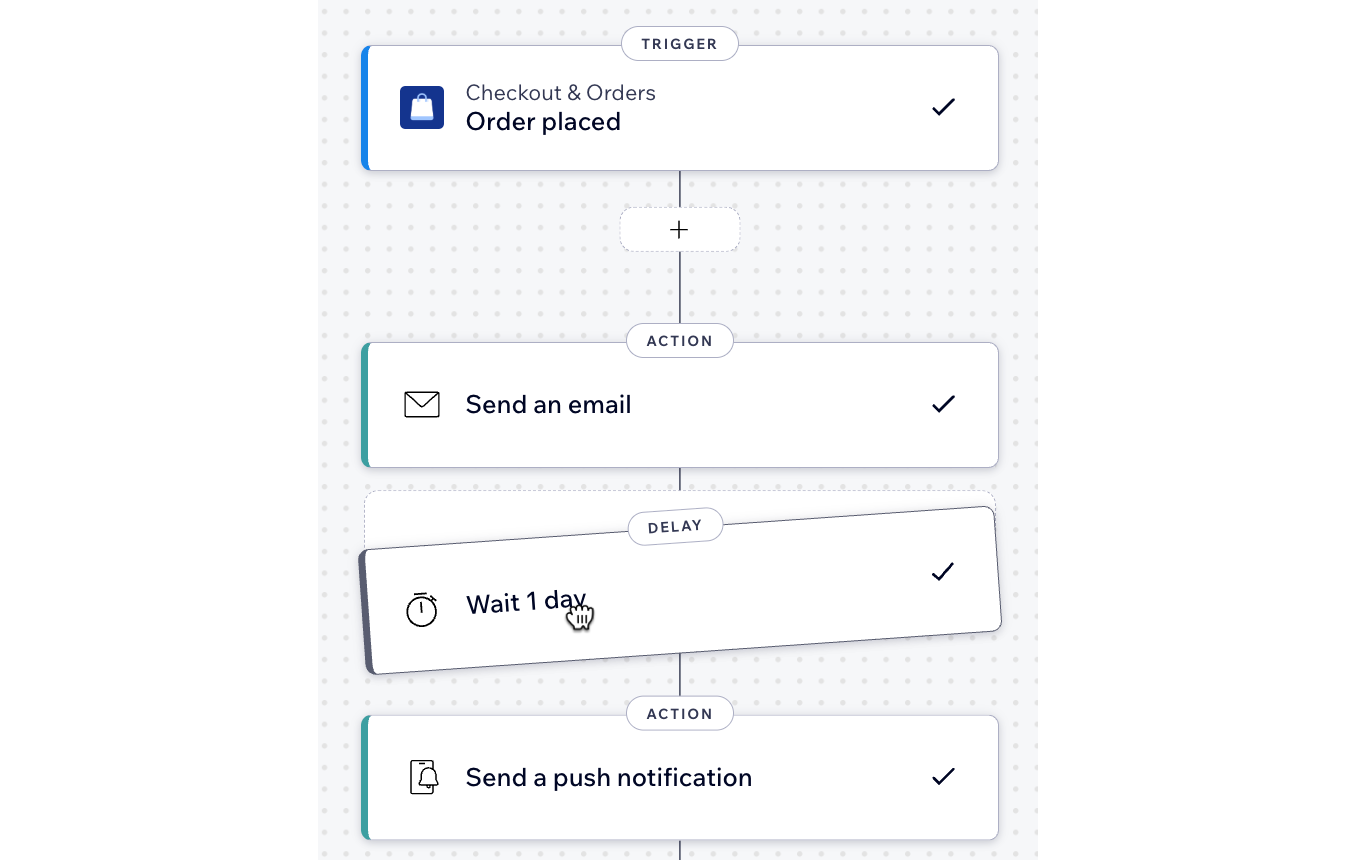Wix Automations: Adding Multiple Paths and Actions
3 min
In this article
- Creating a multi-path automation
- Creating a multi-action automation
- FAQs
Your automations aren't limited to a single path or action. You can have multiple actions happening at the same time, splitting the automation into paths. You can also have multiple actions within a path happening one after the other.
For example, create a multi-action automation that welcomes members logging in to your site with a chat message (action 1) and then sends a follow-up email a few days later (action 2). You can split this automation into multiple paths if you want more actions to happen simultaneously. (e.g. Add loyalty points, or add them as a contact)
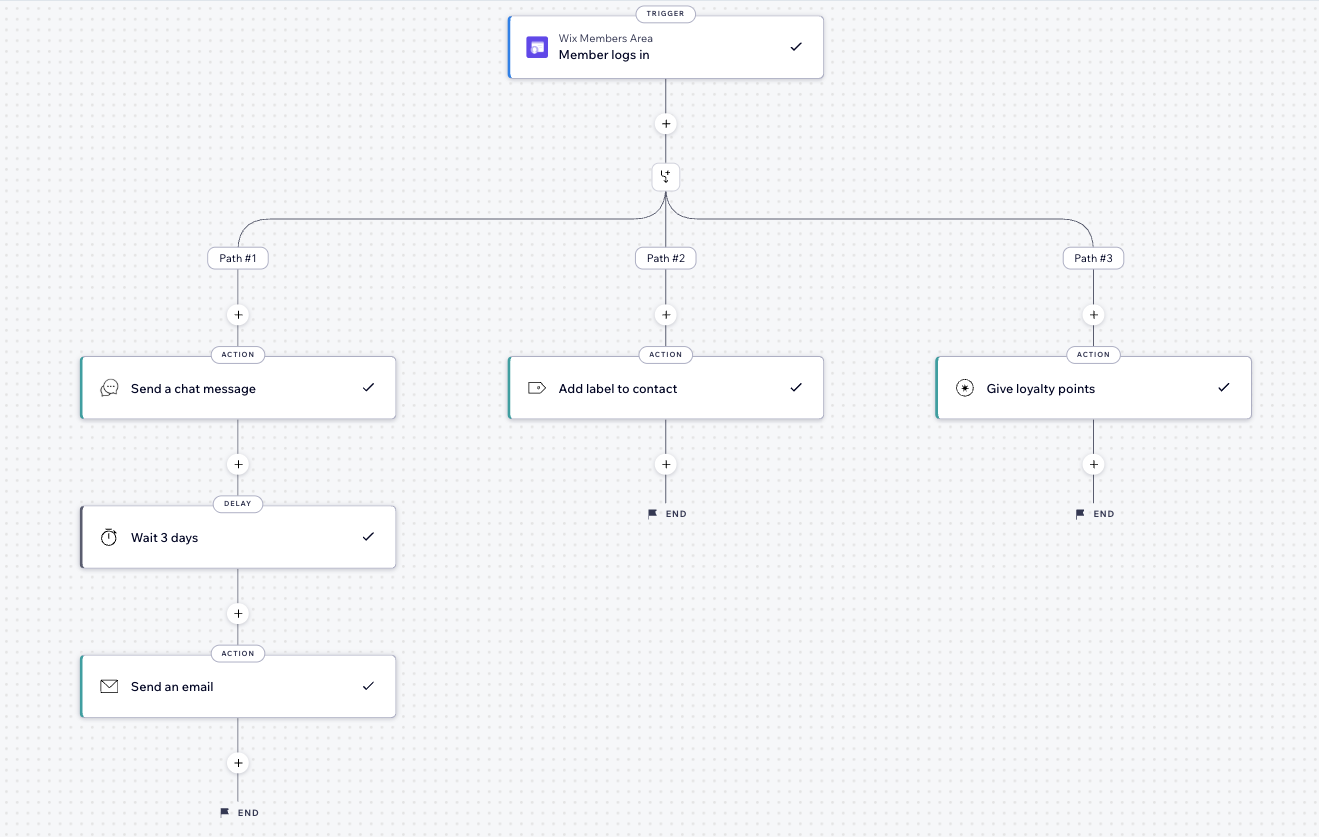
Creating a multi-path automation
Add multiple paths to your automation so that multiple actions can occur at the same time, streamlining your business efforts.
Note:
Automations can include up to 10 splits and each split can have up to 10 parallel paths.
To create multiple paths:
- Create a new automation or edit an existing automation.
- Click + to add a step.
- Click Split.
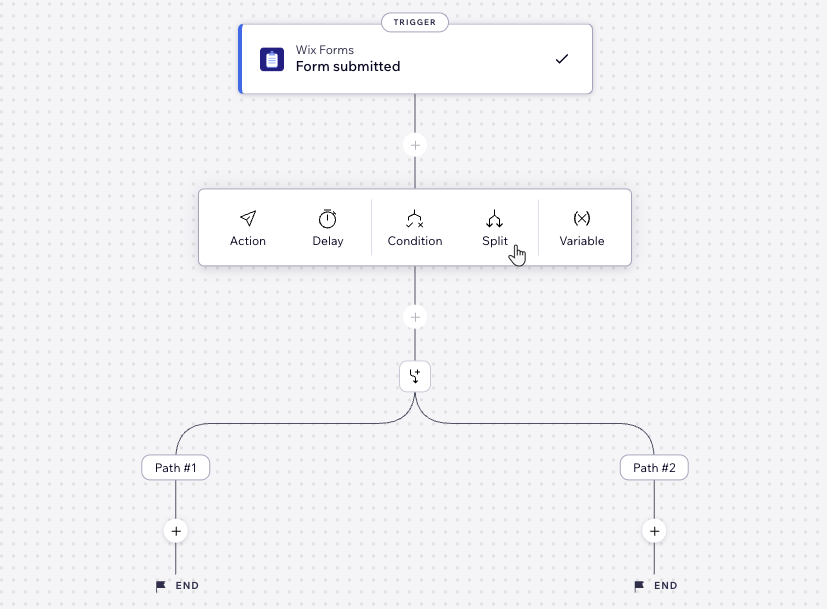
- Click + to add a step under Path #1 to set up your first path as needed.
- Click + to add a steps under Path #2 to set up your second path as needed.
Tip:
These paths will execute simultaneously, so it does not matter which actions go in Path #1 or Path #2.
Creating a multi-action automation
Add multiple actions to your automation to manage repetitive tasks for your business.
To create a multi-action automation:
- Create a new automation or edit an existing automation.
- Click + to add a step.
- Click Action.
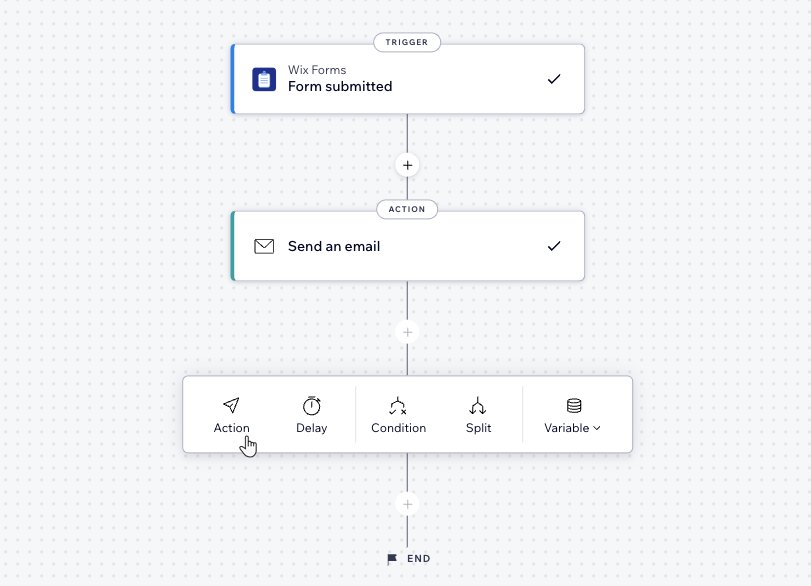
- Select an action.
- Set up the action using the available options.
- Follow steps 2-5 for every additional action you want to add to this automation.
- Click Activate or Save at the top right.
FAQs
Click below to learn more about multi-action automations.
What happens when if add more actions to an existing automation?
I can't see the option to add a split anymore, why did it disappear?
Can I reorder the steps in my automation?
Can I merge paths together?
Can I share data between different paths?