Wix Logo: Creating a Branded Site in the Wix Logo Maker
4 min
In this article
- Creating a branded site with a Just Logo / Free plan
- Creating a branded site with a Logo and Online Presence plan
- FAQs
Get your brand online in just a few clicks, with a branded website designed automatically for you.
Wix generates website templates based on your logo's design, which you can customize completely to suit your needs. Available templates vary depending on the Wix Logo plan you have.
Learn more about getting a branded site with:
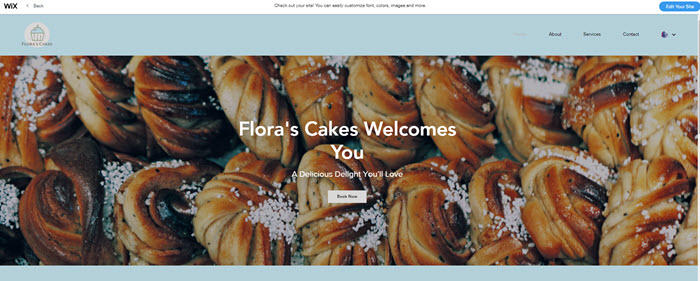
Creating a branded site with a Just Logo / Free plan
Choose from 3 branded site templates available with Just Logo or Free plans. Then customize your chosen template to suit your brand.
To get a branded site:
- Go to the Brand Studio.
- Click the My Brands drop-down at the top.
- Select the relevant brand.

- Scroll to the Get a branded website section.
- Hover over the website template and click Choose a Website.
- Choose a website type: Online Store, Basic Website or Landing Page.
- Click Edit this website at the bottom.
- Customize your site as much as you want.
- Click Save, then Publish when you're ready.
Tip: Learn more about publishing your site.
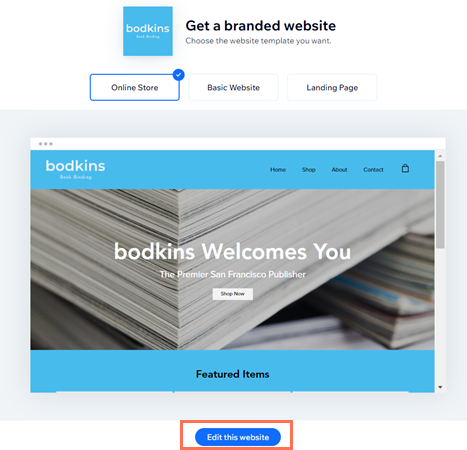
Creating a branded site with a Logo and Online Presence plan
Each Logo and Online Presence plan comes with a dedicated site template assigned to it. This means the available site template you receive depends on the Logo and Online Presence plan you have.
To get a branded site:
- Go to the Brand Studio.
- Click the My Brands drop-down at the top.
- Select the relevant brand.

- Scroll to the Your branded website section.
- Hover over the template and click Edit Site.
- Customize your site as much as you want.
- Click Save, then Publish when you're ready.
Tip: Learn more about publishing your site.
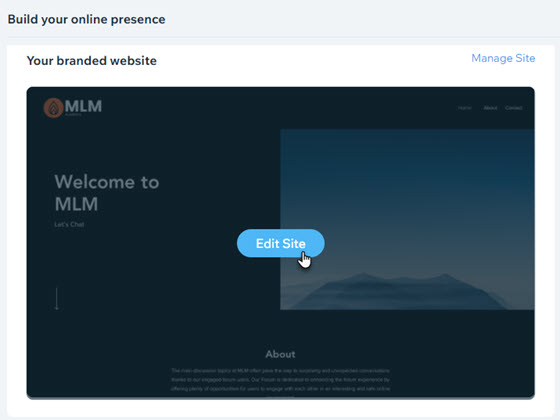
Tip:
Click Manage Site next to Your branded website to open your site's dashboard. Your dashboard includes business tools and apps to help you get your website up and running. Learn more about your Wix dashboard.
FAQs
Click a question below to learn more about creating a branded site in the Wix Logo Maker.
How do I view my live site?
How do I change the URL assigned to my site?
I don't want to use the site template that comes with my brand. How can I get a different one?
If I update my logo design, does my branded site design automatically update too?
Can I apply the branded colors and fonts of my logo to an existing site?



