Wix Studio: Letting Clients Pay for Site Upgrades via a Payment Request
3 min
In this article
- Sending a payment request
- FAQs
Allow your client to pay directly for their new site upgrade by using payment requests. Once you send a request, your client can review the Premium or Studio plan and upgrade the site themselves. All future billing for the site, including plan renewals, can be managed by your client.
You can create payment requests for sites built using the Studio Editor or the Wix Editor.
Before you begin:
To use this feature, you must be a Wix Partner. Learn more about joining the Wix Partner Program.
Sending a payment request
- Go to Sites in your Wix Studio workspace.
- (If needed) Click the Workspaces drop-down at the top of Wix Studio to choose the workspace you want to access.
- Hover over the site you wish to upgrade and click Select Site.
- Click the Upgrade button at the top of the screen.
- Click Select under your desired plan.
- Select a billing cycle and click Continue to Checkout.
- Click Create a payment request.
- Add your client's email address in the Add or choose client email address field.
- Click Send Request. Your client receives an email inviting them to review the plan and upgrade the site.
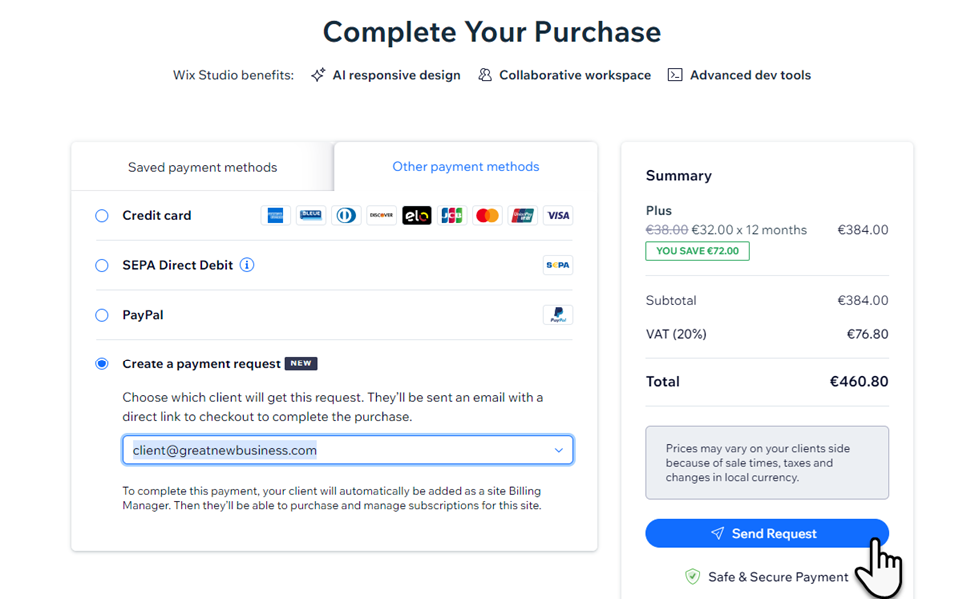
Note:
You can only upgrade a Wix Editor site to a Premium plan and a Wix Studio site to a Studio plan.
FAQs
Click a question below to learn more about payment requests.
Who can create a payment request?
Once they upgrade the site, what permissions will my client have?
How long does my client have to accept the payment request?
Will Wix.com appear on my client's bank statement as the payee of the upgrade amount?
Is the price I'm viewing when I send the request the same price as my client is paying for the upgrade?
I'm in the Wix Partner program. Do I still earn revenue share if I send a payment request?
Can I send a payment request for a site that has already been upgraded?
Can I edit a payment request after I've sent it?
Can I cancel a payment request after I've sent it?


