Wix Media: Searching for a File in the Media Manager
4 min
In this article
- Searching for a file in your Media Manager
- Searching for a file across all the sites in your Wix account
- FAQs
Easily find what you are looking for in the Media Manager using the search bar or search through all the files in your Wix account. These search functions allow you to quickly locate images, videos, and other files, saving you time and helping you stay organized.

Searching for a file in your Media Manager
Your Media Manager contains files for that particular site you are working on. When searching for a file, it pulls up results from your Site Files and Trash. It also offers images from Media from Wix, Shutterstock, and Unsplash.
To search for a file in your Media Manager:
Wix Editor
Studio Editor
- Go to the editor.
- Click Media
 on the left side of the editor.
on the left side of the editor. - Click Show More under Site Files.
- Enter a search term in the search box at the top.
- Press Enter on your keyboard.
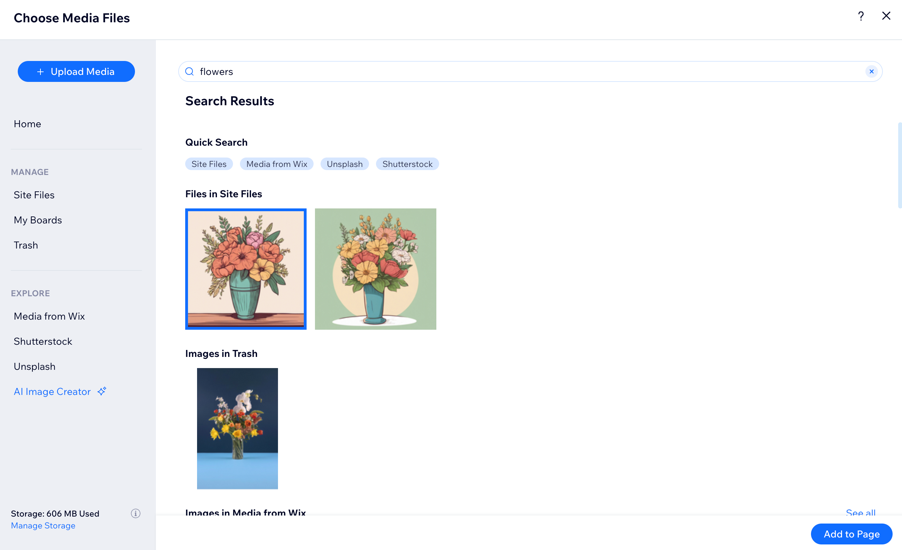
Narrow down your search results:
Learn how to filter and reorder your search results.
Searching for a file across all the sites in your Wix account
If you can't find a file in your current site's Media Manager, it may be located on another site that you own. You can search for files across all of your sites and upload it to the current site you are working on.
To search for a file across all of the sites in your Wix account:
Wix Editor
Studio Editor
- Go to the editor.
- Click Media
 on the left side of the editor.
on the left side of the editor. - Click Show More under Site Files.
- Click Upload Media at the top left.
- Click the Wix icon on the left.
- Double-click a folder to view the media.
Tip: Click the Search icon to find a file.
to find a file. - (Optional) Upload the file to this site:
- Select the relevant media.
- Click Upload Selection.
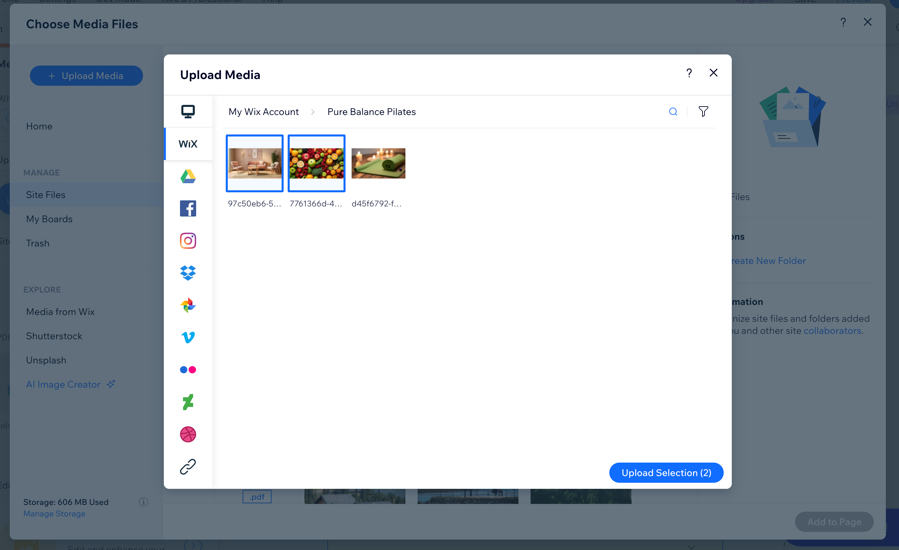
Tip:
Add tags to your media to help you locate it faster.
FAQs
Click a question below to learn more about searching for files.
Can I change the names of the folders I see in the My Wix Account tab?
Where can I find files uploaded by site visitors and site members?
Why are some files not appearing in my Media Manager’s Site Files?



