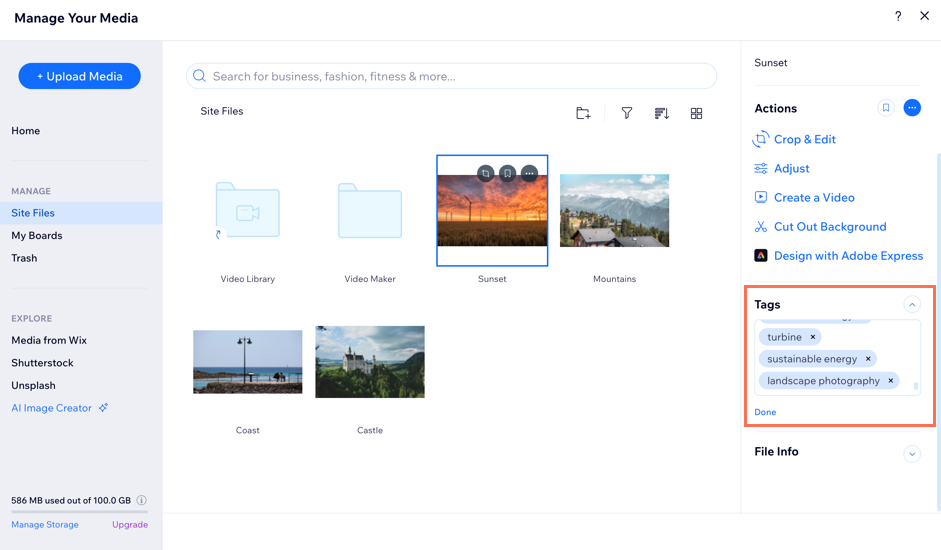Wix Media: Adding Tags to Your Media Files
2 min
Tags are words that you can add to a file in your Media Manager to help organize and locate your files faster. Search for these words in the Media Manager's search bar to quickly find what you're looking for.
You can add tags to any file type and edit them at any time. Images are automatically tagged when uploaded.
To add tags to a file:
Wix Editor
Studio Editor
- Go to the editor.
- Click Media
 on the left side of the editor.
on the left side of the editor. - Click Show More under Site Files.
- Click the relevant file.
- Click Tags on the right.
- Click Edit tags.
- Click the Tag field and start typing your tag.
- Press the Enter key on your keyboard to add it.
- Click Done.