Wix Forms: Choosing Who Gets Notified About Form Submissions
7 min
In this article
- Types of notifications
- Choosing who gets notified about form submissions
- FAQs
Control who gets notified after a visitor fills out a form. Site collaborators can receive and respond to form submissions directly from Wix Inbox, the mobile apps, and from their personal emails. You can also notify external emails not connected with your site.
Note:
Site collaborators must be assigned Wix Inbox permissions. Go to Roles & Permissions in your dashboard to add or remove Wix Inbox permissions.
Types of notifications
There are different notification options, depending on which editor you are using.
New Forms
Old Forms
By default, when someone submits a form, an email is automatically sent to the site owner notifying them about the submission. This email notification is built using Wix Automations.
Additionally, you can set up Wix Automations to send a notification to your Wix Inbox when a submission comes through.
Click below to learn about the 2 options.
Email notifications
Wix Inbox notifications
Choosing who gets notified about form submissions
Select recipients for form submission notifications. Choose if you want to send the notifications to yourself or your collaborators.
New Forms
Old Forms
Before you begin, set up an automation sending an automated email after each form submission.
- Go to Forms & Submissions in the site's dashboard.
- Click the More Actions icon
 next to a form.
next to a form. - Click Form notifications.
Tip: This opens the Settings tab where you can see your active automations. - Click Edit next to the relevant automation.
- Click the Send an email action.
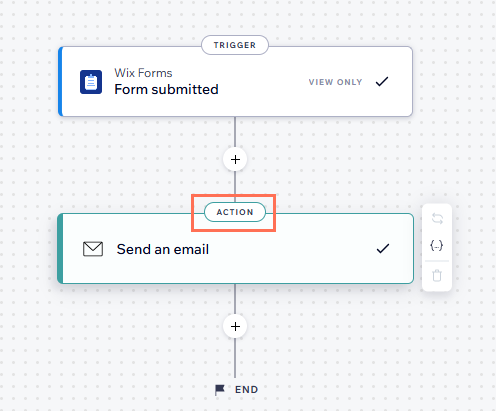
- Scroll to the Set Recipients section on the left.
- Click + Add Recipients.
- Click Collaborator Roles.
- Click a recipient group who will receive this automated email when it's triggered.
Note: To add email addresses that are not collaborators, you first need to add them as contacts on your site. - Click Apply.
- (Optional): Select the Form submission PDF checkbox in the Email attachments section to include a PDF copy of each form submission in your email notifications.
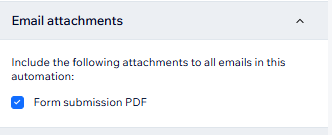
Want to reply to form submissions from your email inbox?
In Sender details, enable the Dynamic reply-to email toggle, then click the field that appears and select Contact email. This sets the reply-to address to the one provided in the form. So when you or your team reply to the notification email, the response goes directly to the person who submitted the form, allowing you to continue the conversation without logging in to Wix.
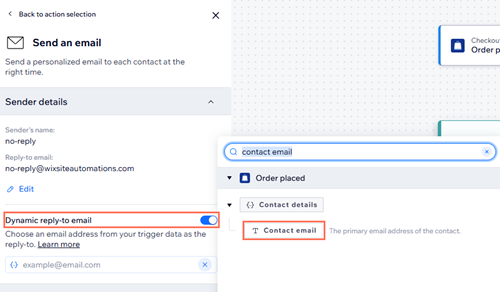
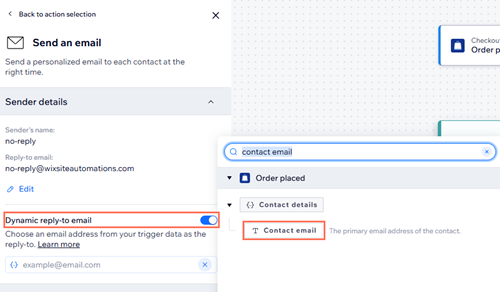
Tip:
To see all of your Wix Forms automations, go to Automations in your site's dashboard and click the App automations tab. Quickly locate a specific form's automation by using the search bar or applying filters based on the trigger app (Form) or action.
FAQs
Click a question below to learn more about choosing who gets notified about form submissions.
Why am I not receiving full message content in my notification emails from forms or chat?
Is there a workaround to receive form or chat message content in my notification emails?





