Wix Events: Adding and Optimizing a Search Bar for Events
10 min
In this article
- Step 1 | Add the search bar to your site
- Step 2 | Customize the search button
- Step 3 | Customize the search results
- Step 4 | Customize the search suggestions
Add a dedicated search bar to your site to help guests quickly find events they're excited about. Customize its text, design, and search behavior to highlight your events and match your site's style.
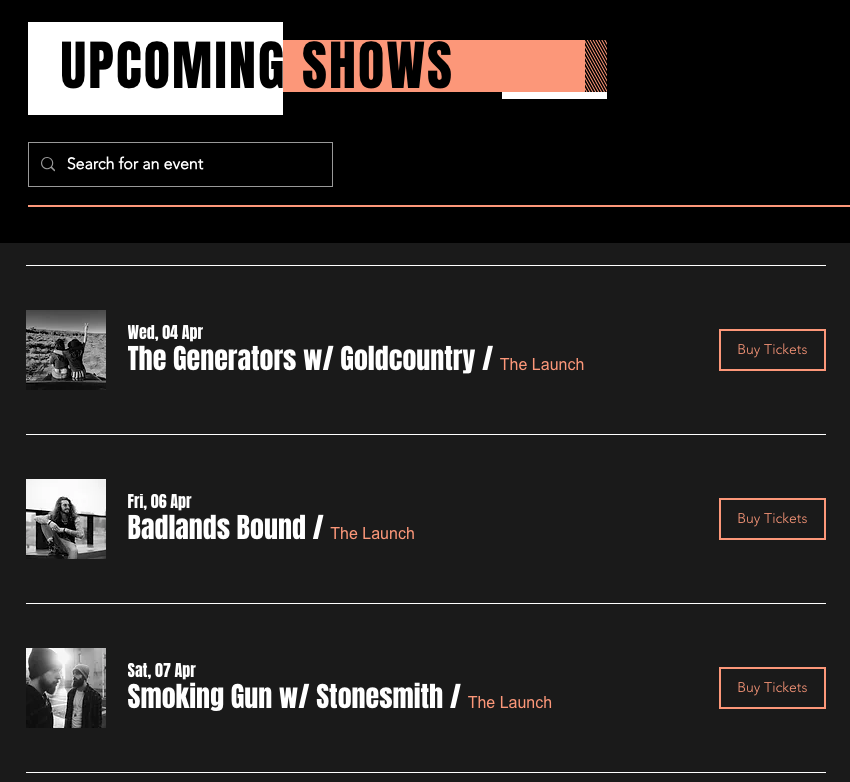
Before you begin:
Make sure your site is indexed by search engines. You can enable this in your SEO settings.
Step 1 | Add the search bar to your site
Start by adding the Wix Site Search app. This adds a search bar to your site's header, making it visible across all your site's pages. A Search Results page is also added to your site but stays hidden until a guest enters a search term.
Note:
If you built your site using a Studio Editor template, remove the existing Site Search element before adding the Wix Site Search app to use the latest search experience.
Wix Editor
Studio Editor
Dashboard
- Go to your editor.
- Click Add Apps
 on the left side of the editor.
on the left side of the editor. - Search for the Wix Site Search app in the search bar then select the app.
- Click Add to Site.
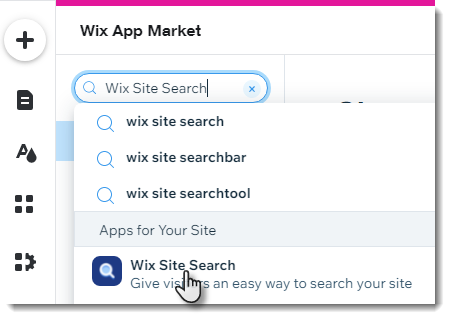
Step 2 | Customize the search button
Customize the search button to highlight your events by updating the placeholder text (e.g. 'Search for an event'). You can also adjust the layout and design to match your site’s style.
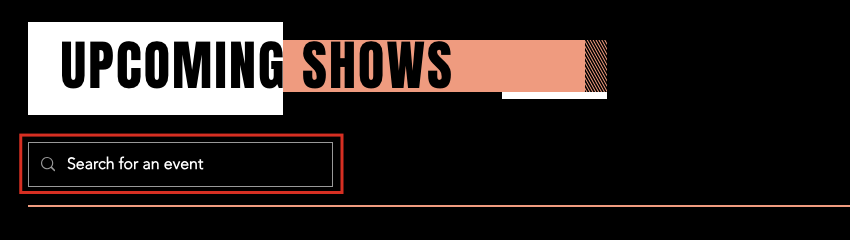
Wix Editor
Studio Editor
- Click the Wix Site Search button in the editor.
- Click the Settings icon
 to customize the button:
to customize the button:
- Choose what displays: Select how the search button appears: Text and icon, Text only, Icon only, or Nothing (useful if you’re using a custom design).
- Text (if applicable): Enter the label that appears on the button (e.g. "Search for an event").
- Accessible name: Enter a short descriptive label to help screen readers identify the button's purpose (not visible to visitors).
Tip: If you selected Nothing, this is the only field you'll see. - Icon type (if applicable): Select Static for a fixed icon, or Animated for one that transitions on hover (desktop) and tap (mobile).
- Icon (if applicable): Click the Replace icon
 to choose a new icon for the button.
to choose a new icon for the button.
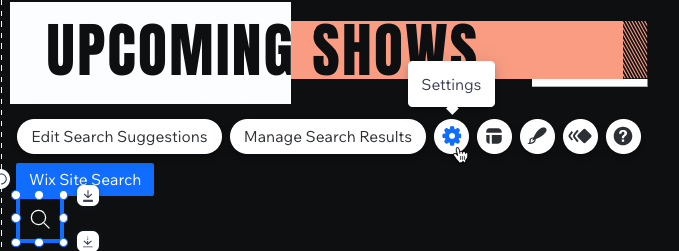
- Click the Layout icon
 and Design icon
and Design icon to customize the look of the search button.
to customize the look of the search button.
Step 3 | Customize the search results
Decide what guests see when they search your site. Choose which types of content appear in the results (e.g. events, products, blog posts), and customize how each one is labeled. The Search Results page is hidden and only appears when a guest enters a search term.
The Search Results page includes:
- Search bar: Let's guests search again directly from the results page.
- Results menu: Displays categories like Events, Products, and Blogs.
- Search results: Shows relevant matches. If no results are found, a "No Results" message appears.
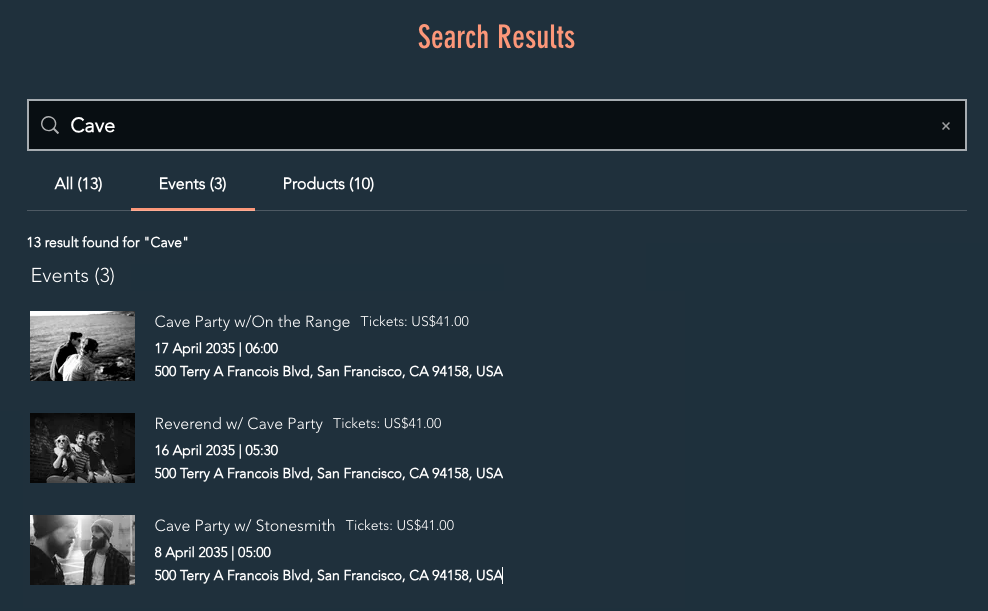
Wix Editor
Studio Editor
- Click Pages & Menu
 on the left side of the editor.
on the left side of the editor. - Click the Search Results page under Wix Site Search.
- Click the Search Results element on the page.
- Click Settings.
- Click the Settings tab and customize the search results page:
- Use the toggles to include or exclude page types. Only enabled types appear in results.
- (Optional) Click the Edit icon
 next to any type to customize its label in the results.
next to any type to customize its label in the results. - (Optional) Enable the Show hidden pages (SEO) toggle to include pages that are hidden from search engines.
- Click the Reorder tab:
- Drag and drop page types to change their display order. For example, move Events to the top.
- Toggle the option to show or hide hidden pages.
- Click the Display tab:
- Show search bar in Results Page: Toggle on to let guests search again from the results page.
- Placeholder text: Enter text that appears in the search bar (e.g. “Search for events”).
- Enable 'All' tab: Adds an 'All' tab that combines results from all enabled content types. You can also rename it (e.g. 'Everything' or 'All Results').
- Search Results Message: Choose what's shown above the results.
- Click the Layout tab:
- Drag the Number of results per page slider to show more events per page (recommended for sites with many events).
- Customize the layout of your search results page.
- Click the Design tab to customize the style of your Search Results page.
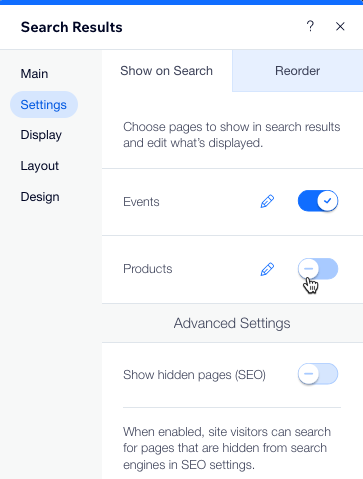
Step 4 | Customize the search suggestions
The Search Suggestions box takes your site’s search experience to the next level by guiding visitors in real time. You can display trending searches based on site activity, suggest relevant keywords, preview matching results, and add a 'Show All' button to encourage deeper exploration. Customize the suggestions to help guests quickly find what they’re looking for—while keeping them engaged with more of your content.
Wix Editor
Studio Editor
- Click Pages & Menu
 on the left side of the editor.
on the left side of the editor. - Click Search Suggestions under Wix Site Search.
- Click the Search Suggestions element in your editor.
- Click Suggestion Settings.
- Click the Show trending items before searching toggle to display popular searches based on site activity.
- Click the Elements icon
 to customize what appears in the suggestions box:
to customize what appears in the suggestions box:
- Search suggestions: Show suggested keywords as guests type.
- Results suggestions: Highlights top matches in real time.
- Show All button: Lets guests view a full list of results.
What's next?
Test your search bar by entering an event name to see how results appear.
Once live, use Wix Analytics to track what guests are searching for and optimize your content accordingly.
Once live, use Wix Analytics to track what guests are searching for and optimize your content accordingly.


