Wix Editor: Updating Sites to the Latest Editor
2 min
In this article
- The latest version of the Editor
- Updating a site to the latest Editor
- FAQs
Update your Editor to get the latest site-building experience for you and your clients, and discover a whole new way to structure site pages.
In this article, learn more about:
The latest version of the Editor
Use the latest Editor version to add sections to sites. Sections are the building blocks of a page that you can use to divide and organize its content. For example, you may have a section for a company's services, and another for its contact details.
There are a variety of ways to adjust sections on a site. You can use the Quick Edit panel to change the layout and update your content, or change the background to complement your site colors. Learn more about customizing the design of sections
Updating a site to the latest Editor
Update the sites in your account to get the latest experience. You can move to the new Editor on sites you're building for your clients, and your own.
To update a site to the latest version of the Editor:
- Open the relevant site in the Wix Editor.
- Click Site at the top.
- Select Update Editor.
- Click Update Editor.
Important:
- You need to keep the relevant tab open on your device when updating your Wix Editor. This process may take a few minutes to complete.
- After you update your Editor, we recommend checking the mobile version of your site to ensure it looks as expected.
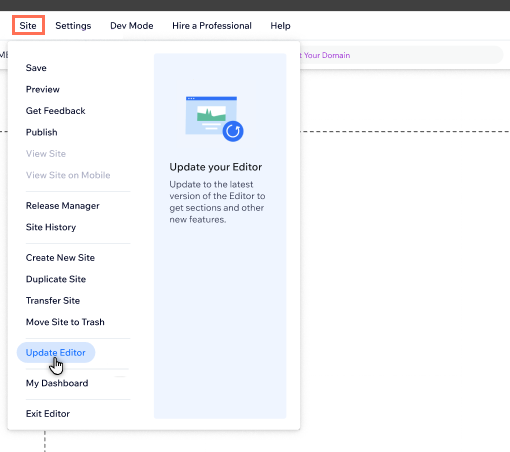
FAQs
Select a question to learn more about the latest version of the Editor.
Is there anything I should do before starting to work on the new Editor?
How do I get started with the new Editor?
Can I revert back to the previous Editor?


 .
.