Wix Editor: Gallery Issues
2 min
In this article
- Step 1 | Test other devices
- Step 2 | Check your gallery images
- Step 3 | Check the gallery type
- Step 4 | Try our troubleshooting assistant
Galleries are a classic way to showcase images and encourage visitors to interact with your pages. However, you or your visitors may notice an issue with galleries on your live site.
There are a few potential causes of gallery issues, including image format and gallery type. You can rule out these causes and potentially resolve the issue by following the troubleshooting steps below.
Step 1 | Test other devices
The issues you're experiencing might be local, which means that they only occur on a certain device. In order to rule out local issues, open your live site on a different device and compare to see if the issue occurs there too.
Step 2 | Check your gallery images
Gallery issues can be caused by the images that you upload to them. Check your images to ensure that they meet the following guidelines:
- The following image types are supported: JPG, PNG, JPEG, JPE, JFIF, BMP, HEIC, HEIF, TIFF, TIF, WEBP, JPEG 2000 and RAW.
- Images can be a maximum size of 25MB.
To check gallery images:
- Open the Media Manager in your Editor.
- Click Site Files.
- Click the relevant image.
- Check the details under File Info.
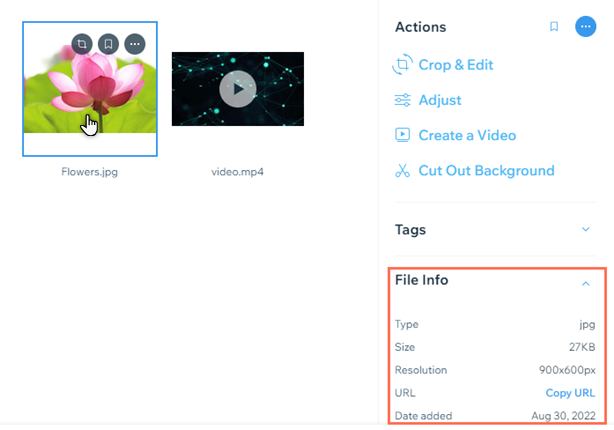
Note:
We only support certain formats of JPEG 2000 and RAW files. Animated WEBP files are not supported, and are automatically reverted to static images. Learn more about file guidelines
Step 3 | Check the gallery type
The gallery you have on your site may be one of our retired galleries. If you are experiencing an issue with a retired gallery, we recommend replacing it with a gallery available to add from the add panel.
List of retired galleries
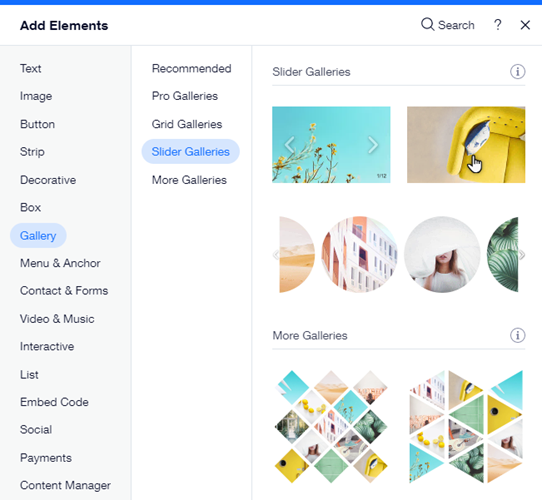
Note:
It is currently not possible to migrate an Editor gallery to a Pro Gallery. If you'd like to see this feature implemented, you can vote for it here.
Step 4 | Try our troubleshooting assistant
If you are still experiencing the issue after completing the steps above, we recommend using the Wix Technical Assistant. This is an interactive troubleshooter that guides you through steps such as enabling incognito mode, and opening your site on a different browser. Take me to the Wix Technical Assistant


