Wix Media: Accessing the Media Manager
4 min
In this article
- Accessing the Media Manager
- FAQs
The Media Manager contains all the media files on your site such as images, videos, audio, docs and vector art. It also includes media files that you have uploaded, free Wix media and your purchased media.
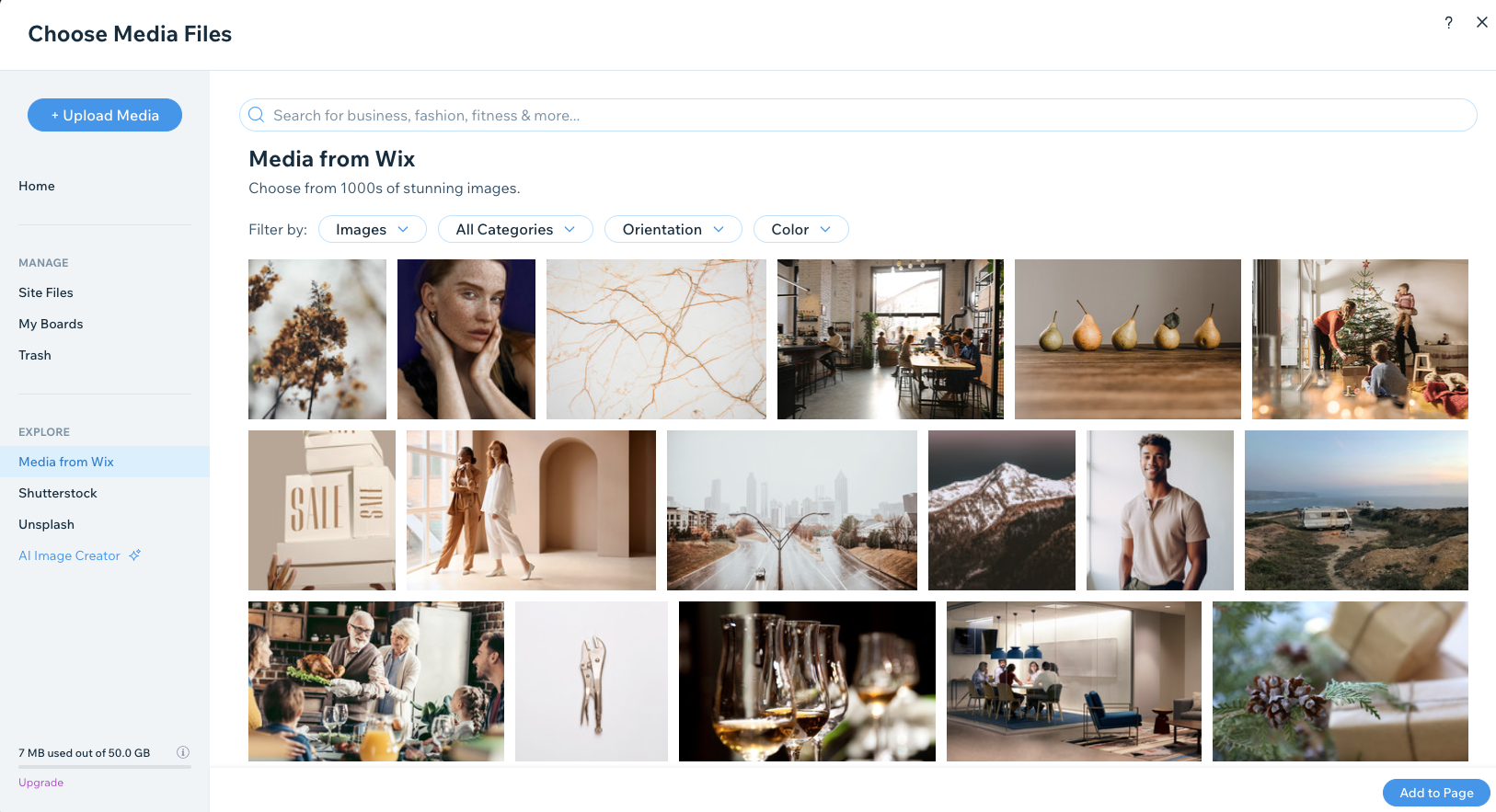
Accessing the Media Manager
Access the Media Manager and your files directly from your editor or Wix app on your mobile device.
Wix Editor
Studio Editor
Wix app
- Go to the editor.
- Click Media
 on the left side of the editor.
on the left side of the editor. - Click Show More under Site Files.
Note: If you haven't uploaded media to your site yet, you can click the Upload Media icon .
. - (In the Media Manager) Choose what to do next:
- Upload Media: Click to upload your own files.
- Site Files: All the files that you have uploaded while working on your site.
- Visitor Uploads: Any files uploaded by site visitors are displayed here.
- My Boards: Create private media folders that you can access from any of your Wix sites.
- Trash: These are deleted files that you don't need.
- Media from Wix: Use media from the free Wix library.
- Shutterstock: Purchase professional media to use on your site.
- Unsplash: Add stunning free images from Unsplash.

FAQs
Click a question below to learn more about accessing the Wix Media Manager.
Are there additional Media Manager access points?
Where can I access my Wix Music files?
Who can see my site’s media?



