Wix Editor: Creating a Clickable Phone Number, Email, or URL
6 min
In this article
- Creating a clickable phone number
- Creating a clickable email address
- Creating a clickable URL
- FAQs
Add clickable phone numbers and email addresses to your mobile site so visitors can contact you directly from their devices. You can also create clickable URLs, which direct visitors to other pages or external sites.
Before you begin:
For clickable phone numbers, emails, or URLs to work, you need a compatible app installed on your device. For example, to open an email link, install and set up an email app such as Outlook, Gmail, or Mail for Windows.
Creating a clickable phone number
Generate a clickable phone number so visitors can call you directly from their mobile devices. When you enter your number into a text box, it automatically becomes clickable, so you don't need to add any links.
To create a clickable phone number with a text box:
- Click Add
on the left side of the mobile or desktop editor.
- Click Text.
- Select your chosen text box to add it to your site, or click and drag it to the relevant location.
- Click the text box.
- Click Edit Text.
- Enter your phone number.

Want to try it another way?
You can also create a clickable phone number by:
- Connecting your phone number to a Quick Action Bar on your mobile site.
- Linking your number to other elements on your site (such as a button).
Note:
On iPhones and iPads, when a clickable phone number is tapped more than three times consecutively, the device blocks the ability to make the call.
Creating a clickable email address
Creating a clickable email address with a text box allows mobile visitors to quickly contact you or your business. When you enter an email address to a text box, it automatically becomes clickable on your live site, so visitors can use it to send you a message instantly.
To create a clickable email address with a text box:
- Click Add
on the left side of the mobile or desktop editor.
- Click Text.
- Select your chosen text box to add it to your site, or click and drag it to the relevant location.
- Click Edit Text.
- Enter your email address.
- Press the Enter key on your keyboard.
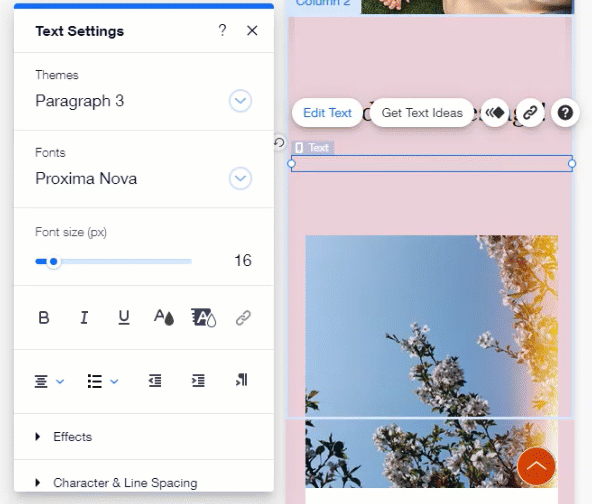
Tip:
You can also create a clickable email address by:
- Connecting your email address to a Quick Action Bar on your mobile site. Learn how to add and set up a Quick Action Bar
- Linking the address to text or other elements on your site. Learn how to add links to text and elements
Creating a clickable URL
If you want to redirect your visitors to external links, create a clickable link with a text box in the editor. When you add a URL to a text box, the editor recognizes it as a link and allows visitors to click it on your live site.
To create a clickable URL with a text box:
- Click Add
on the left side of the mobile or desktop editor.
- Click Text.
- Select your chosen text box to add it to your site, or click and drag it to the relevant location.
- Click Edit Text.
- Enter the URL.
- Press the Enter key on your keyboard.
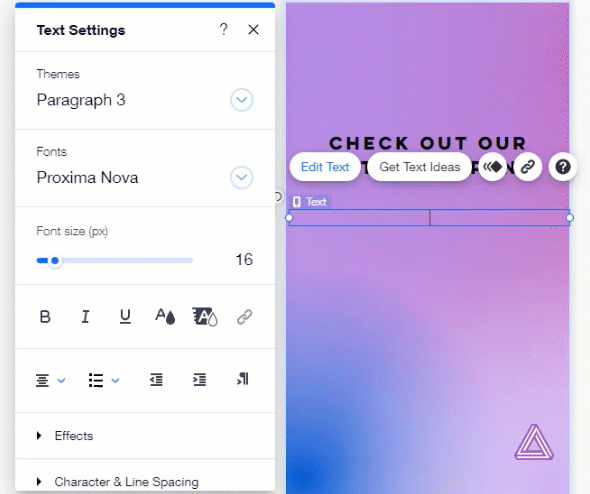
Tip:
You can also direct visitors to external links on your site by:
- Hyperlinking text, for example "Click here to view our Partner site". Learn how to hyperlink text
- Adding a URL as a link to a button on your site. Learn how to add links to buttons
FAQs
Do I need to add HTML code when adding a clickable number, email, or URL to my site?
Can I add multiple numbers / emails / URLs to my site?
What do I need to add when I enter a phone number?
What characters can I put into a text box with my phone number?
What do I need when I add an email address?
What other characters can I put into the email address text box?
What other characters can I enter into a text box with a URL?
Can I create clickable URLs in different languages?
Can I create a dynamic link that visitors click to send emails?
Why do I see the error “Default Mail Client Is Not Properly Installed” when clicking an email link?



