Wix Contacts: Creating and Managing Tasks & Reminders
4 min
In this article
- Creating a task
- Assigning tasks to your team
- Managing your tasks & reminders
- Creating a task instantly with Wix Automations
Organize and prioritize your work with Tasks & Reminders to ensure nothing is overlooked. Create tasks, assign them to yourself or your team, set due dates, and receive notifications for upcoming deadlines. You can also link tasks to contacts. Tasks can help you manage inventory, follow up on customer inquiries, or prepare for events in your online store.
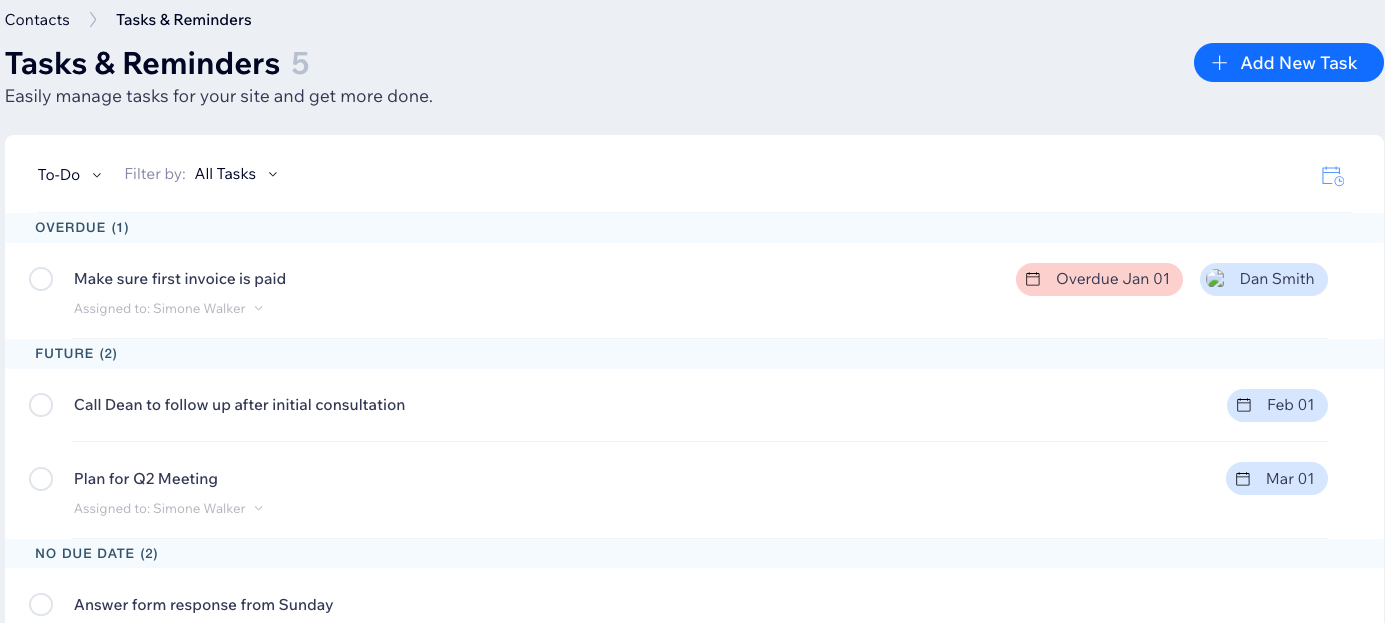
Creating a task
From Contacts in your site's dashboard, add a task and describe what needs to be done. Set a due date and assign it to yourself or the relevant person on your team.
To create a task:
- Go to Contacts in your site's dashboard.
- Click the More Actions icon
 at the top right and select Tasks & reminders.
at the top right and select Tasks & reminders. - Click + Add New Task.
- Enter your task in the text field.
- (Optional) Add the following details:
- Set Due Date: Click Set Due Date and use the calendar to select a date.
- Link to Contact: Click Link to Contact and select the relevant contact from the drop-down menu.
- Assign to your team: Click the Assign to Your Team drop-down and choose a team member to be responsible for this task.
- Click Add Task to save.
Tip: Your tasks are automatically sorted into statuses like 'No Due Date', 'Tomorrow' 'Upcoming' and 'Overdue'.
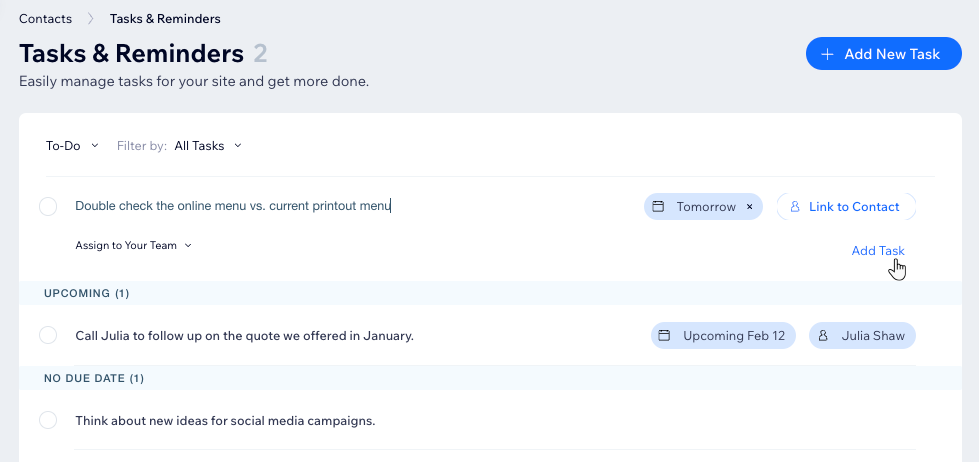
Tip: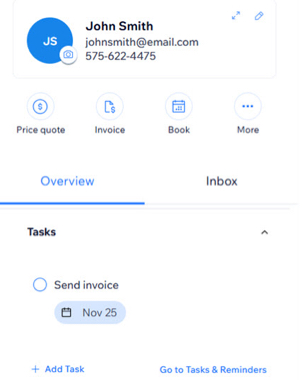
If you link a task to a specific contact, the task is also added to the contact panel. You can also create tasks straight from the panel.
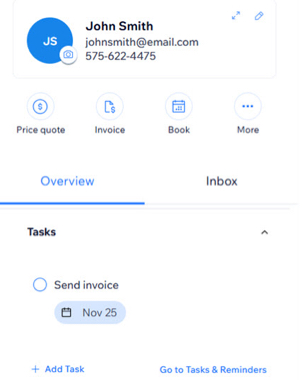
Assigning tasks to your team
Organize your to-dos and delegate work by assigning tasks to different team members.
To assign tasks to your team:
- Go to Contacts in your site's dashboard.
- Click the More Actions icon
 at the top right and select Tasks & reminders.
at the top right and select Tasks & reminders. - Hover over the relevant task and click Edit.
- Click the Assign to Your Team drop-down and select yourself or a team member.
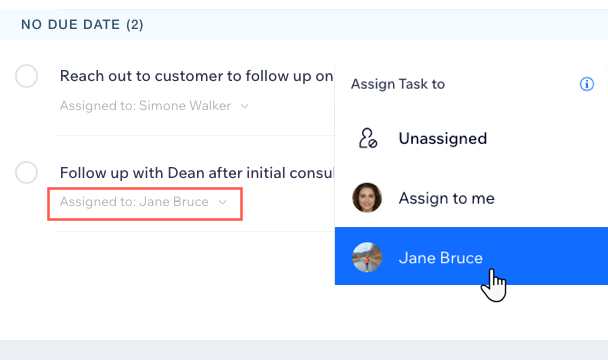
Managing your tasks & reminders
View all pending tasks assigned to you or your team. Edit tasks, delete unnecessary ones, and mark completed tasks off the list.
To manage your tasks and reminders:
- Go to Contacts in your site's dashboard.
- Click the More Actions icon
 at the top right and select Tasks & reminders.
at the top right and select Tasks & reminders. - Hover over the relevant task and manage it by doing one of the following:
Edit a task
Mark a task complete
Delete a task
Filter your tasks by assignee
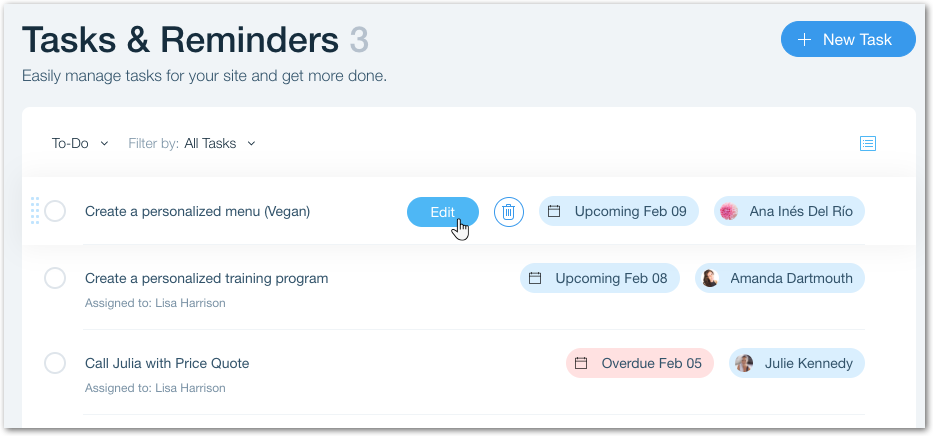
Creating a task instantly with Wix Automations
With Wix Automations, you can create tasks in response to a trigger (e.g. a form submitted on your site). Automatically assign tasks to yourself or a team member, and set a due date for completion.
To create a task with Wix Automations:
- Create an automation in the new automation builder and click +Start from Scratch.
- Give your automation a name.
- Choose a trigger for the automation (e.g. form submitted).
- Click + to add a step.
- Click Action.
- Search for 'tasks' in the Select an action panel.
- Select Create a task.
- Enter the task in the text field.
- (Optional) Fill out the task details such as assigning to a team member or setting a due date.
- Click Apply.
- (Optional) Add more information to your automation such as a delay or condition.
- Click Activate.
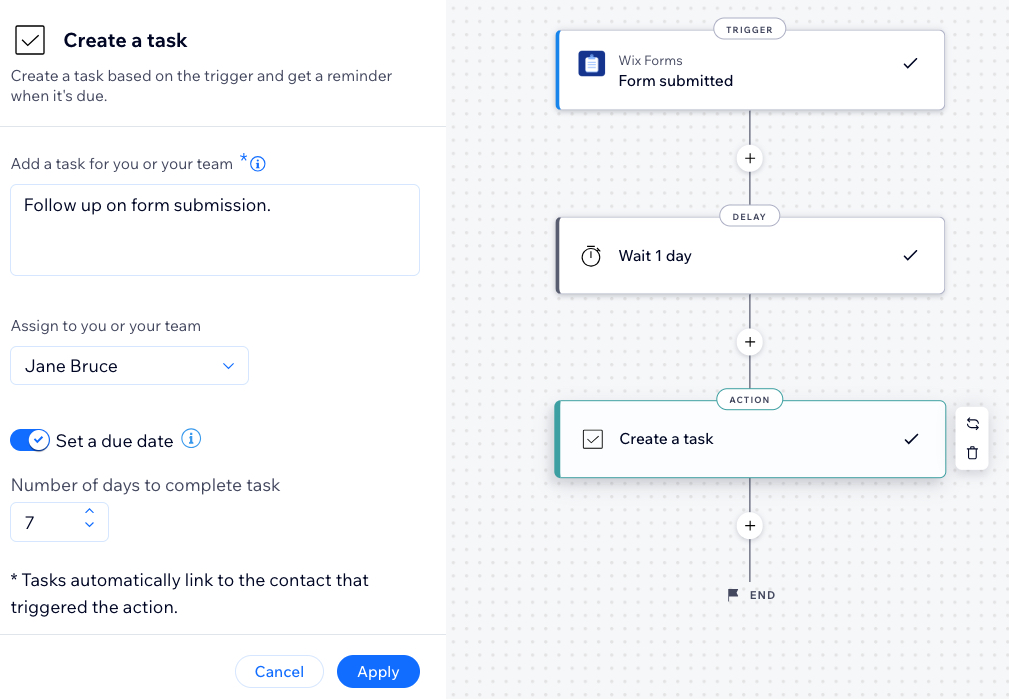


 to remove the task completely. This action cannot be undone.
to remove the task completely. This action cannot be undone.