Wix Bookings: Syncing Your Apple Calendar
4 min
In this article
- Video tutorial
- Syncing Wix Bookings with your Apple calendar
- FAQs
- Troubleshooting issues with Apple Calendar syncing
Sync Wix Bookings with your Apple Calendar (iCal) to view your personal and business appointments in one place. This way, you can keep track of your schedule, avoid double bookings and arrange for cover when needed.
Video tutorial
Watch the video tutorial or scroll down and read the full article.
Syncing Wix Bookings with your Apple calendar
Sync your Apple calendar with Wix Bookings from the booking calendar in the dashboard. Make sure to follow the on-screen instructions to set up your app-specific password on the Apple website.
Before you begin:
Make sure you upgrade your site to a Premium plan to sync personal calendars with Wix Bookings.
To sync Wix Bookings with your Apple calendar:
- Go to Booking Calendar in your site's dashboard.
- Click Manage at the top.
- Click Sync personal calendar.
- Click Sync beside Apple Calendar.
- Choose what to do next:
- Click Generate app-specific password, then follow the prompts to generate a new password. Then copy the password, return to the Wix window, and paste it into the field where prompted.
- Click I already have one and sign in.
- Click Sync.
- Customize your sync preferences using the available options:
- Import Apple Calendar events: Enable the toggle to display personal calendar events on your booking calendar and block availability (excluding all-day events).
- Select the calendar(s) to import from the Select calendars to import drop-down.
- (Optional) Check the box to Show imported events as 'Busy' on your booking calendar view.
Note: Imported events always appear as 'Busy' (without details) to other site collaborators.
- Export Booking Calendar events: Enable the toggle to display your bookings and blocked time on your personal calendar.
- (Optional) Check the box to Sync blocked time.
- (Optional) Check the box to Hide classes without participants.
- Import Apple Calendar events: Enable the toggle to display personal calendar events on your booking calendar and block availability (excluding all-day events).
- Click Save.
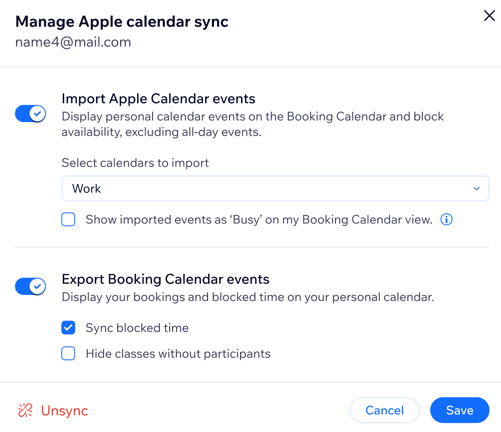
After syncing, your personal appointments from your Apple Calendar now block off time in your Bookings calendar. Your Bookings sessions are also visible in your Apple calendar.
FAQs
We are here to help with all your questions. Click a question below to learn more.
How do my staff sync Wix Bookings with their Apple calendars?
I received an error message saying "sync failed" what do I do?
I deleted my iCloud account. How do I connect a different personal calendar with Wix Bookings?
How do I stop syncing calendars?
Troubleshooting issues with Apple Calendar syncing
Try the steps below if you are unable to successfully sync your Apple Calendar or if you notice that some events do not appear in your booking calendar.
Step 1 | Confirm your app specific password
Step 2 | Confirm the iCal account
Step 3 | Check that the selected calendars are correct
Step 4 | Make sure the event isn't an all-day event
Step 5 | Check any third-party apps you use


 next to the relevant staff member.
next to the relevant staff member.


