Wix Blog: Updating the Old Wix Blog to the New Wix Blog
4 min
In this article
- FAQ's About Updating
- What if I have both the Old Blog and the New Blog?
- How to Update the New Wix Blog
Important:
The old Wix Blog has retired as of on December 1, 2020. We encourage you to update your blog as soon as possible.
Learn more about:
FAQ's About Updating
It's very straight forward to make the switch from the old Wix Blog to the new Wix Blog, it only takes a few minutes of your time.
To help make the transfer as smooth as possible we've complied a list of some questions to keep you well-informed of what to expect.
What is the difference between the new and old blog?
What will happen to my old posts and content?
Will my designs stay the same?
What will happen to my SEO?
What features are not supported in the new Wix Blog?
How long will it take?
Can I try the new blog before updating completely?
What will happen if I do not update?
What if I have both the Old Blog and the New Blog?
If it's a case that you have one Old Blog and one New Blog you will get a pop-up message to tell you that one of your blogs is out of date.
Getting started:
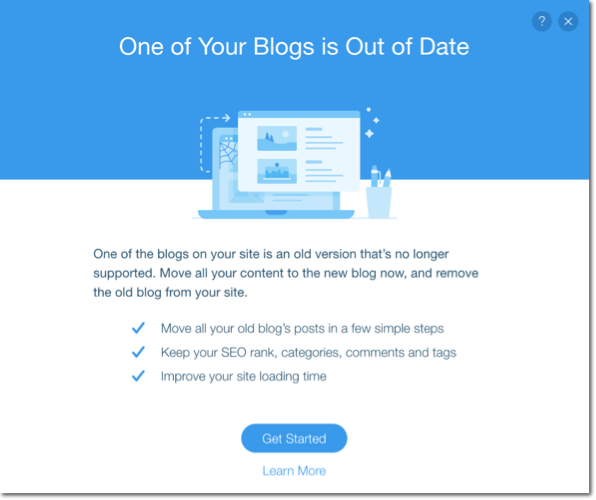
Once you click Get Started, you'll be asked what you would like to do with your pages and elements from your Old Blog. These include the following:
- Blog Pages: Blog Page and Post Page
- Blog Elements: Category Menu, Archive, Post List, Custom Feed, and Tag Cloud.
Choosing an option:
Note:
Regardless of which option you choose, you will still move all your old blog’s posts, categories, likes, comments and tags.
You can choose to:
- Keep and update them to the latest versions.
- Delete them and remove them from your site.
Keep and update them to the latest versions
If you want to keep your data from the Old Blog feed and post page, as well as your blog elements, select this option. Everything will update to its latest version.
Note:
We recommend you check the settings and designs after migrating.
Delete them and remove them from your site.
If you want to just keep your blog feed, post page and blog elements from the New Blog only, select this option.
How to Update the New Wix Blog
- Click Update Your Blog on the left side of your Editor.
- Click Update Now. (This might take a couple of minutes).
- To see your changes live, publish your site.
- (Optional) Customize the fonts, colors, layout etc. of the new Wix Blog. Learn How
You should now have only the new blog on your live site. To get started customizing it:
- Add a Post List Learn More
- Add a Category Menu Learn More
- Add an Archive Menu Learn More


