Wix Blog: Understanding Your Blog Pages
4 min
In this article
- The Blog page
- The Post page
- The Members page
- FAQs
When you add Wix Blog to your site, you automatically get 2 new pages on your site – a Post page and a Blog page. The Post page displays a single blog post and your Blog page is a feed of all your blog posts on one page.
The Wix Blog app also offers the option to add a Members Area to your site. This is a section of your site dedicated to all your site visitors that signup and become members of your site.
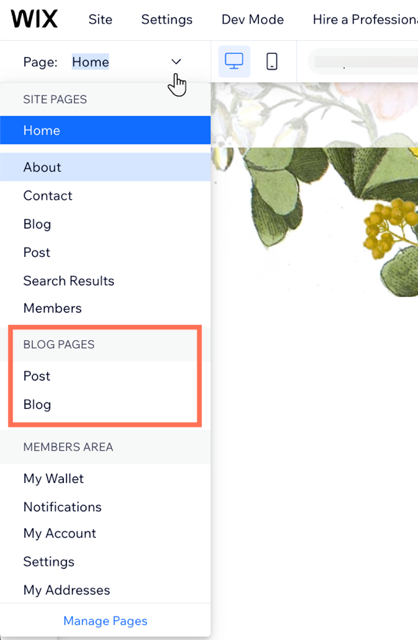
The Blog page
The Blog page contains your main blog feed, which is all of your blog posts. By default, this page is called "Blog" but you can rename it.
If you have created categories in your blog, then your readers can filter your posts by category.
All Posts feed
When a reader clicks All Posts, they can view every post in your blog.
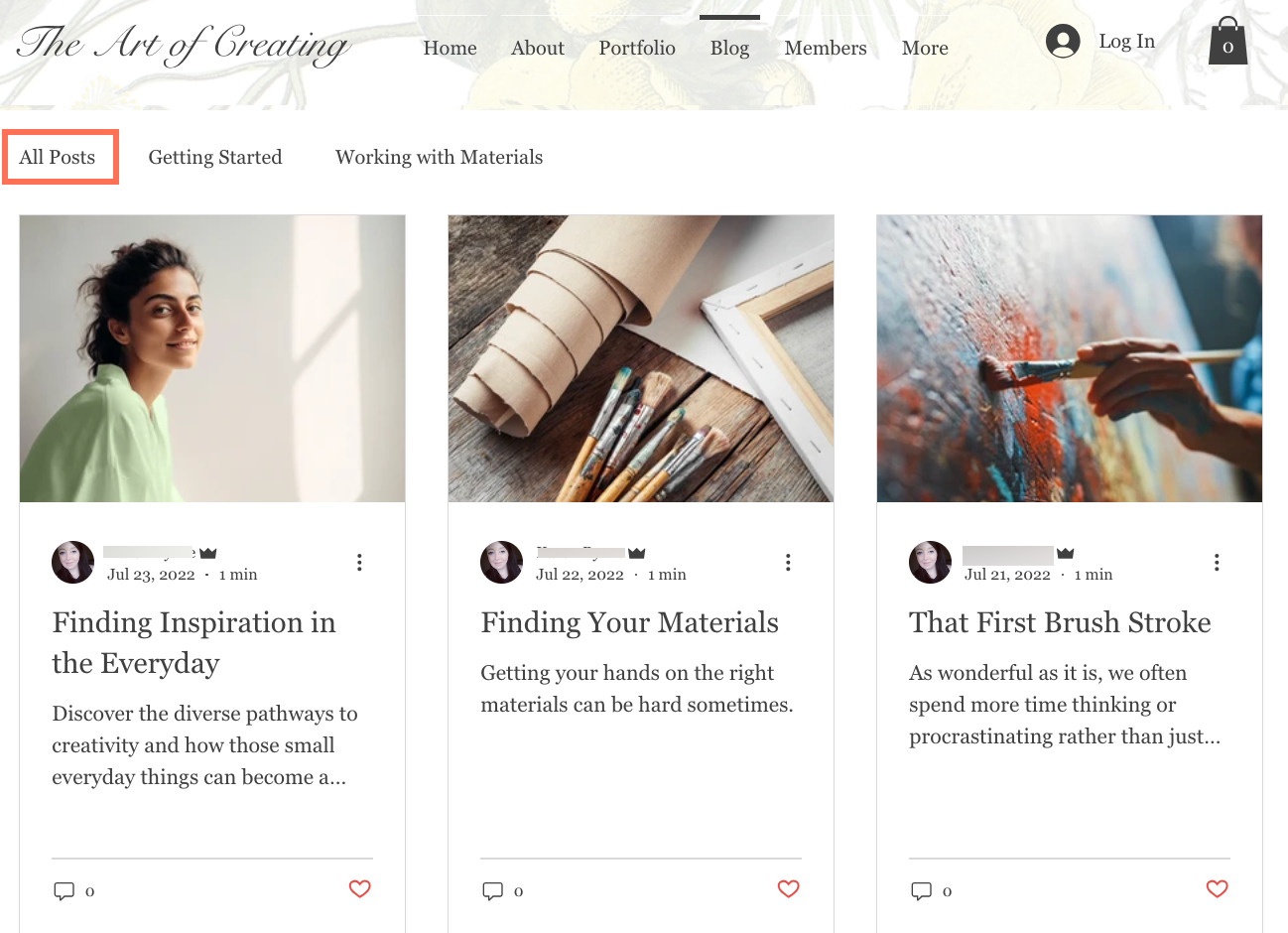
Category feed
If you have created categories, they are displayed at the top of your blog pages. When a reader clicks a category in your category menu, they can view all the posts that are part of that category.
Once you have created categories for your blog, you can assign them to posts. You can also use tags and hashtags to assign posts to categories.
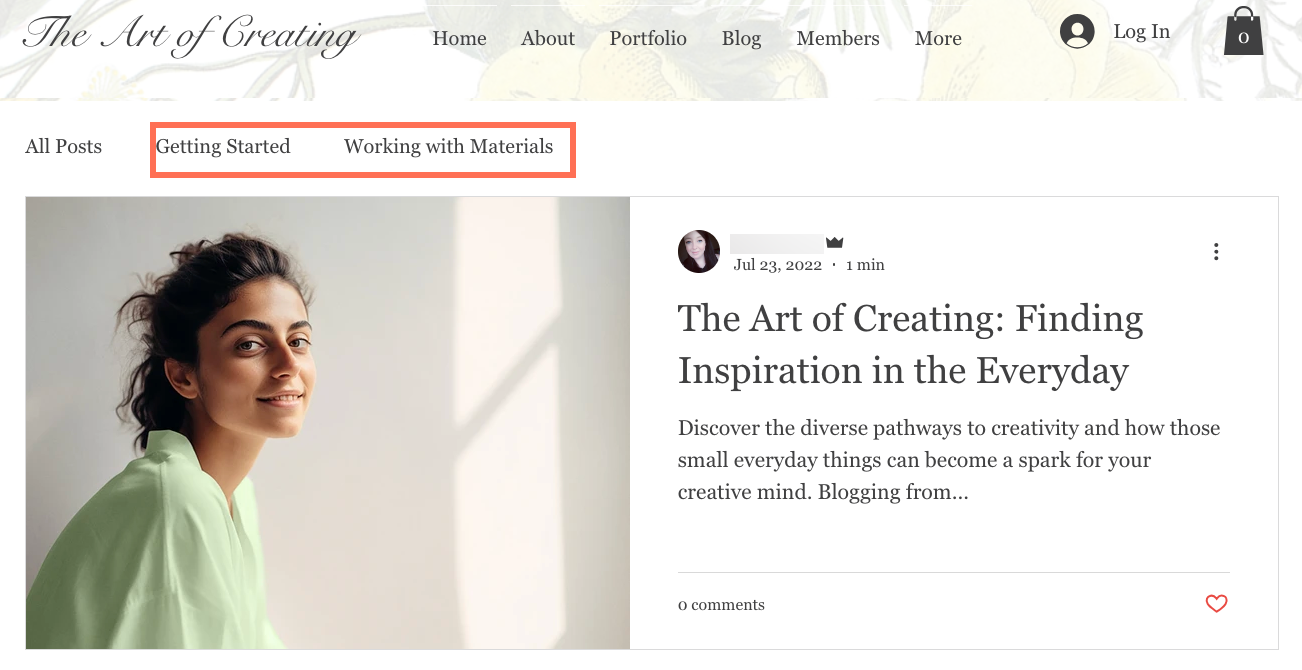
Customizing your Blog page
You can completely customize the Blog page, including the All Posts feed and the Category feed to look exactly how you want. For example, you can change the layout, choose what information is displayed, and design them using a huge range of customization options.
Tip:
Click Settings on the Blog element to get started. Learn more about customizing your Blog page
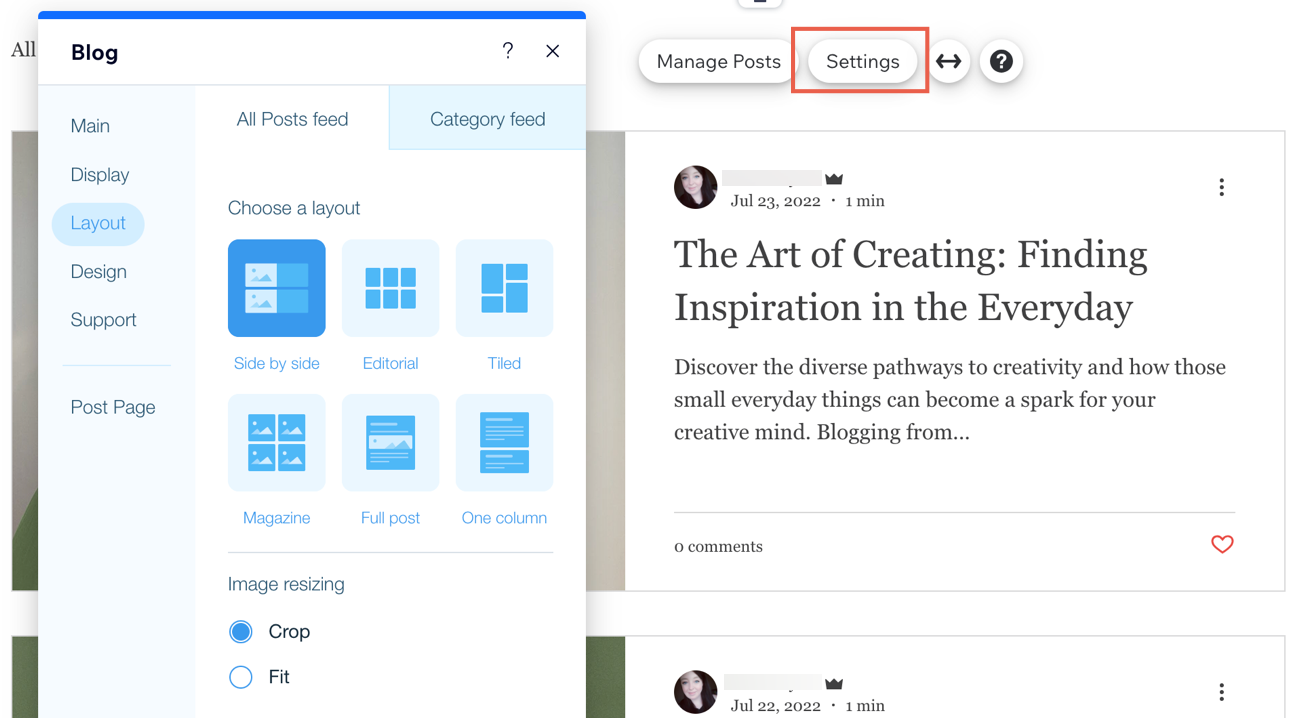
Note:
The Category feed design is also used for the tags, hashtags and archive results pages.
The Post page
When a reader clicks a post on your Blog page, they are taken to the Post page. This is a dynamic page that displays your individual blog posts. This means that the content changes depending on the blog post your reader is viewing.
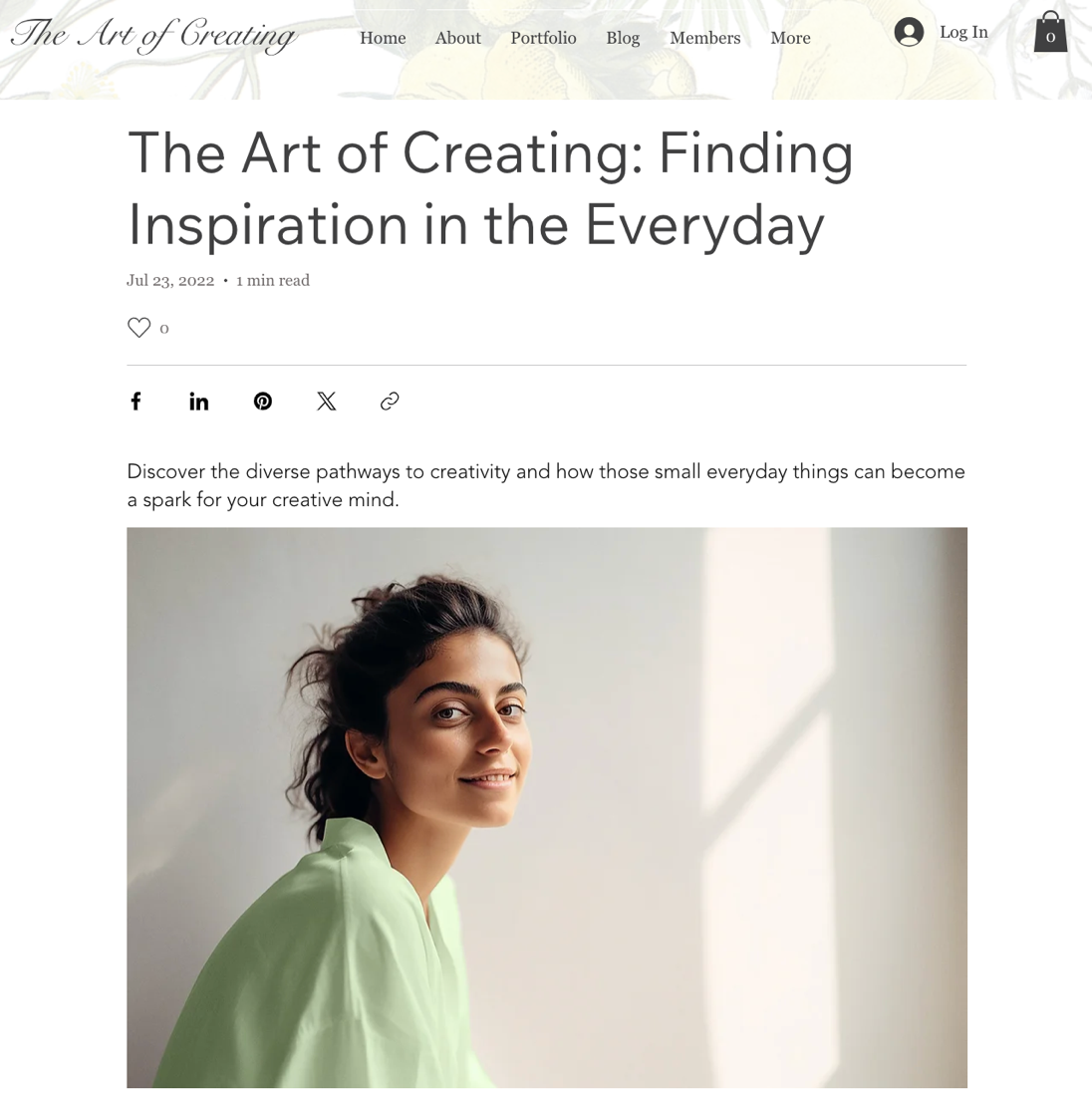
Customizing your Post page
You can change the design of the Post page to look just how you want. You only need to customize the Post page once, and your design is displayed for every blog post. To access the customization options, click Settings on the Post page element. Learn more about customizing your Post page
The Members page
When you add a Members Area to your site, you get a Members page. This page lets your site members see who else is part of your blog community, follow each other, comment on other members' posts, and see other members' activities (such as likes).
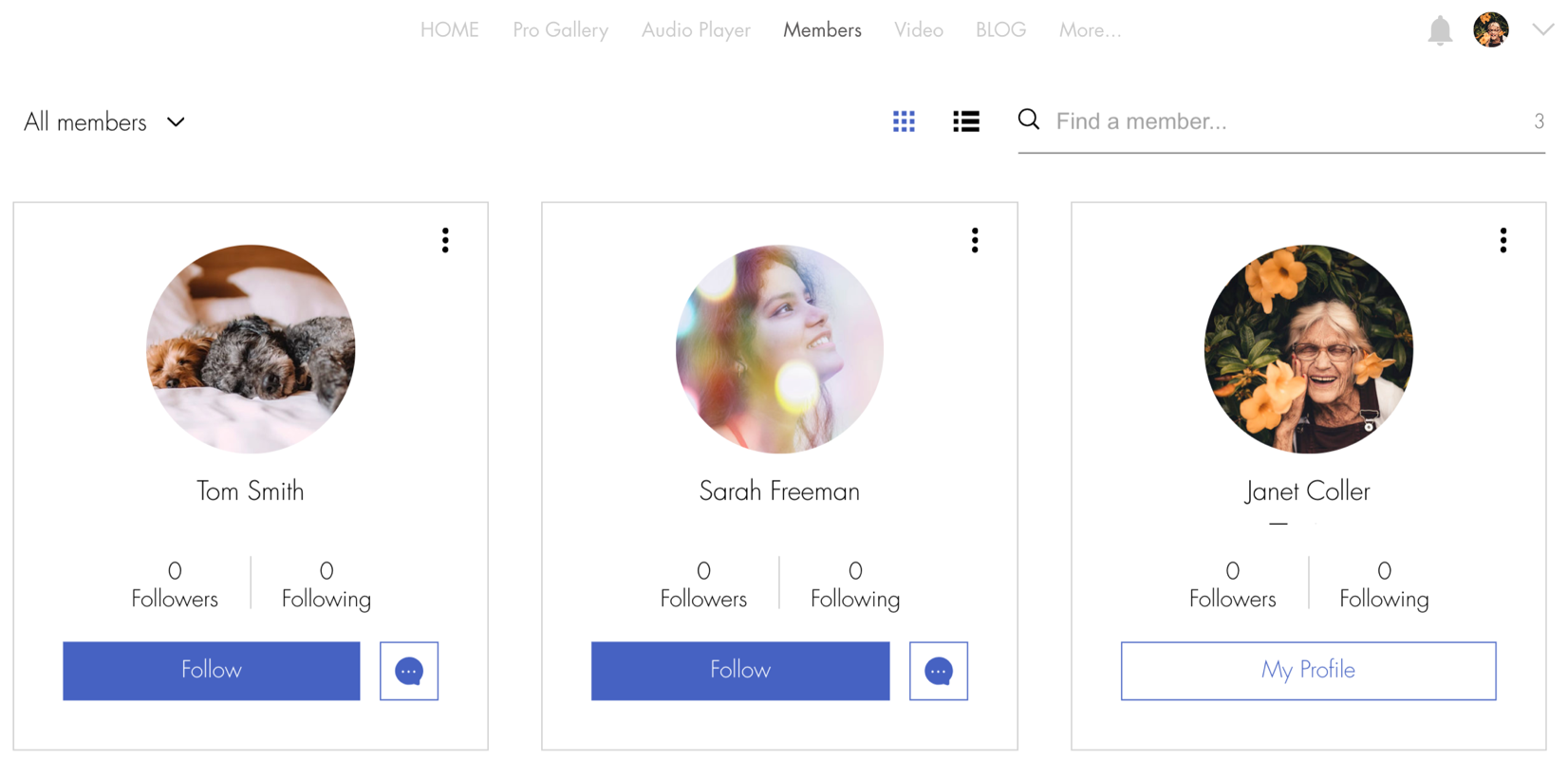
Adding a Members Area also gives your site visitors access to other benefits if you have Wix Stores, Wix Bookings, or other Wix apps installed. Learn more about the Members Area.
Tip:
If you want to have a Members Area on your site, but without this page, you can hide it.
FAQs
Click a question below to find out more information.
How can I structure my blog by category or topic?
Can I display blog posts on other parts of my site, or just my blog pages?
If I make changes to my main blog feed, does it show on my blog post page?


